Restoring default settings, Importing/exporting configuration file, Upgrading the firmware – Interlogix TruVision IP Open Standards Outdoor Cameras Configuration Manual User Manual
Page 38
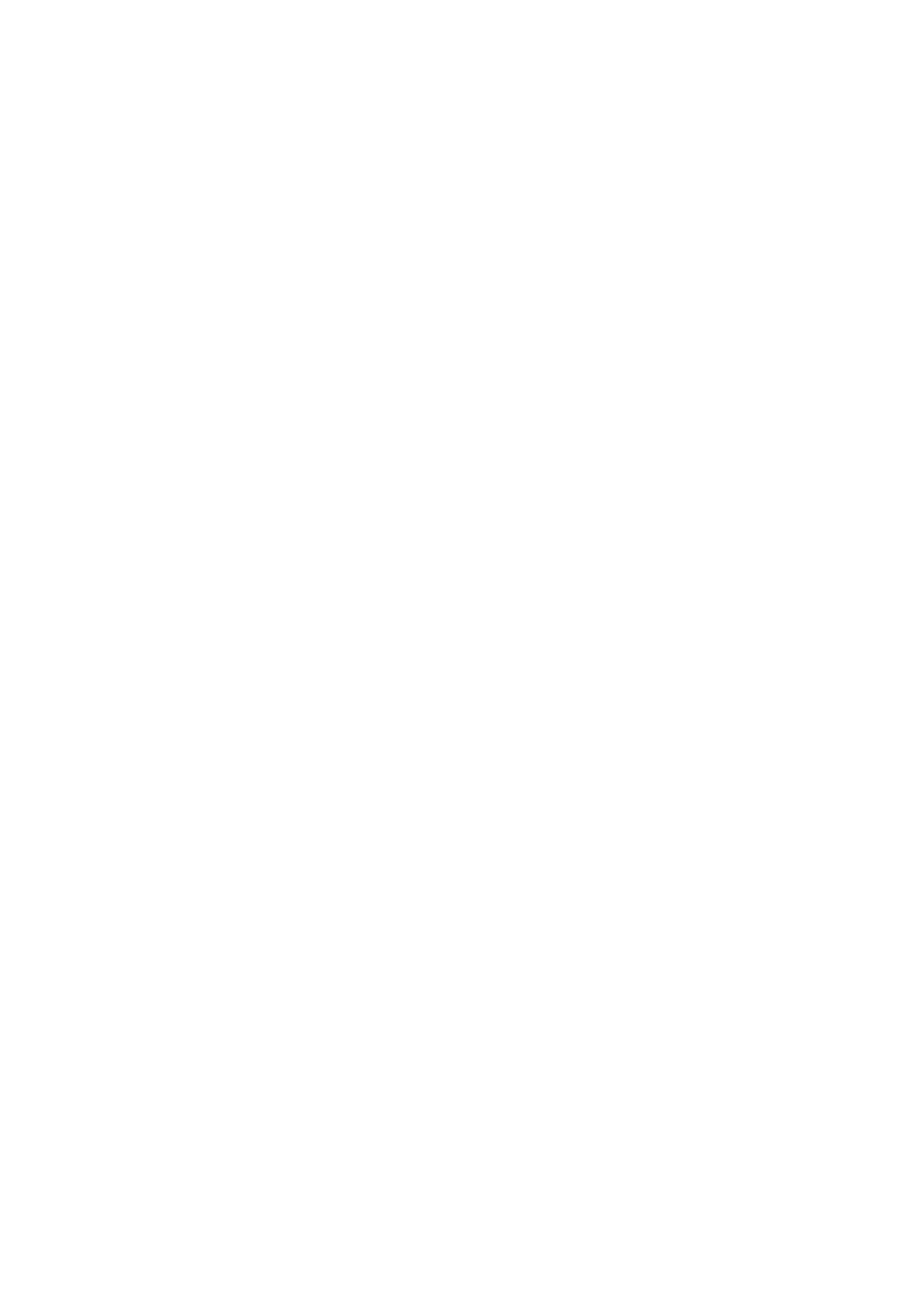
2BChapter 3: Camera operation
36
TruVision IP Camera Configuration Manual
2. Select the Authentication type Enable or Disable in the drop-down list to
enable or disable the RTSP authentication.
3. Click
OK
to save the changes.
Restoring default settings
Use the Default menu to restore default settings to the camera. There are two
options available:
Restore: Restore all the parameters, except the IP parameters, to the default
settings.
Default: Restore all the parameters to the default settings.
To restore default settings:
1. In the
Configuration
folder, select the subfolder
System
.
2. Select the
Maintenance
tab.
3. Click either
Restore
or
Default
. A window showing user authentication
appears.
4. Enter the admin password and click OK.
5. Click
OK
in the pop-up message box to confirm restoring operation.
Importing/Exporting Configuration file
To import/export configuration file:
1. In the
Configuration
folder, select the subfolder
System
.
2. Select the
Maintenance
tab.
3. Click
Browse
to select the local configuration file and then click
Import
to
start importing configuration file.
4. Click
Export
and set the saving path to save the configuration file.
Upgrading the firmware
The camera firmware is stored in the flash memory. Use the upgrade function to
write the firmware file (digicap.DAV) into the flash memory.
You need to upgrade firmware when it has become outdated. When you upgrade
the firmware, all existing settings are unchanged. Only the new features are
added with their default settings.
