Defining rs-232 settings – Interlogix TruVision IP Open Standards Outdoor Cameras Configuration Manual User Manual
Page 33
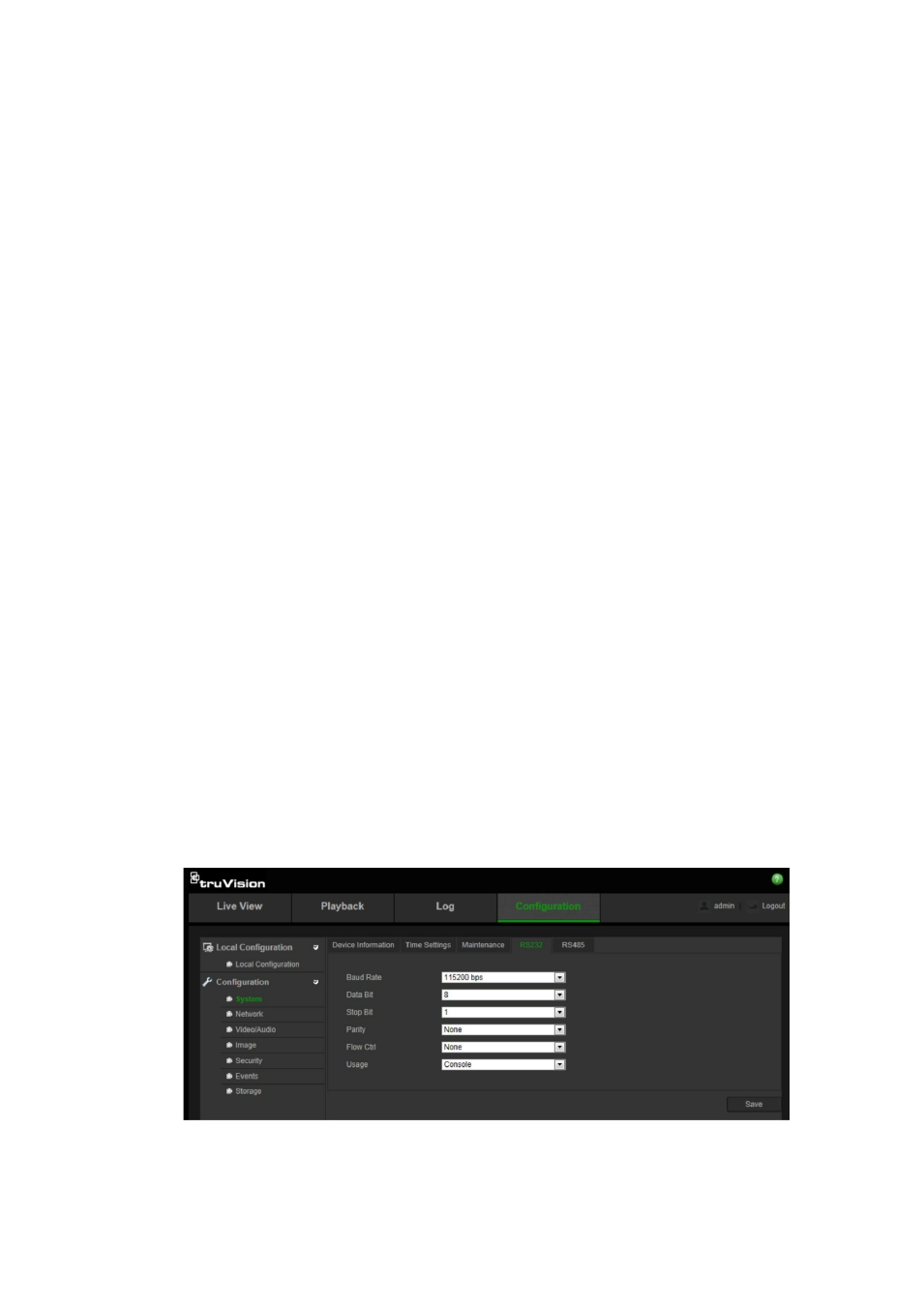
1BChapter 2: Camera operation
TruVision IP Camera Configuration Manual
31
5. If you selected “Customize”, click the day of the week required and then for
period 1 set the start and end times during which you want the camera to
begin and end recording.
From the drop-down list box, select one of the record types to record.
Repeat for additional periods in the day. Up to four time periods can be
selected.
Note:
The four time periods cannot overlap.
6. Set the recording periods for the other days of the week if required.
Click
Copy
to copy the recording periods to another day of the week.
7. Click
OK
and
Save
to save changes.
Note: If you set the record type to “Motion detection” or “Alarm”, you must also
define the arming schedule in order to trigger motion detection or alarm input
recording.
Defining RS-232 settings
The RS-232 port can be used in two ways:
• Parameters Configuration: Connect a computer to the camera through the
serial port. Device parameters can be configured by using software such as
HyperTerminal. The serial port parameters must be the same as the serial
port parameters of the camera.
• Transparent Channel: Connect a serial device directly to the camera. The
serial device will be controlled remotely by the computer through the network.
To set up the RS-232 settings:
1. In the
System
folder, click the
RS232
subfolder to open its window.
2. Select the RS-232 port parameters.
Note:
If you want to connect the camera using the RS-232 port, the RS-232
parameters must be the same as those configured here.
