Formatting the storage devices, Defining a recording schedule – Interlogix TruVision IP Open Standards Outdoor Cameras Configuration Manual User Manual
Page 31
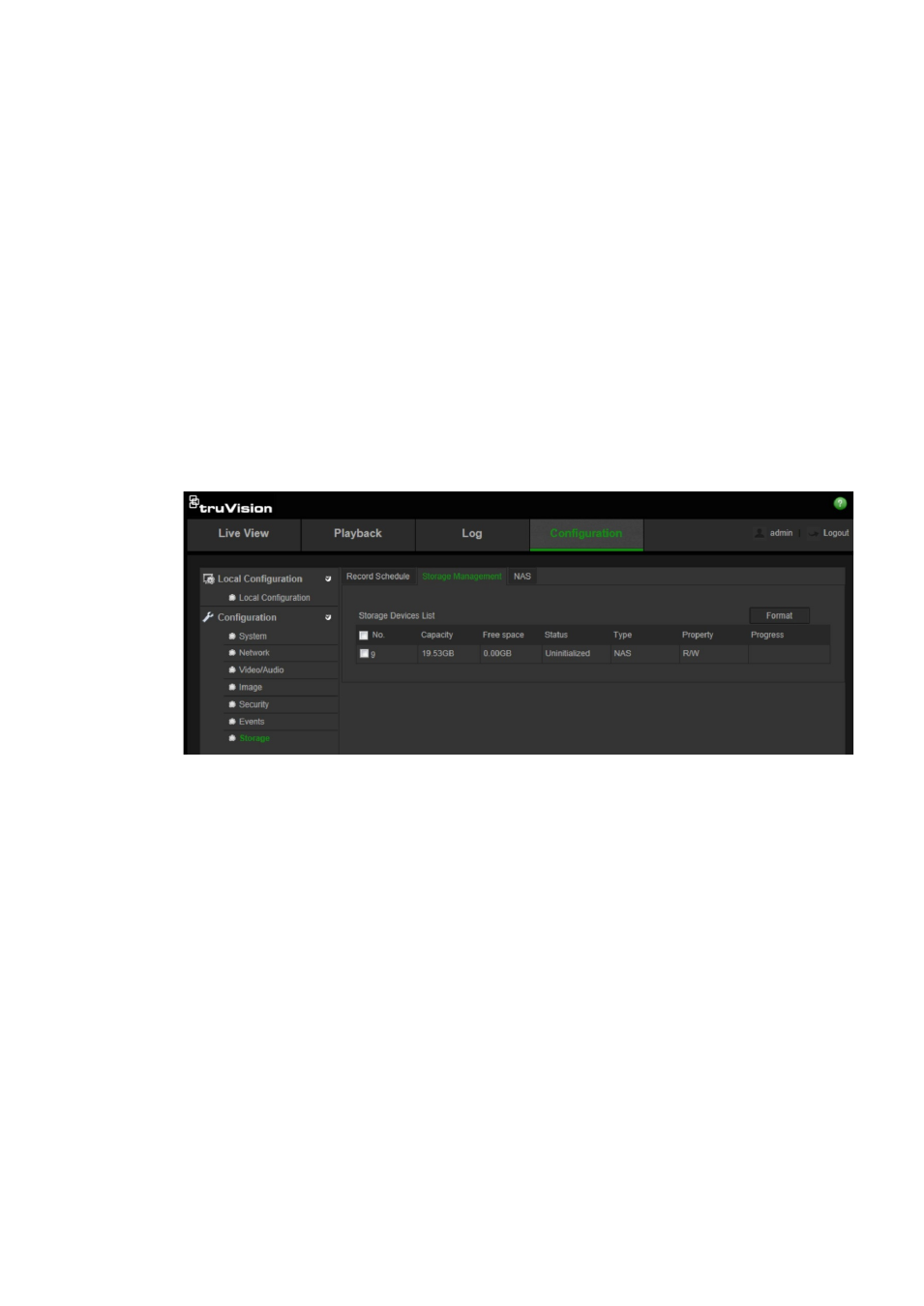
1BChapter 2: Camera operation
TruVision IP Camera Configuration Manual
29
3. Click
Save
to save changes.
Formatting the storage devices
Use the storage management window to display the capacity, free space
available and the working status of the HDD of the NAS and the SD card in the
camera. You can also format these storage devices.
Before formatting the storage device, stop all recording. Once formatting is
completed, reboot the camera as otherwise the device will not function properly.
If Overwrite is enabled, the oldest files are overwritten when the storage
becomes full.
To format the storage devices:
1. Click the
Storage Management
folder to open its window.
2. Check the HDD Number column to select the storage.
3. Click
Format
. A window appears to check your formatting permission.
4. Click
OK
to start formatting.
Defining a recording schedule
You can define a recording schedule for the camera in the “Record Schedule”
window. The recording is saved on to the SD card or NAS in the camera. The
camera’s SD card provides a backup in case of network failure.
The selected recording schedule applies to all alarm types.
Pre-record time
The pre- record time is set to start recording before the scheduled time or the
event. For example, if an alarm triggers recording at 10:00, and the pre-record
time is set as 5 seconds, the camera starts to record at 9:59:55. The pre-record
