Exception alarms – Interlogix TruVision IP Open Standards Outdoor Cameras Configuration Manual User Manual
Page 27
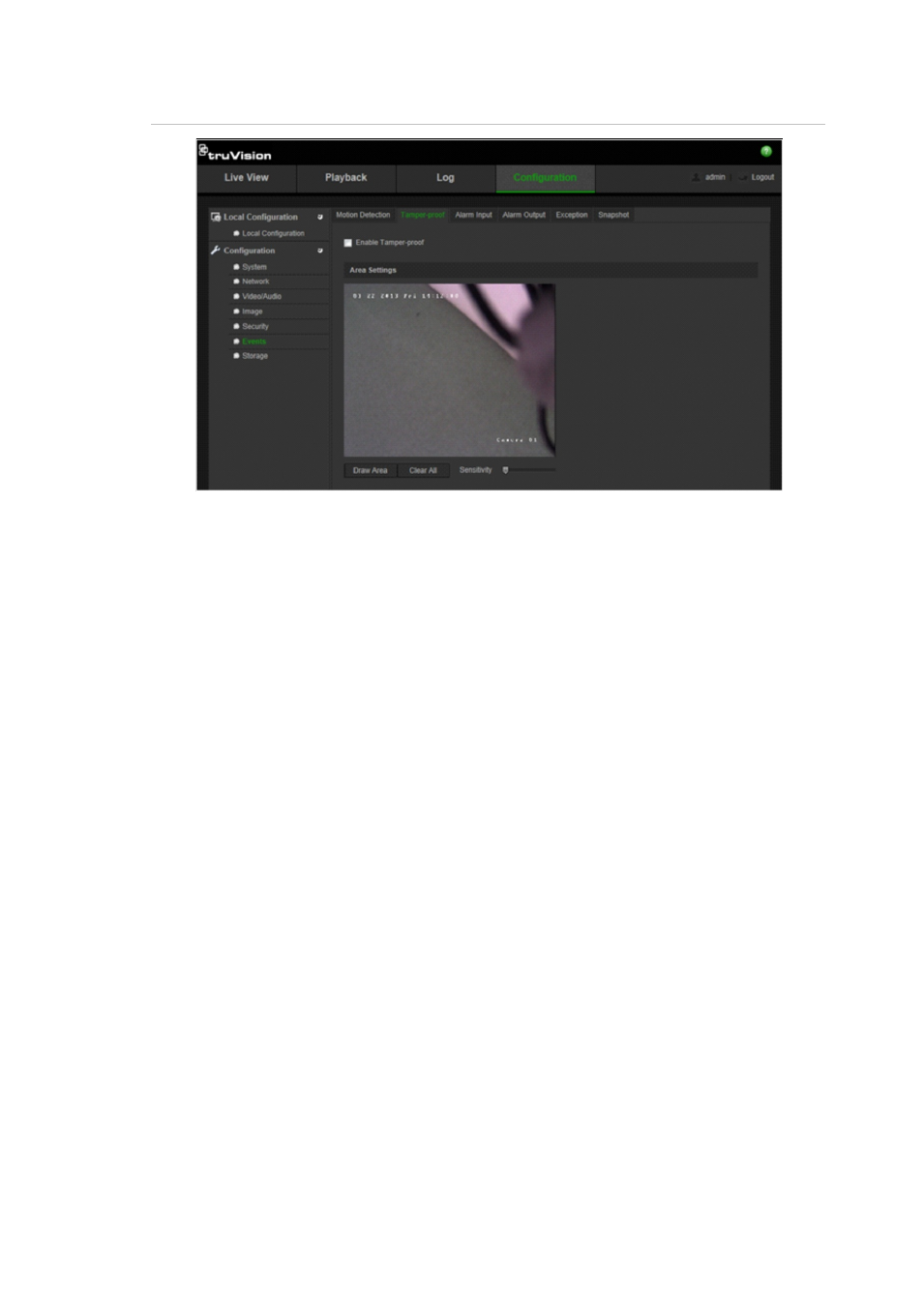
1BChapter 2: Camera operation
TruVision IP Camera Configuration Manual
25
Figure 12: Tamper-proof menu
To set up tamper-proof alarms:
1. In the
Events
folder, click the
Tamper-proof
subfolder to open its window.
2. Check the
Enable Tamper-proof
box.
3. Click
Draw Area
. Click and drag the mouse on the live video image to draw a
tamper-proof area.
4. Click
Stop Drawing
to finish drawing. Click
Clear All
to delete all areas
marked and restart drawing.
5. Move the
Sensitivity
slider to set the sensitivity of the detection.
All areas will have the same sensitivity level.
6. Click
Edit
to edit the arming schedule for tamper-proof alarms. The arming
schedule configuration is the same as that for motion detection. See “To set
up motion detection” for more information.
7. Check the checkbox to select the linkage method taken for the tamper-proof.
8. Click
Save
to save changes.
Exception alarms
You can set up the camera to notify you when irregular events occur and how
you should be notified. These exception alarms include:
• HDD Full: All installed HDDs are full.
• HDD Error: Errors occurred while files were being written to the HDD, no
HDD installed or HDD had failed to initialize.
• Network Disconnected: Disconnected network cable.
