Ip address filter, Telnet, Restore default settings – Interlogix TruVision IP Camera Configuration Manual User Manual
Page 42
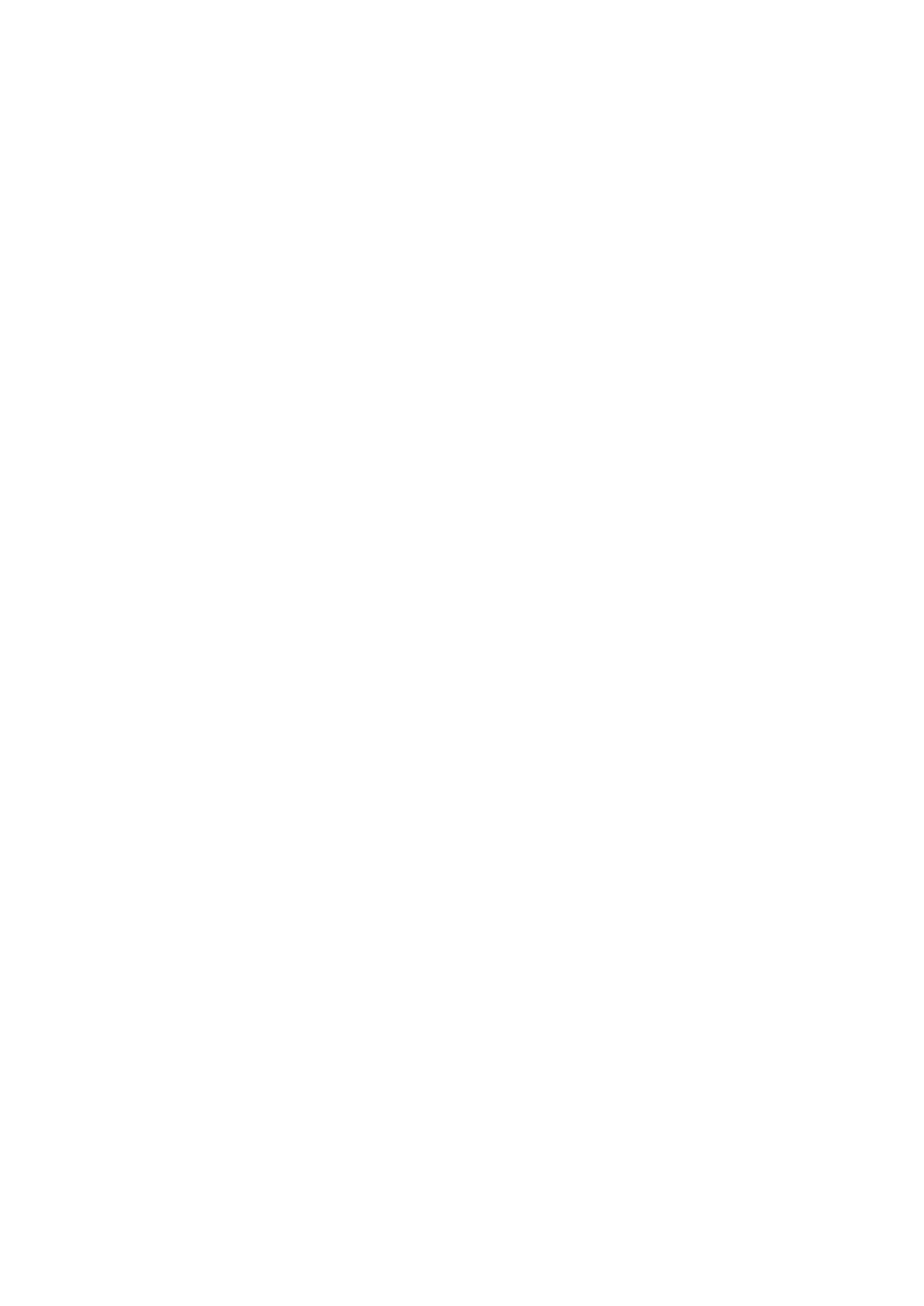
3BChapter 4: Camera management
38
TruVision IP Camera Configuration Manual
2. Select the
Authentication
type
Enable
or
Disable
in the drop-down list to
enable or disable the RTSP authentication.
3. Click
Save
to save the changes.
Note: If "RTSP Authentication" is disabled, although the user has no permission
for “Remote: Live View", he can still see the live view images.
IP address filter
This function makes it possible for access control.
To define IP Address Filter:
1. In the
Configuration
folder, select the
Security
tab.
2. Select the
IP Address Filter
tab.
3. Check the checkbox of
Enable IP Address Filter
.
4. Select the type of IP Address Filter in the drop-down list,
Forbidden
and
Allowed
are selectable.
5. Click
Add
to add an IP address.
6. Click
Modify
or
Delete
to modify or delete the selected IP address.
7. Click
Clear
to delete all the IP addrsses.
8. Click
Save
to save the changes.
Telnet
To define Telnet:
1. In the
Configuration
folder, select the
Security
tab.
2. Select the
Telnet
tab.
3. Check the checkbox of
Enable Telnet
.
4. Click
Save
to save the changes.
Restore default settings
Use the Default menu to restore default settings to the camera. There are two
options available:
Restore: Restore all the parameters, except the IP parameters, to the default
settings.
Default: Restore all the parameters to the default settings.
