Nas settings – Interlogix TruVision IP Camera Configuration Manual User Manual
Page 33
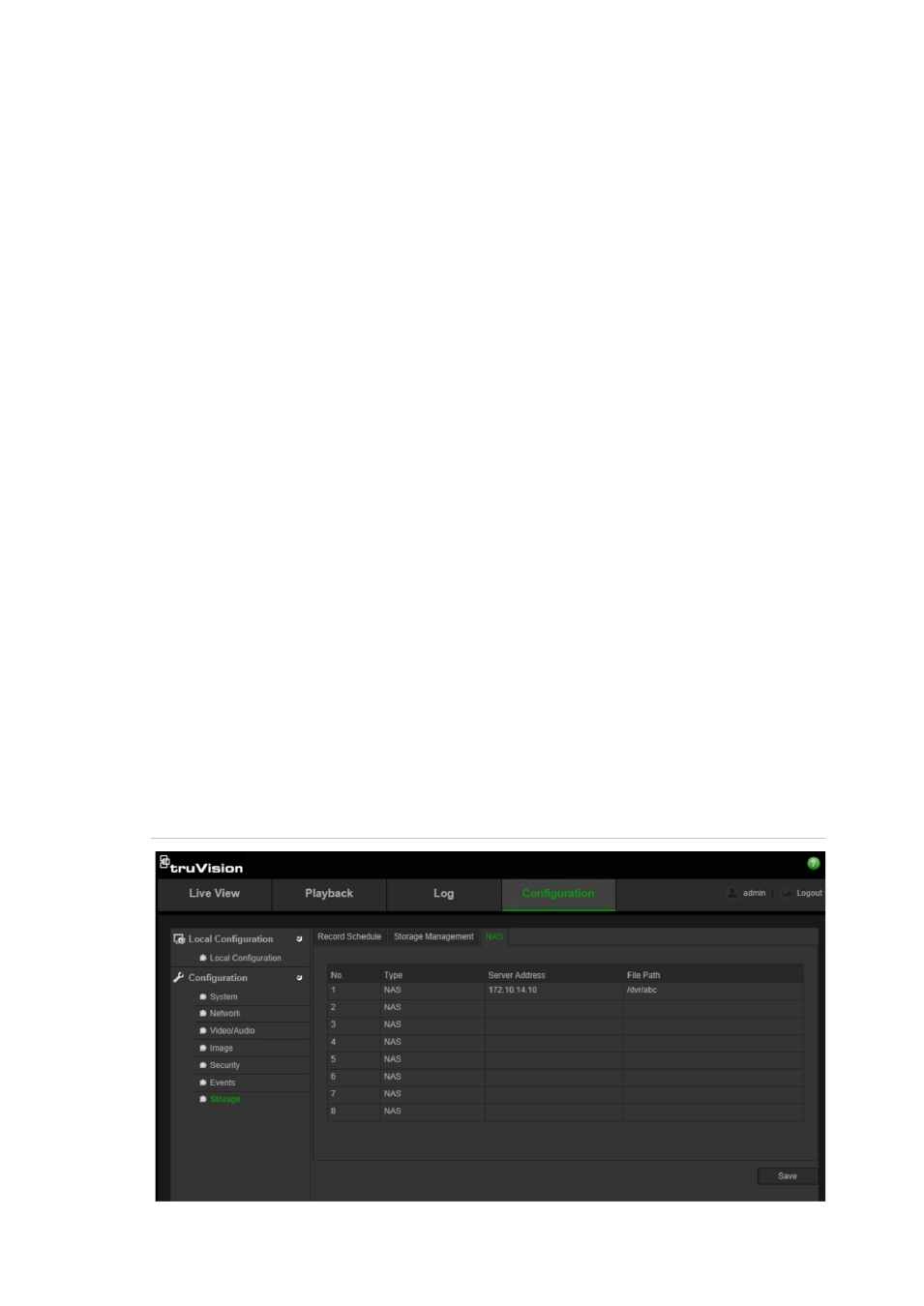
2BChapter 3: Camera configuration
TruVision IP Camera Configuration Manual
29
Note:
If you have configured the FTP settings and check
Upload Picture
in the
FTP tab, the snapshots will be uploaded to the FTP. If you also check
Upload
Snapshot
for motion detection or alarm input, the snapshots will be uploaded to
the FTP when motion detection or an alarm input is triggered.
To set up snapshots:
1. In the
Events
folder, click the
Snapshot
tab to open its window.
2. Check
Enable Timing Snapshot
to enable continuous snapshots. Check the
Enable Event-triggered Snapshot
to enable event-triggered snapshots.
3. Select the desired quality of the snapshot.
4. Set the time interval between two snapshots.
5. Click
Save
to save changes.
NAS settings
You can use a network storage system (NAS) to remotely store recordings
To configure record settings, please ensure that you have the network storage
device within the network.
The NAS disk should be available within the network and correctly configured to
store the recorded files, log files, etc.
Notes:
1. Up to eight NAS disks can be connected to the camera.
2. The recommended capacity of NAS should be between 9G and 2T as
otherwise it may cause formatting failure.
Figure 12: NAS menu
