Tamper-proof alarms – Interlogix TruVision IP Camera Configuration Manual User Manual
Page 30
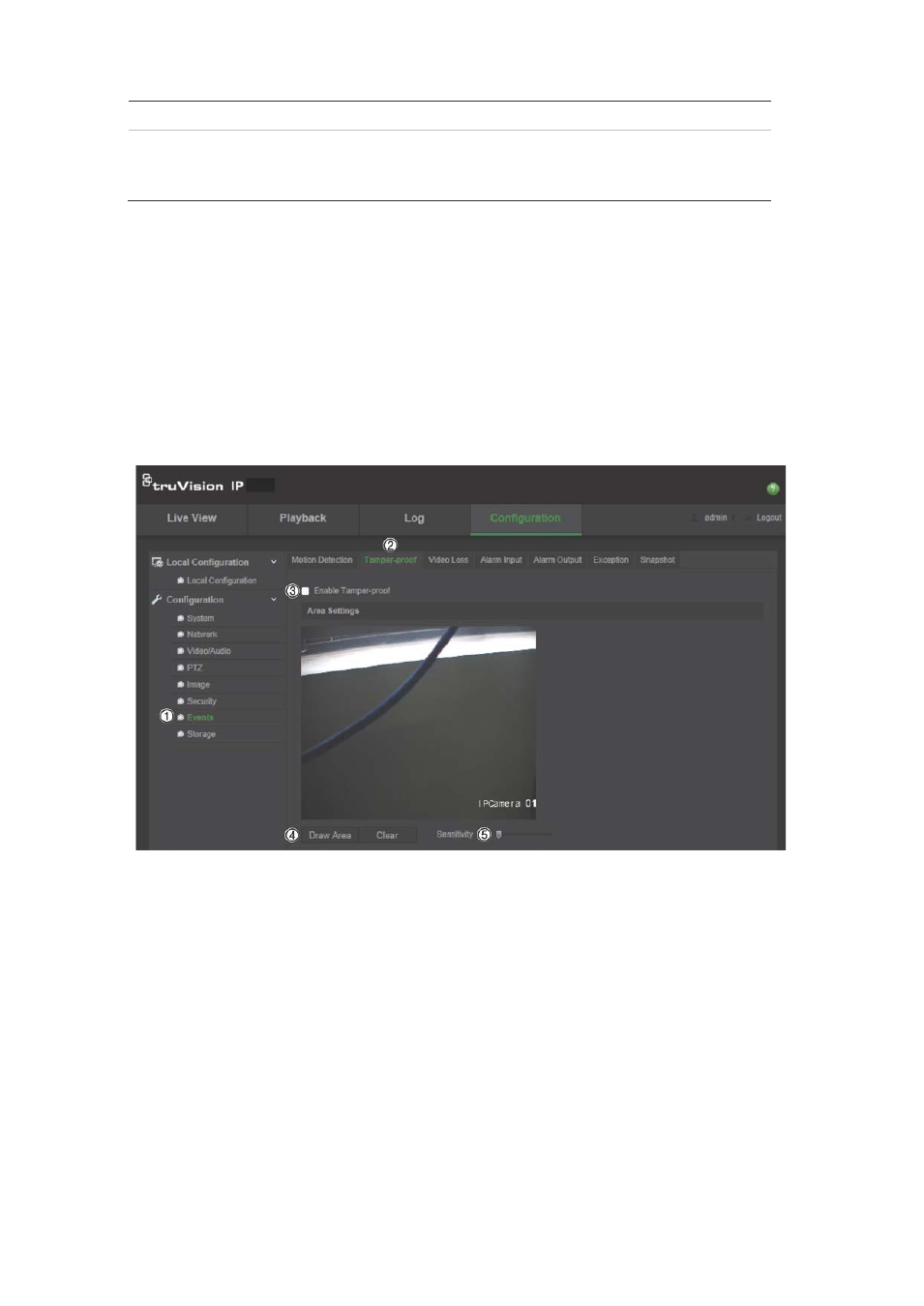
2BChapter 3: Camera configuration
26
TruVision IP Camera Configuration Manual
Trigger Channel
Triggers the recording to start in the camera.
Trigger Alarm Output
Trigger external alarm outputs when an event occurs.
Note: This option is only supported by cameras that support
alarm output.
10. Click
Save
to save changes.
Tamper-proof alarms
You can configure the camera to trigger an alarm when the lens is covered and
to take an alarm response action.
To set up tamper-proof alarms:
1. In the
Events
folder (1), click the
Tamper-proof
tab (2) to open its window.
2. Check the
Enable Tamper-proof
box (3).
3. Click
Draw Area
(4). Click and drag the mouse on the live video image to
draw a tamper-proof area.
4. Click
Stop Drawing
to finish drawing. Click
Clear All
to delete all areas
marked and restart drawing.
5. Move the
Sensitivity
slider (5) to set the sensitivity of the detection.
All areas will have the same sensitivity level.
6. Click
Edit
to edit the arming schedule for tamper-proof alarms. The arming
schedule configuration is the same as that for motion detection. See “To set
up motion detection” for more information.
7. Check the checkbox to select the linkage method taken for the tamper-proof.
