Interlogix TruVision IP Camera Configuration Manual User Manual
Page 10
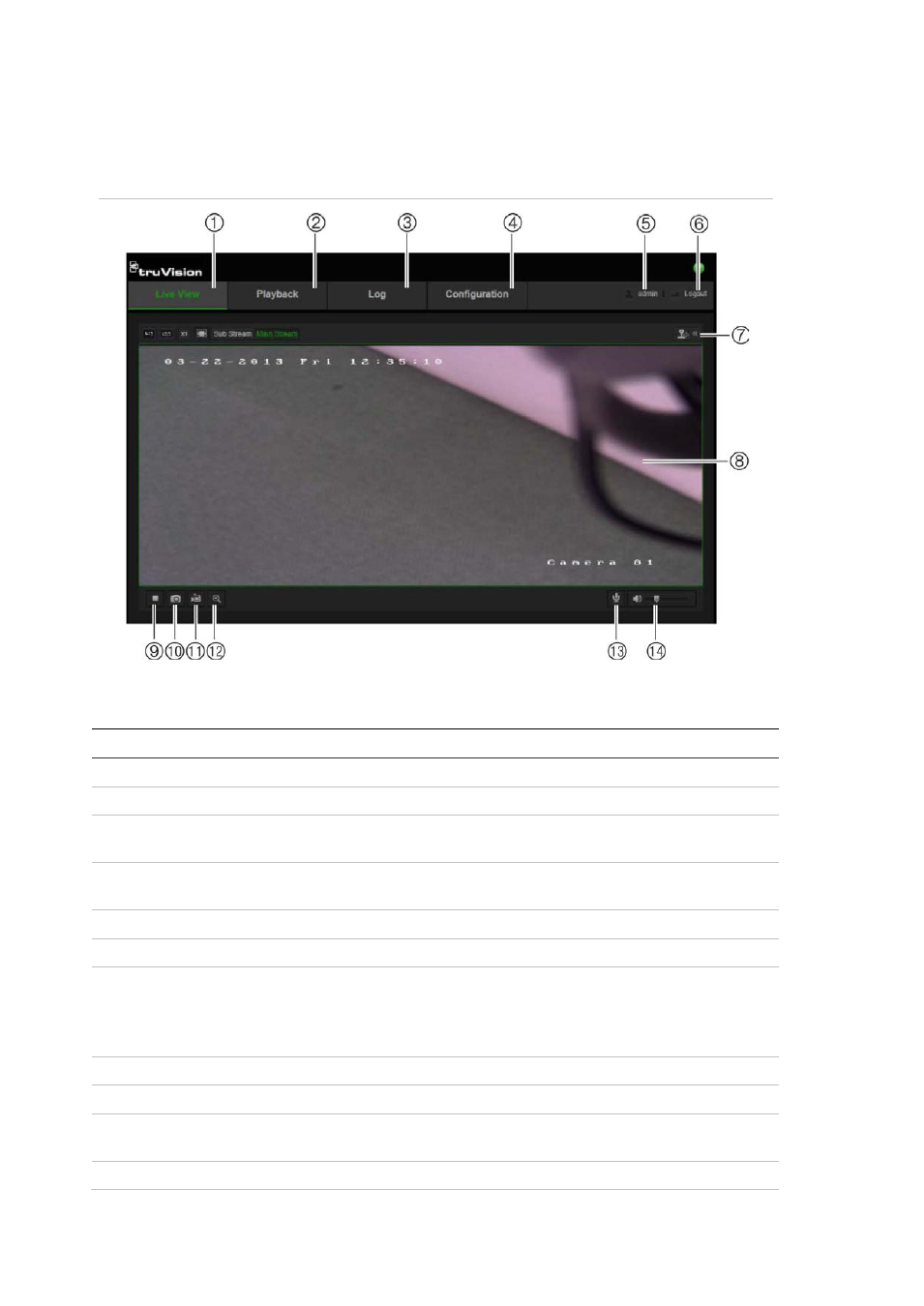
1BChapter 2: Network access
6
TruVision IP Camera Configuration Manual
If there is more than one camera connected over the network, open a separate
web browser window for each individual camera.
Figure 1: Web browser interface
Table 1: Overview of the web browser interface
No.
Name
Description
1.
Live view
Click to view live video.
2.
Playback
Click to play back video.
3.
Log
Click to search for event logs. There are three main types: Alarm,
Exception and Operation.
4.
Configuration
Click to display the configuration window for setting up the
camera.
5.
Current user
Displays current user logged on.
6.
Logout
Click to log out from the system. This can be done at anytime.
7.
PTZ controls
Direction actions, zoom, focus, iris, light and wiper control.
Note: Direction actions, lighter and wiper control can be used if
the camera supports RS-485 and external pan/tilt unit, light or
wiper is installed.
8.
Viewer
View live video. Time, date and camera name are displayed here.
9.
Start/stop live view
Click to start/stop live view.
10.
Capture
Click to take a snapshot of the video. The snapshot will be saved
to the default folder in JPEG format.
11.
Start/stop recording
Click to record live video.
