Interlogix TruVision IP Camera Configuration Manual User Manual
Page 25
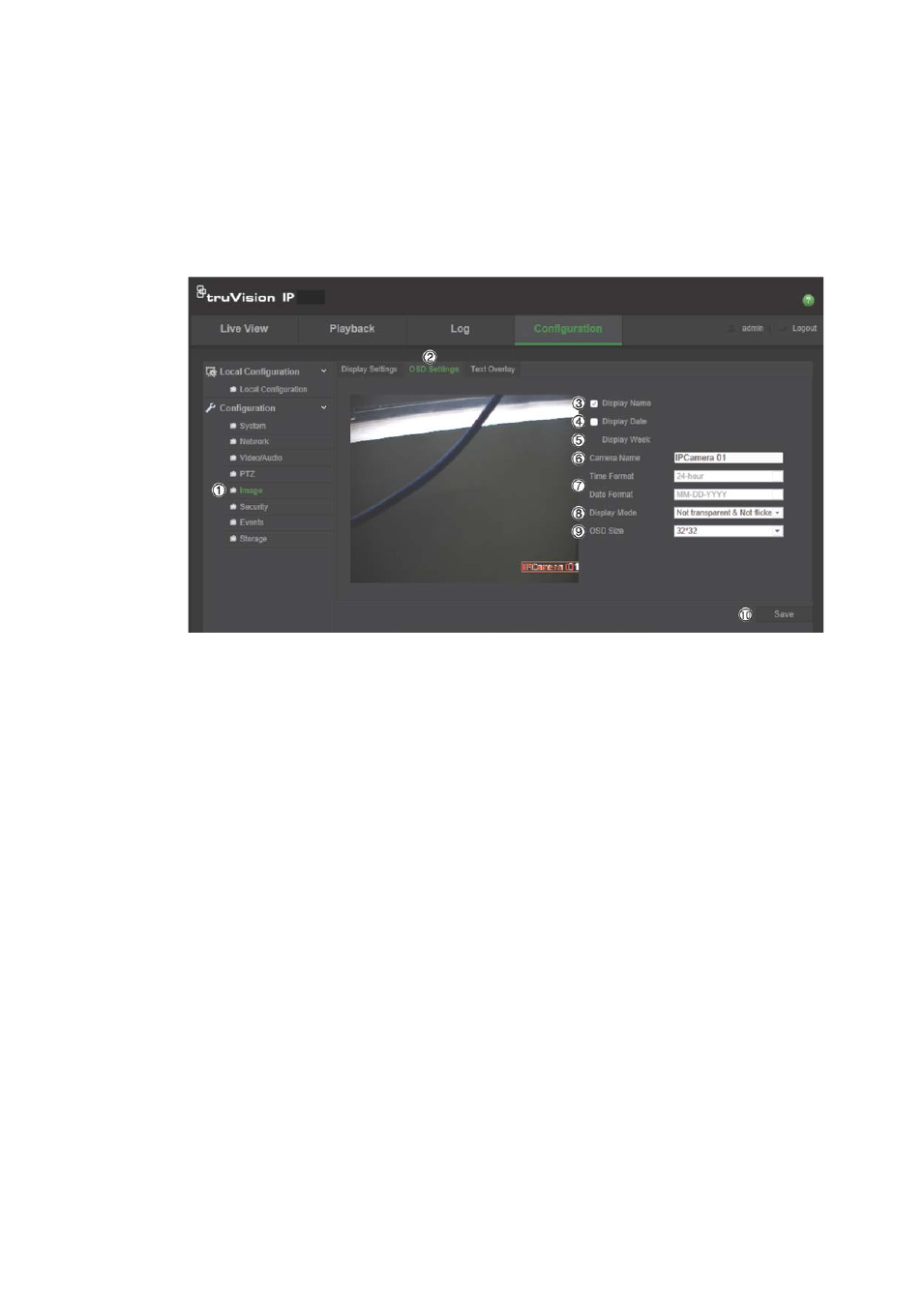
2BChapter 3: Camera configuration
TruVision IP Camera Configuration Manual
21
OSD
In addition to the camera name, the camera also displays the system date and
time on screen. You can also define how the text appears on screen.
To position the date/time and name on screen:
1. In the
Image
folder (1), click the
OSD Settings
tab (2) to open its window.
2. Check the
Display
Name
box (3) to display the camera’s name on screen.
You can modify the default name in the text box of
Camera Name
.
3. Check the
Display Date
box (4) to display the date/time on screen.
4. Check the
Display Week
box (5) to include the day of the week in the on-
screen display.
5. In the
Camera Name
box (6), enter the camera name.
6. Select the time and date formats from the
Time format
and
Date format
list
boxes (7).
7. Select a display mode for the camera from the
Display Mode
list box (8).
Display modes include:
•
Transparent & Not flickering
. The image appears through the text.
• Transparent & Flickering. The image appears through the text. The text
flashes on and off.
•
Not transparent & Not flickering
. The image is behind the text. This is
default.
•
Not transparent & Flickering
. The image is behind the text. The text
flashes on and off.
8. Select the OSD size that you want (9).
9. Click
Save
to save changes (10).
