Interlogix TruVision IP Camera Configuration Manual User Manual
Page 29
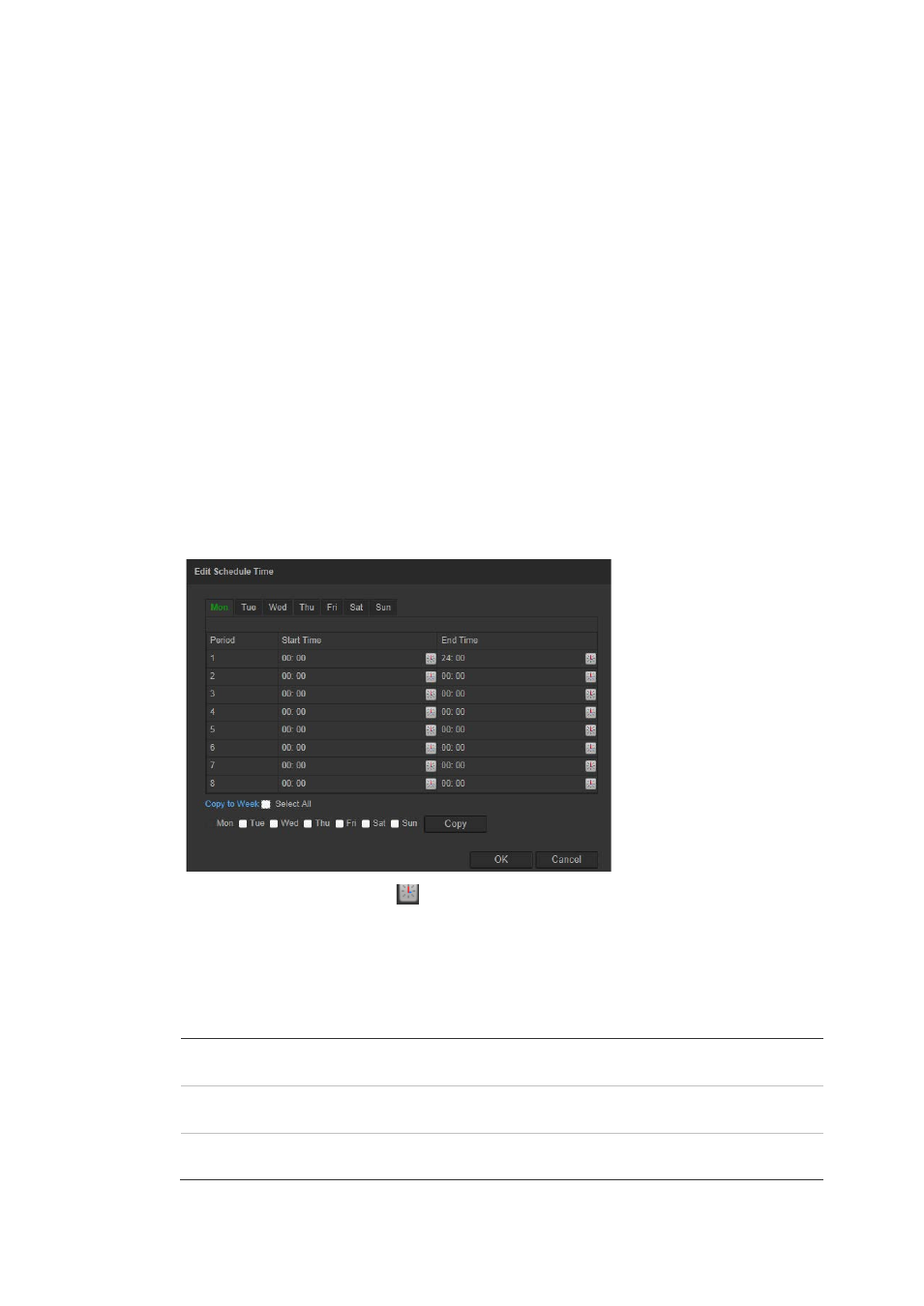
2BChapter 3: Camera configuration
TruVision IP Camera Configuration Manual
25
To set up motion detection:
1. In the
Configuration > Events
folder, click the
Motion Detection
tab to
open its window.
2. Check the
Enable Motion Detection
box. Check
Enable dynamic analysis
for motion
if you want to see where has motion real-time.
Note:
Deselect the “Enable Motion Detection” option to disable the motion
detection alarm.
3. Click
Draw Area
. Click and drag the mouse on the live video image to draw
an area sensitive to motion detection.
Note:
You can draw up to 8 motion detection areas on the same image.
4. Click
Stop Drawing
to finish drawing. Click
Clear All
to delete all areas
marked and restart drawing.
5. Move the
Sensitivity
slider to set the sensitivity of the detection. All areas will
have the same sensitivity level.
6. Click
Edit
to edit the arming schedule. See the picture below for the editing
interface of the arming schedule.
7. Choose the day and click
to set the detailed time period. You can copy
the schedule to other days.
8. Click
OK
to save changes.
9. Specify the linkage method when an event occurs. Check one or more
response methods for the system when a motion detection alarm is triggered.
Notify Alarm Host
Send an exception or alarm signal to remote management
software when an event occurs.
Send Email
Sends an email to a specified address when there is a motion
detection alarm.
Upload Snapshot
Capture the image when an alarm is triggered and upload the
picture to NAS or FTP server.
