Storage devices, Recording schedule – Interlogix TruVision IP Camera Configuration Manual User Manual
Page 34
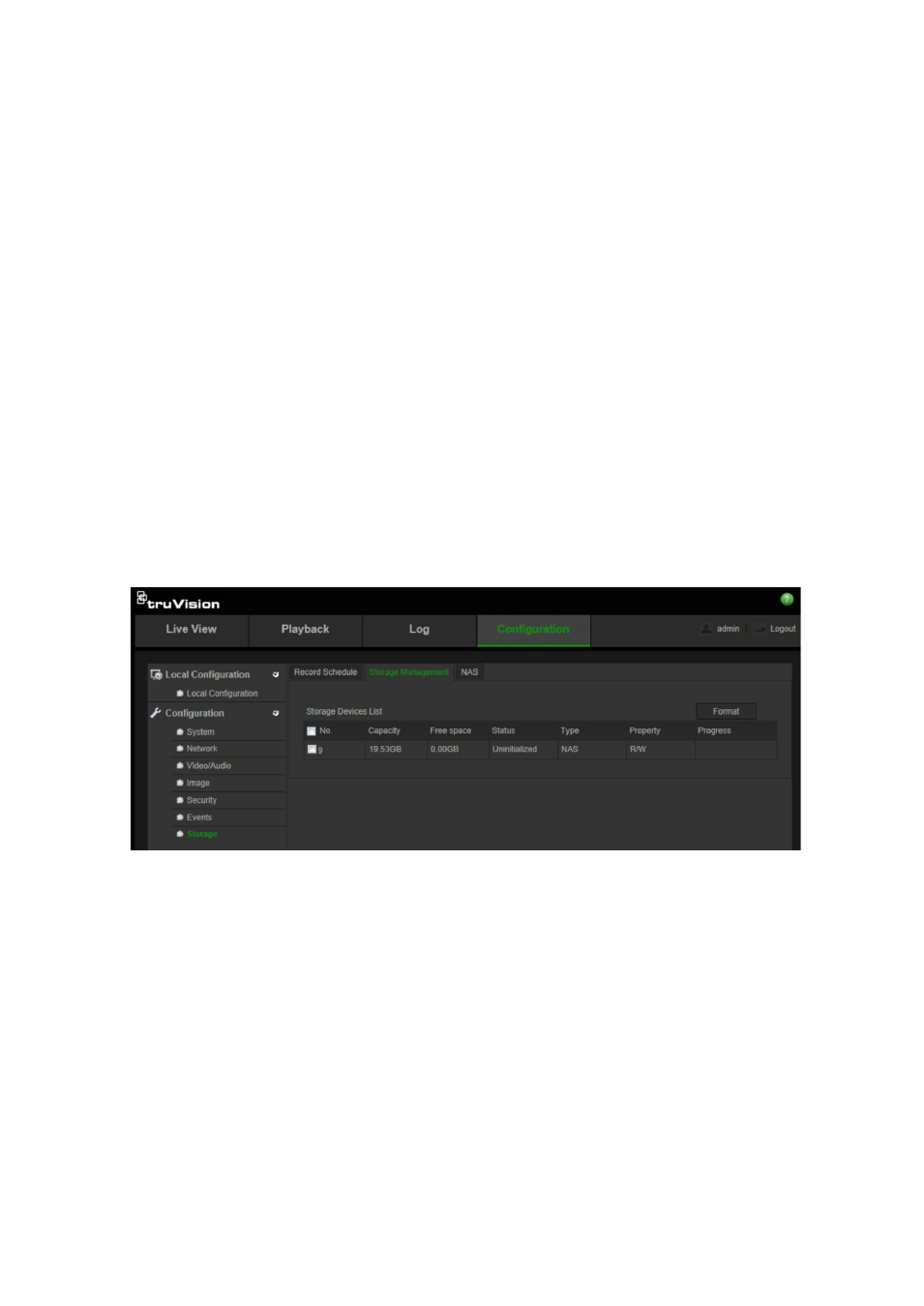
2BChapter 3: Camera configuration
30
TruVision IP Camera Configuration Manual
To set up a NAS system:
1. In the
Storage
folder, click the
NAS
tab to open its window.
2. Enter the IP address of the network disk, and the NAS folder path.
3. Click
Save
to save changes.
Storage devices
Use the storage management window to display the capacity, free space
available and the working status of the HDD of the NAS and the SD card in the
camera. You can also format these storage devices.
Before formatting the storage device, stop all recording. Once formatting is
completed, reboot the camera as otherwise the device will not function properly.
If Overwrite is enabled, the oldest files are overwritten when the storage
becomes full.
To format the storage devices:
1. Click the
Storage Management
folder to open its window.
2. Check the HDD Number column to select the storage.
3. Click
Format
. A window appears to check your formatting permission.
4. Click
OK
to start formatting.
Recording schedule
You can define a recording schedule for the camera in the “Record Schedule”
window. The recording is saved on to the SD card or NAS in the camera. The
camera’s SD card provides a backup in case of network failure.
The selected recording schedule applies to all alarm types.
