GTCO SummaSketch FX - Users Guide User Manual
Page 28
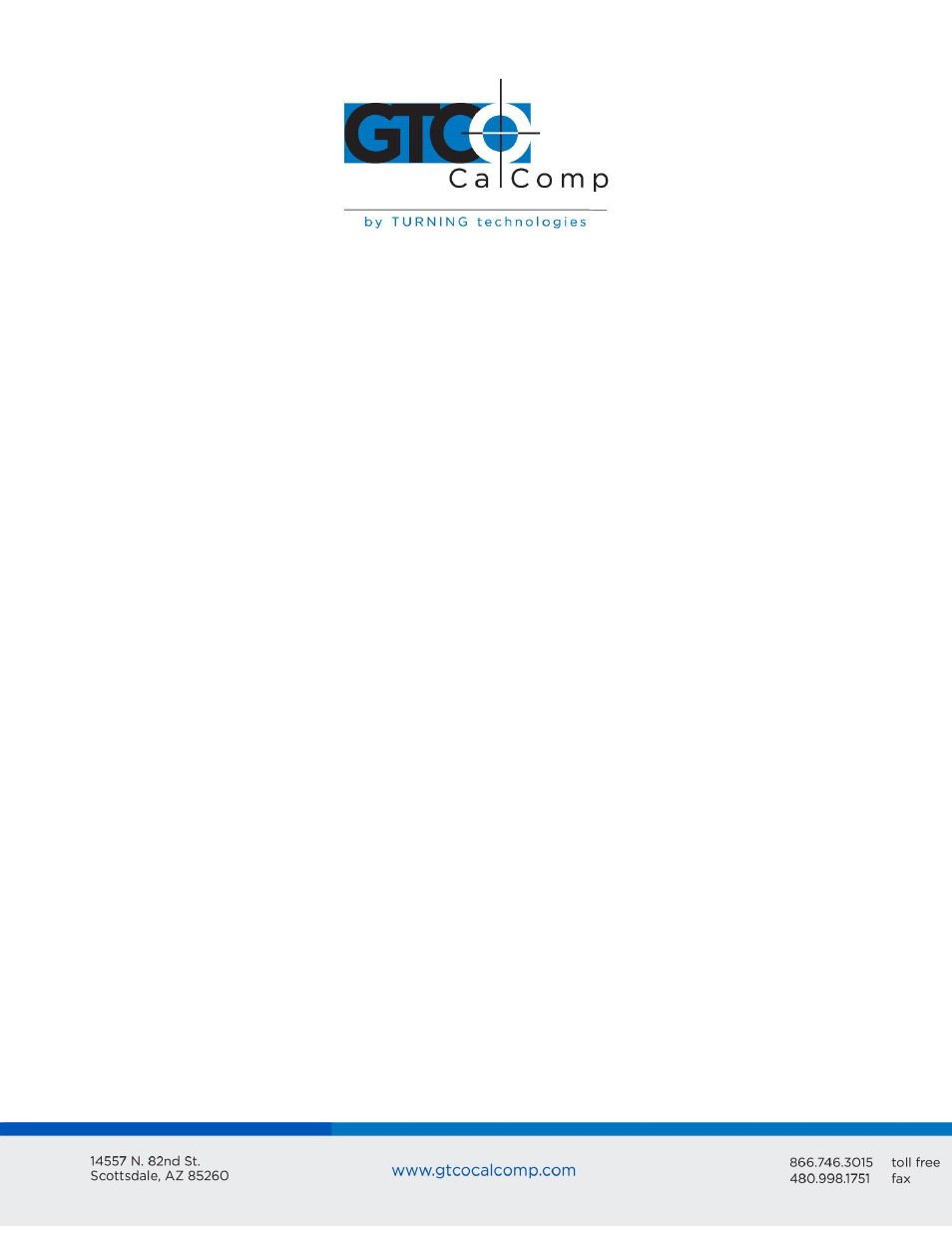
SummaSketch FX 28
5. Choose Configure Digitizer from the Configuration Menu. Then type Y and ENTER to
indicate that you do want to select a different digitizer.
6. A screen listing the available digitizer drivers are displayed. Select WINTAB
Compatible Digitizer ADI 4.2 by Autodesk and press ENTER. AutoCAD then displays
a series of prompts. There are an infinite number of possible configurations that
can be specified at this point. Summagraphics recommends using the configuration
listed below. After successfully setting up the recommended configuration, feel free
to try other configurations.
AutoCAD Prompt:
Response:
AutoCAD Prompt:
Response:
AutoCAD Prompt:
Response:
AutoCAD Prompt:
Response:
AutoCAD Prompt:
Response:
AutoCAD Prompt:
Response:
AutoCAD Prompt:
Response:
AutoCAD Prompt:
Response:
AutoCAD Prompt:
Response:
Do you want to configure the digitizer as a mole?
Type Y.
Do you want an audible mole/context state indicator?
Type Y if you like beeps, N if you do not.
Do you want a visible mole/context state indicator?
Type Y.
Do you want to assign a cursor button to toggle modes?
Type Y.
Press any button except the pick button, now.
Press one of the side buttons on the stylus or any button
(except the pick button) on the four or 16-button cursor.
Do you want to assign a primary mole area?
Type N.
Do you want to assign a secondary mole area?
Type Y.
Enter lower left hand corner now.
Digitize the lower left hand dot on the AutoCAD templates’
screen pointing area.
Enter upper right hand corner now.
Digitize the upper right hand dot on the AutoCAD templates’
