GTCO SummaSketch FX - Users Guide User Manual
Page 12
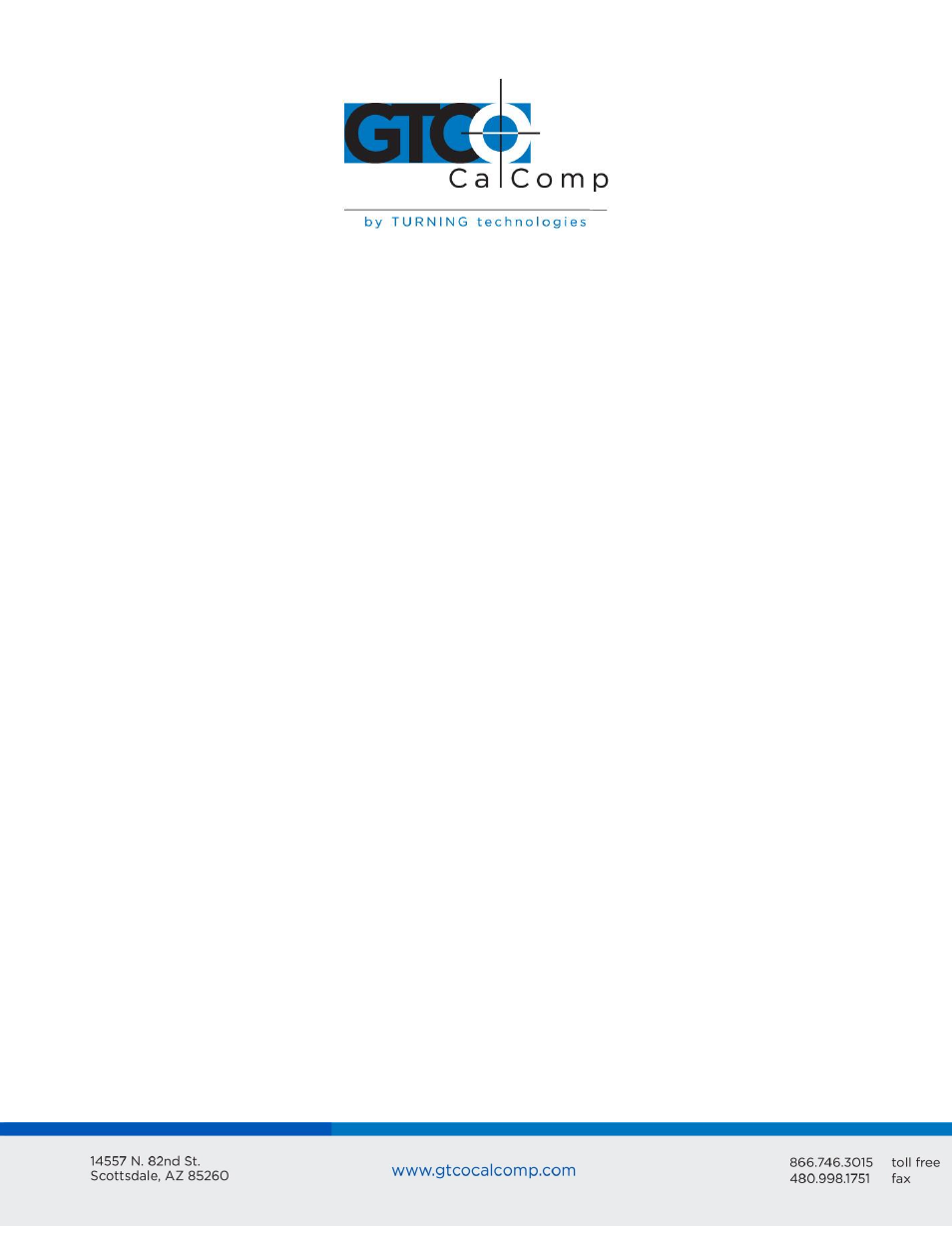
SummaSketch FX 12
2. At the configuration menu, select Configure Digitizer. AutoCAD asks if you want a
new digitizer. If installing for the first time, type Y and press ENTER. A list of digitizer
options appears on the screen. If running AutoCAD Release 11, select Autodesk
Device Interface and press ENTER. If running AutoCAD Release 12, choose ADI
Digitizer and press ENTER.
3. You’re prompted for the hexadecimal interrupt code (INT0XXh)<79>. Press ENTER to
accept the default of 79 and return to the configuration menu.
4. If running AutoCAD Release 11, select Exit to Main Menu and press ENTER. If
running AutoCAD Release 12, choose Exit to Drawing Editor and press ENTER.
5. Type Y to save configuration changes and press ENTER.
UIOF/Microgrid Format Drivers
Use these drivers if you have configured AutoCAD for a real or protected mode ADI driver.
NOTE: In order to use the SummaSketch FX with UIOF/Microgrid drivers, the tablet must be
placed in the appropriate format. Summagraphics’ ADI drivers are less likely to encounter
initialization problems when shelling out of AutoCAD. Therefore, Summagraphics
recommends using the ADI drivers supplied on the Drivers/Utilities disk instead of
AutoCAD’s internal drivers.
Summagraphics provides both a protected mode driver and a real mode driver.
DGPSUMMA.EXP (protected mode driver) – Use this driver if you have release 11 or
12 of the 386 DOS extender version of AutoCAD and wish to take advantage of
AutoCAD’s protected mode capabilities.
DGSUMMA.COM (real mode driver) – Use this driver with all DOS versions of
AutoCAD.
Installing the Protected Mode Driver for AutoCAD Release 11
1. Copy the driver file from the diskette to the AutoCAD directory and rename it to
ADIDIG.EXP. Example: COPY A:\ADIDVR\DGPSUMMA.EXP C:\ACAD\ADIDIG.EXP
