GTCO SummaSketch FX - Users Guide User Manual
Page 19
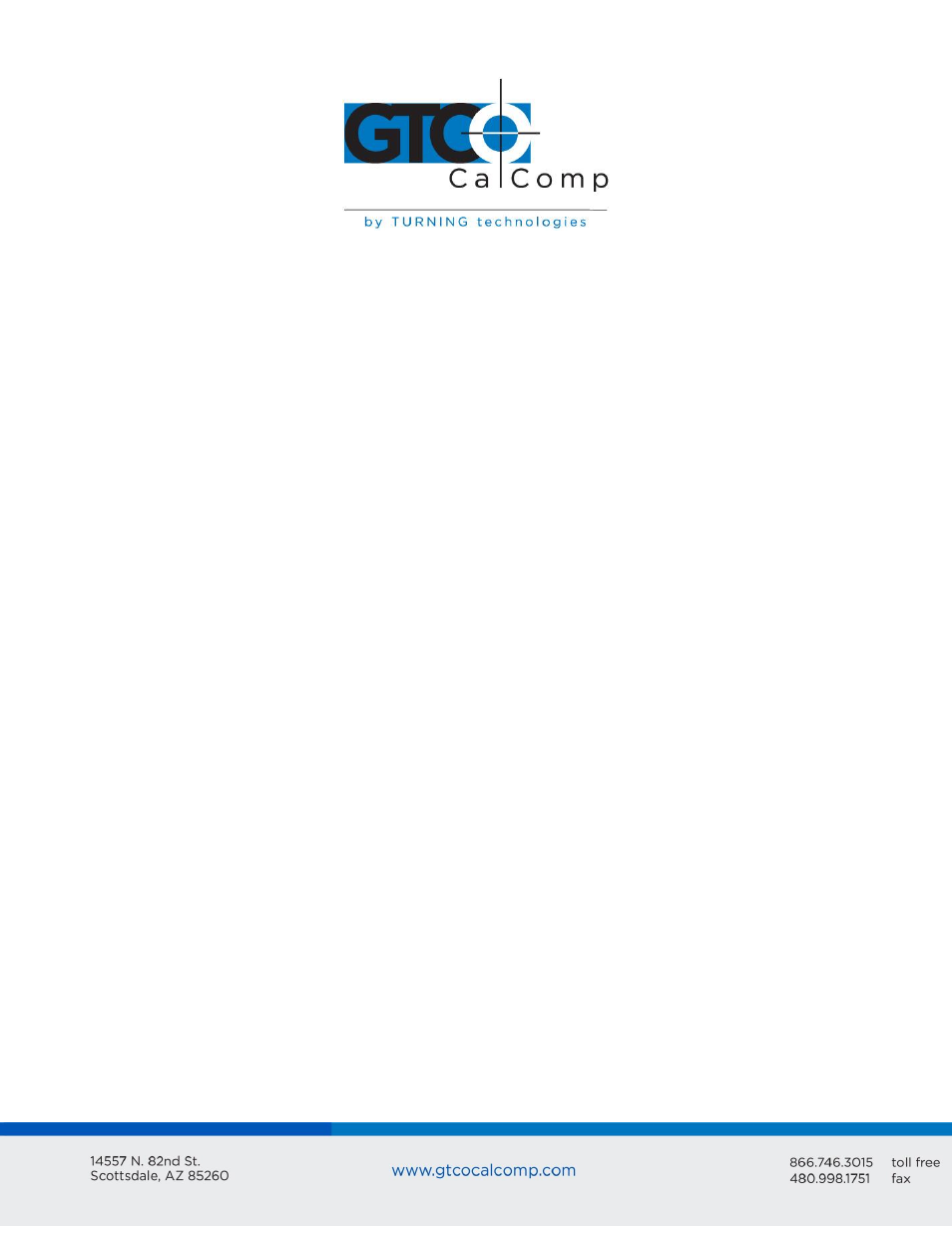
SummaSketch FX 19
3. Run the INSTALL program by typing: INSTALL [ENTER].
The INSTALL program installs the drivers and the SUMMA.EXE control panel
program onto the computer. The INSTALL program prompts for the following
information:
Hard drive where Windows is installed
Name of the Windows directory
Whether you want to save (by renaming) the previous version of the drivers
or remove them
Serial communications port to which your graphics tablet is connected
INSTALL then creates a subdirectory called SUMMA under the Windows directory, copies
the drivers and starts the Windows SETUP program. Refer to Appendix E for names and
descriptions of installed files and lines added to your SYSTEM.INI file.
4. In the Windows SETUP program, at the System Information screen, use the up/down
arrow keys to highlight the MOUSE line and press ENTER.
5. Use the up/down arrow keys to select OTHER (requires disk provided by a hardware
manufacturer) and select ENTER.
6. Type the full path name of the SUMMA subdirectory under your Windows directory,
e.g., C:\\WINDOWS\SUMMA [ENTER]
7. Use the up/down arrow keys to select the appropriate driver and press ENTER.
Select SummaSketch WinTab Driver if you’ve previously configured the tablet
for MM/SummaSketch format.
Select Summagraphics UIOF WinTab Driver if you’ve previously configured
the tablet for the UIOF/Microgrid format.
NOTE: Some Windows 3.0 installations may experience an anomaly with the Windows
Setup program. After entering the path name to the SUMMA directory, the Windows Setup
program may respond with a second prompt for the location to the driver and an
erroneous path name.
Example:
C:\WINDOWS\SUMMA\\SUMA
