Step 8: setting the time zone, date and time, Setting the time zone/daylight saving time, Setting the date and time – Canon 50 User Manual
Page 28
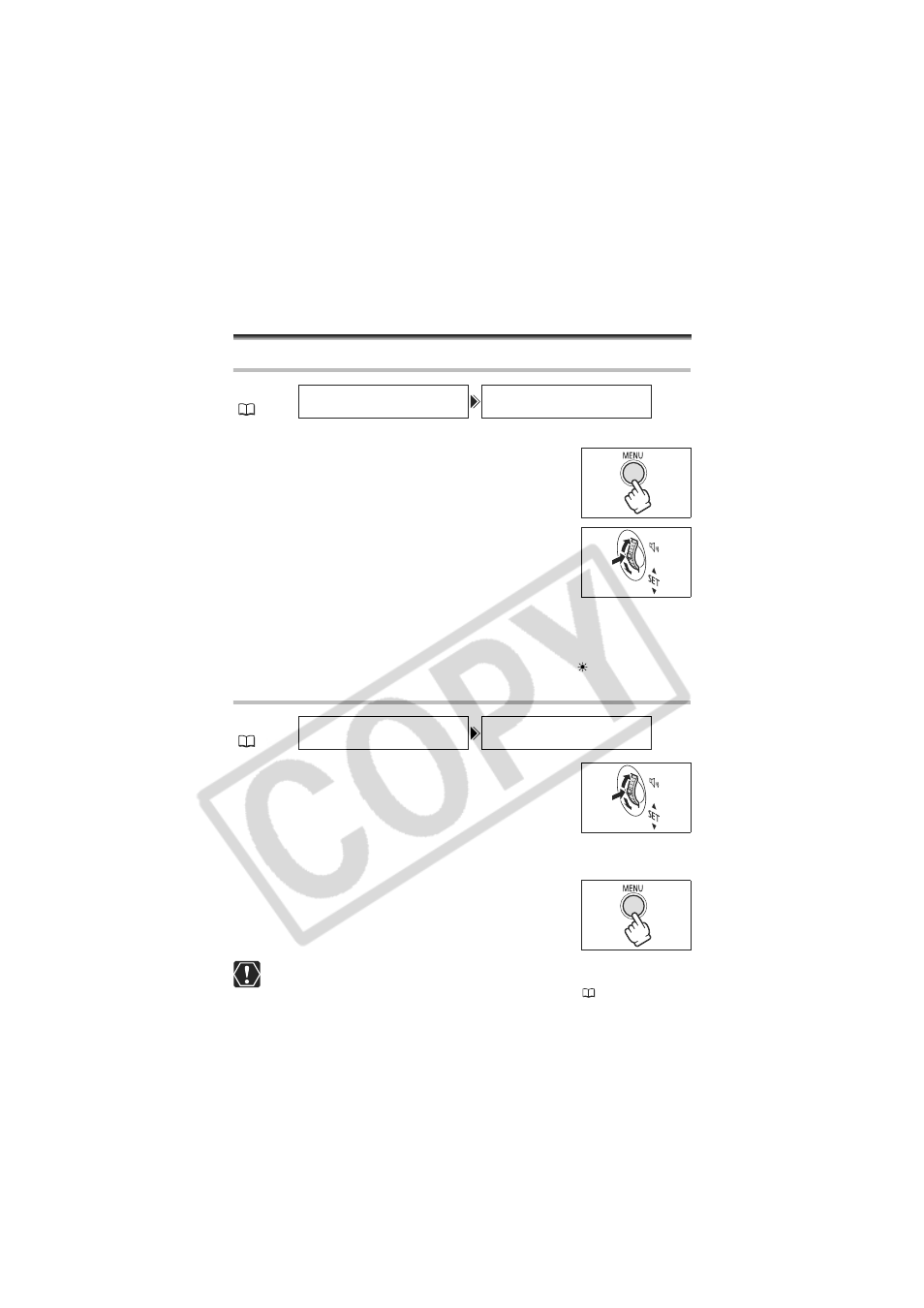
28
Step 8: Setting the Time Zone, Date
and Time
Setting the Time Zone/Daylight Saving Time
1. Turn the POWER switch to CAMERA or PLAY (VCR).
2. Press the MENU button to open the menu.
3. Turn the SET dial to select [SYSTEM] and press the
SET dial.
4. Turn the SET dial to select [T.ZONE/DST] and press
the SET dial.
The time zone setting appears (see table on the next page). The
default setting is New York.
5. Turn the SET dial to select the setting option that represents your time
zone and press the SET dial.
To adjust for daylight saving time, select the time zone with the
next to the area.
Setting the Date and Time
6. Turn the SET dial to select [D/TIME SET] and press
the SET dial.
The year display starts to flash.
7. Turn the SET dial to select the year, and press the
SET dial.
• The next part of the display starts flashing.
• Set the month, day, hours and minutes in the same way.
8. Press the MENU button to close the menu and to
start the clock.
When you do not use the camcorder for about 3 months, the built-in rechargeable
lithium battery may become discharged, and the date/time setting may be
canceled. In such case, recharge the built-in lithium battery (
146).
MENU
(
71)
SYSTEM
T.ZONE/DST•••N.Y.
MENU
(
71)
SYSTEM
D/TIME SET•••JAN. 1,2005
12:00 AM
