Philips COLOR TV User Manual
O o o o
Attention! The text in this document has been recognized automatically. To view the original document, you can use the "Original mode".
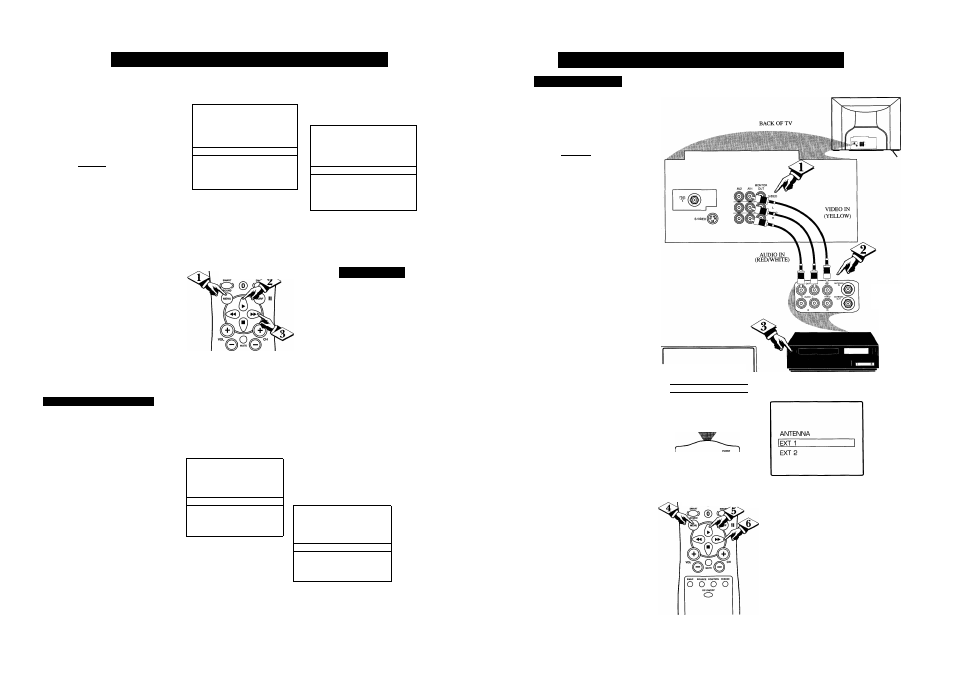
How
TO S
et
the
TV
eor
S
tereo
P
rograms
y
our TV can detect a stereo sig
nal and will set itself automat
ically so the stereo sound can be
heard. However, there may be
occasions when you might want to
set the TV to mono. The following
steps describe how to change the
SOUND control:
i BEGIN]
Press the
MENU
button
on
the remote to show the onscreen
menu.
Press the CURSOR UP ^ or
CURSOR DOWN ■ button
until
the word
SOUND
is highlighted.
Press the CURSOR RIGHT
or CURSOR LEFT
buttons
to choose between
STEREO
or
MONO.
With STEREO selected, the tele
vision will reproduce any stereo
broadcast signal it receives. Please
note that you can force a stereo
broadcast signal to MONO, but
you cannot force a mono broad
cast signal to stereo.
S
econd
A
udio
P
rogram
(SAP)
SAP is an additional part of the
stereo broadcast system. Sent as a
third audio channel SAP can be
heard apart from the current TV
program sound. TV stations are
free to use SAP for any number
of purposes, but many experts
believe it will be used for foreign
language translations of TV
shows (or for weather and news
bulletins.)
If a SAP signal is not present
with a selected program, the SAP
option cannot be selected. Also, if
SAP is selected on a channel
(with SAP) and you select anoth
er channel, when you return to
the original channel SAP will be
OFF (and you will have to rese
lect the SAP feature.)
BASS
H 30
INCREDIBLE SURR ON
1 SOUND
STEREO1
SAP
OFF
AVL
ON
BASS ■§....................... 30
INCREDIBLE SURR ON
1 SOUND
MONDI
SAP
OFF
AVL
□N
O
O
A/CH STATUS/EXtT
CC CLOCK
O O O
RECORD
TVA^CR
(D ®
"
® ® ®
@ ® (&
/ S
mart
H
elp
SWAP SOURCE POSITION FREEZE
o o o o
PIP ON/OFF
o
Remember: If stereo is
i not present on a selected
show, the TV cannot be placed in
the STEREO mode. The sound
coming from the set will remain
monaural (mono).
INCREDIBLE SURR ON
SOUND
STEREO
ISAP
off
]
AVL
ON
INPUT
►
INCREDIBLE SURR ON
; SOUND
STEREO
ISAP
oi^
AVL
ON
INPUT
►
24
How
TO U
se
the
I
nput
C
ontrol
(A/V
I
nputs
A
udio
/V
ideo
I
nputs
The TV’s AudiolVideo Input jacks
are for direct picture and sound
connections between the TV and
a VCR (or similar device) that
has AudiolVideo Output jacks.
C BEGIN]
Connect the VIDEO (yellow)
CABLE
to the VIDEO AVI jack
on the back of the TV. Then con
nect the AUDIO (red and white)
CABLES to the AUDIO AVI (left
and right) jacks on the rear of the
TV.
Connect the VIDEO (yellow)
CABLE
to the VIDEO OUT jack
on the back of the VCR. Then
connect the AUDIO (red and
white) CABLES to the AUDIO
(left and right) OUT jacks on the
rear of the VCR.
l\irn the VCR and the TV
ON.
Press the
MENU
button
on
the remote to display the
onscreen menu.
Press the CURSOR UP A or
CURSOR DOWN ■ buttons
until the word INPUT is high
lighted.
Press the CURSOR RIGHT
or CURSOR LEFT ^
button
to display the INPUT
menu
(ANTENNA, EXT 1, EXT
2).
Use the CURSOR UP
A
or
DOWN ■ buttons to select. If
using the
Audio/Video AVI jacks,
select EXT 1.
If using the
Audio/Video AV2 jacks, select
EXT 2.
Now your ready to place a prere
corded video tape in the VCR and
press the PLAY ► button.
BACK OF VCR
SAP
ON
AVL
ON
(INPUT
► 1
SLEEPTIMER
OFF
SmartLock
►
VCR
(EQUIPPED WITH
VIDEO AND AUDIO
OUTPUT JACKS)
O
O
A/CH STATUS/EXrr CC CLOCK
C£) o O O
' RECORD
TV/VCR
I®
®
®
"
®
® ®
@ ® ®
25
Document Outline
- How TO Set the TV eor Stereo Programs
- How TO Use the Input Control (A/V Inputs
- How TO Use the Audio/Video Input Jacks
- Using the TV Volume Bar Control
- Using the Treble, Bass and Balance Controls
- Using the Audio/Video Ouput Jacks
- Using the Incredible Surround Feature
- Using the SmartPicture™ Control
- Understanding the SmartLock™ Control (Review Screen
- Understanding the SmartLock^m Control (Parental Guidelines
- Using the SmartSound™ Control
- il
- Understanding the SmartLock™ Control (Access Code
- Setting the Remote Control To Work With Other Devices
- Using the Sleep Timer Control
- Remote Control Direct Entry Codes
- Using the Remote’s VCR Buttons
- Using the Closed Caption Control
- Setting the TV’s Start Up Time
- Using the PIP (Picture-In-Picture) Feature
- Selecting the PIP (Picture-In-Picture) Source
- Activating the Start Up Channel
- Activating the TV’s On Timer Control
- Using the PIP (Picture-In-Picture) Feature
- Adjusting the PIP Tint
- Setting the TV’s Clock
- Activating the Noise Reduction (Picture) Control
- More PIP (Picture-In-Picture) Connections
- More PIP (Picture-In-Picture) Connections
- Activating the Contrast Plus (Black Stretch) Control
- How то Adjust the TV Picture
- Tips If Something Isn't Working
- Glossary of Television Terms
- Features
- Table of Contents
- Index
- Philips Consumer Eiectronics Company
