Using the numbered but – Philips COLOR TV User Manual
Page 11
Attention! The text in this document has been recognized automatically. To view the original document, you can use the "Original mode".
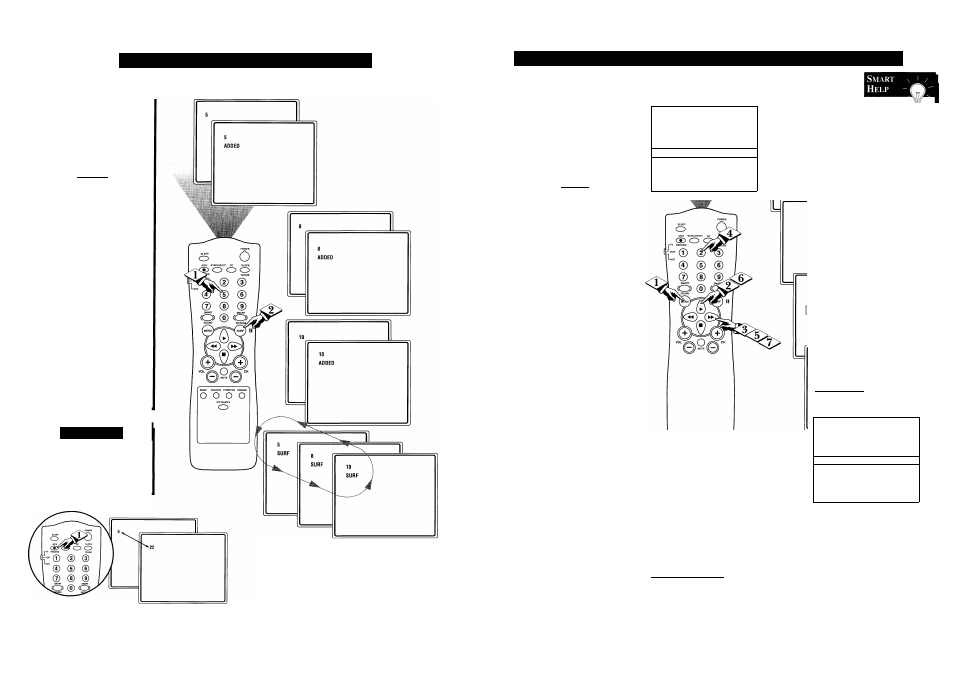
U
sing
the
TV’
s
S
mart
S
urf
™ C
ontrol
A
“list” or series of previously
viewed channels can be select
ed with the SURF button on your
remote control. With this feature
you can easily switch between dif
ferent TV programs that currently
interest you. The SmartSurf control
allows you set up to eight channels
in its quick viewing “list”.
C BEGIN]
Press the CHANNEL (+) or (-)
buttons
(or the NUMBER buttons)
to select a channel to add to the
SURF list.
Press the
SURF
button
on the
remote while the channel number is
still displayed to ADD the channel to
the SURF list.
Repeat steps 1 through 2 to add
additional channels (up to 8) to the
SURF list.
To remove a channel for the SURF
list, simply choose the channel with
the numbered buttons and press the
SURF button while the channel
number is still displayed and the
screen will read DELETED.
A/CH
B
utton
Your remote also has an A/CH
(Alternate Channel) button.
Pressing this button will toggle
between the Current and one previ
ously selected channel.
Press the SURF button repeatedly to cycle or "loop"
through the channels saved in the SURF channel list.
30
U
nderstanding
the
S
mart
L
ock
™ C
ontrol
(M
ovie
R
atings
f ^ here are two types of program
J. ratings within the SmartLock
feature. One is based on the Movie
Industry ratings while the other is
based on the TV Industry ratings.
Both can be used to block or censor
programming that has been rated in
either manner.
Let’s first look at the Movie Rating
options of SmartLock:
i BEGIN]
Press the
MENU
button
on the
remote to display the onscreen
menu.
Press the CURSOR UP ► or
CURSOR DOWN ■ buttons
until
the words
SMART LOCK
are high
lighted.
<|> Press the CURSOR RIGHT
►► button
to display the
SmartLock Access Code screen.
Using the NUMBERED but-
tons
on the remote, enter your
Personal Access Code.
<§> With the word
BLOCK
high
lighted,
Press the CURSOR
RIGHT button.
Scroll the menu using the
CURSOR UP ^ or CURSOR
DOWN ■ buttons
until the words
MOVIE RATINGS
are highlight
ed.
button
to display the
MOVIE
RATINGS (G, PG, PG-13, R,
NC17, or X).
When highlighted, all these options
can be turned
ON
(which will allow
blocking) or
OFF
(which will allow
viewing).
Use the CURSOR RIGHT ^ or
CURSOR LEFT buttons
on
the remote to turn the rating option
ON or OFF.
INPUT
SLEEPTIMER
►
OFF
I
SmartLock
►I
CLOCK
►
CC
OFF
SmartLock
ACCESS CODE
Remember:
_
Selecting to
block any rating
will cause all the
higher ratings to
also be blocked
automatically.
SmartLock
ACCESS CODE
X X X X
BLOCK
CHANGE CODE
BLOCKING OPTIONS ►
CHANNELS BLOCKED ►
I
MOVIE RATINGS
PARENTAL GUIDELINE ►
CHANNEL 5 BLOCKED
BY CONTENT ADVISORY
MOVIE RATING R
ENTER CODE TO VIEW
PG
PG-13
OFF
OFF
|R
ON
I
NC-17
ON
X
ON
Screen will display a message when programming is
blocked by the Movie Rating feature. To unblock, turn
the Movie Rating OFF, or enter your personal access
code. Entering the code will unblock ALL blocked
Movie Ratings until the TV is turn off. Then the
blocked ratings will be reset to ON._____________________
NOTE: When a rating is turned ON, all
higher ratings will automatically be turned
ON. To turn them OFF, each will have to be
set individually, (i.e., R blocked manually,
NC-17 and X will be blocked automatically.)
19
