Philips CCX092AT User Manual
Page 11
Attention! The text in this document has been recognized automatically. To view the original document, you can use the "Original mode".
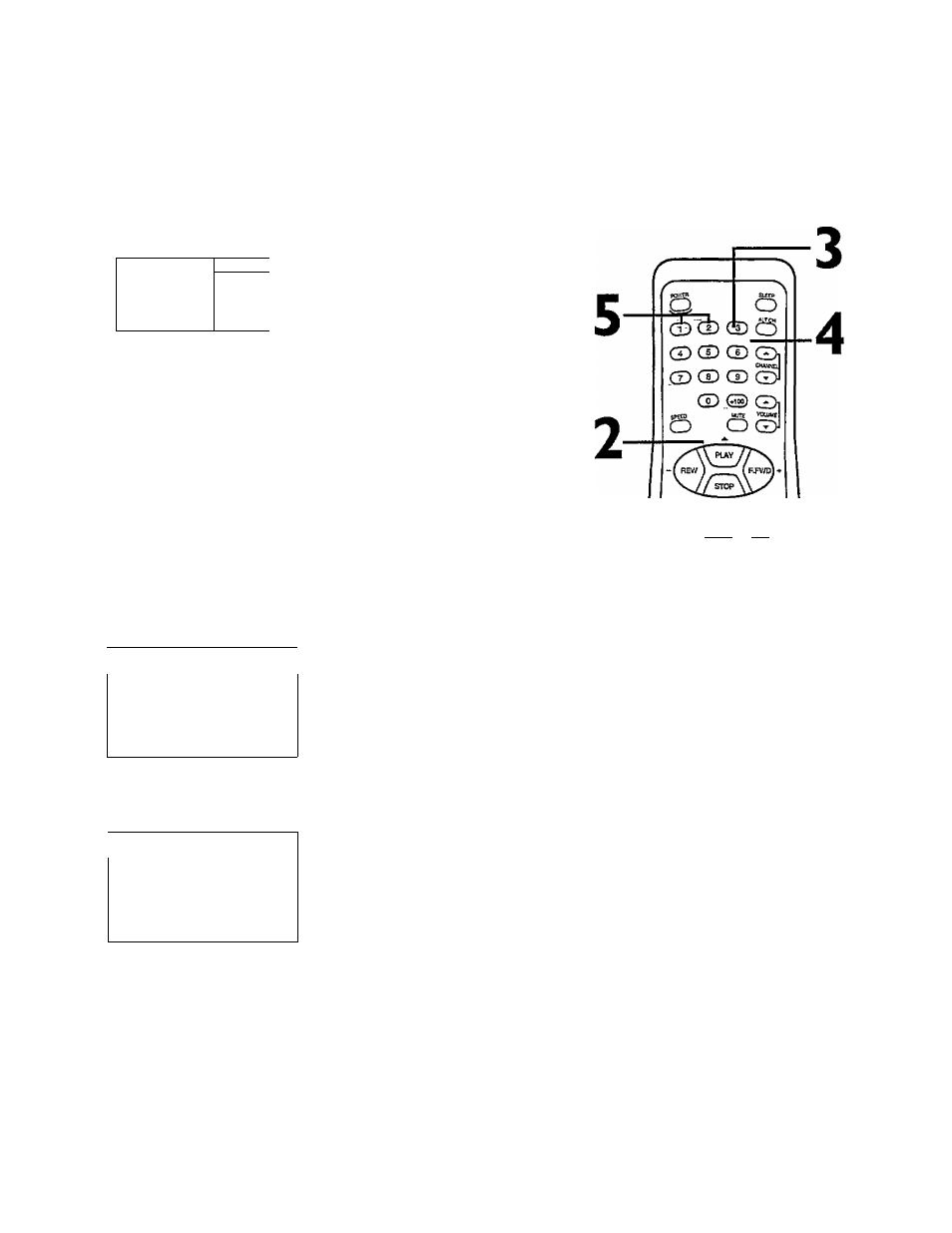
Channel Memory (contad) /1
Adding/Deleting Channels
I
Press the MENU button to display the pop up menu.
^ADJUST PRESS+/-
► INPUT
1 CABLE 1
EXIT
PRIM.SETUP
VCR PROGRAM
VCR SETUP
CAPTION
2
Press
the
PLAY/A
button
or the
STOP/V
button
to select
PRIM. SETUP, then press the F.FWD/+ button.
PRIMARY SETUP
1 SELECT LANGUAGE
2 AUTO PROGRAMMING
3 ADD/DELETE CHANNEL
4 CH. MEMORY REVIEW
5 VOLUME BAR
[ON]
6 SET CLOCK
TO SELECT PRESS NUMBER
TO END Pl^ EXIT
3
Press the Number 3 button to select ADD/DELETE
CHANNEL.
/^LECT CHANNEL NUMBER
CH^^$
V TO END PRESS EXIT
J
4
Enter the channel number you want to add or delete.
CH 12
1 ADD
2
DELETE
3 SELECT ANOTHER CH
1 TO SELECT PRESS NUMBER
\jTO END PRESS EXIT
J
5
Within five seconds, press the Number I button to add
that channel or the Number 2 button to delete that chan
nel. If yog do not make a choice within five seconds, you will
return to the previous screen. (If you make a mistake, press the
Number 3 button to select another channel.)
6
Press the STATUS/EXIT button.
Programming of the channel you added or deleted will appear.
I
JSg. JtwtiWCT atw
- O C D O G
PHILIPS MEHSa
6
Helpfu! Hint
To review the channels memonzed
by ^eJV/VCR, follow these steps.
/) Press the MENU button.
2) Press the PLAY/A button or the
STOPfW button to select PRIM.
SETUP. Press the
EfWDi-t
button.
3) Press the Number 4 button to
select CH. MEMORY REVIEW. A list
of programmed channels will
appear on-screen.
4) if all the programmed channels
don't fit on-screen, press the
Number I button. If you do not
press the Number I button within
10 seconds, the remaining channels
will appear on-screen. (If there are
no remaining channels, the previous
menu will appear.) Or press the
Number 2 button to see the previ
ous screen of channels.
5) Press the STATUS/EXIT button.
