FloAire Electrical Controls User Manual
Page 20
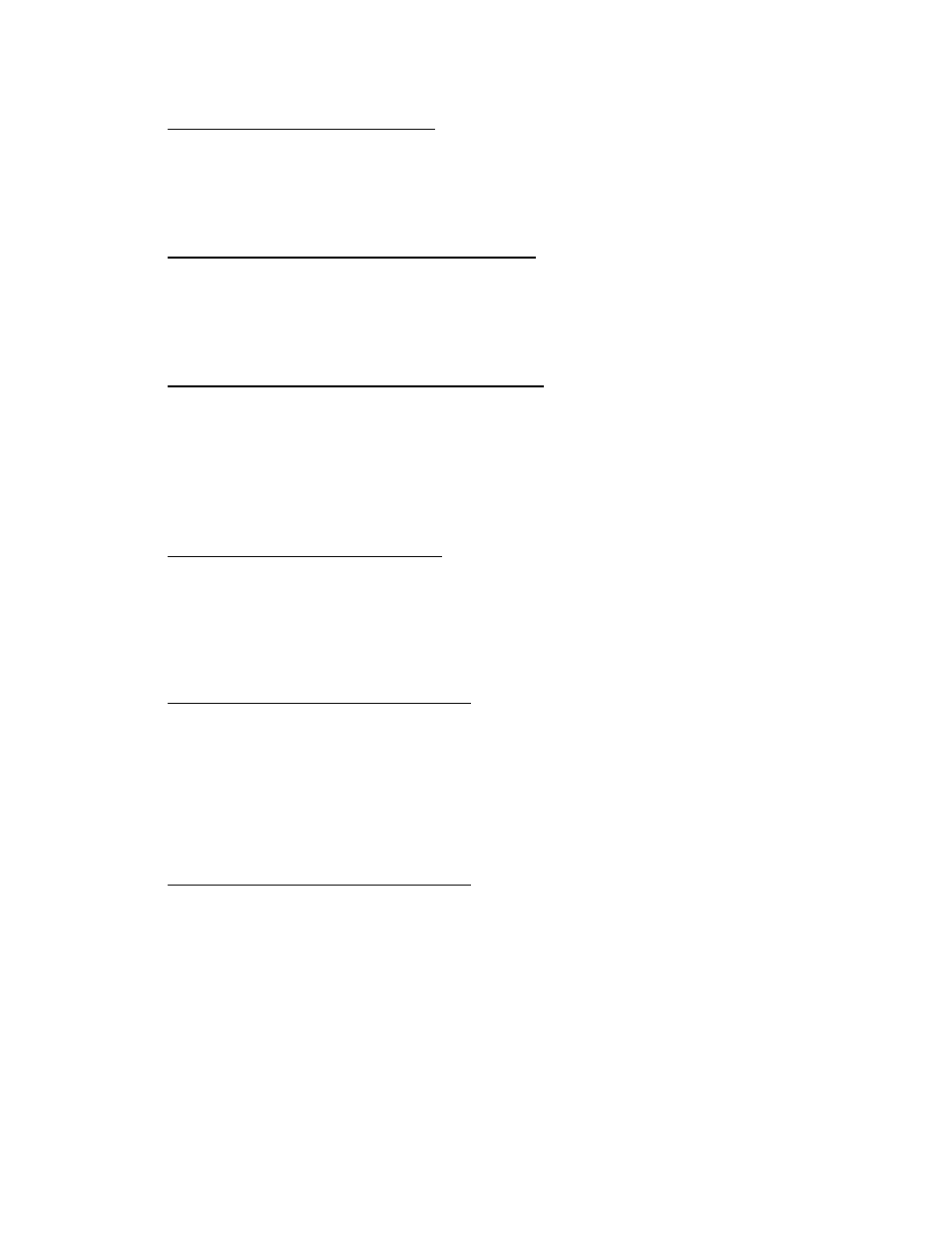
A0023032
August 2014 Rev. 7
20
19. CO Sensor Input(Factory Default:OFF)
Starting from the Main menu, press the MENU button. Screen displays “Configuration” Press the
ENTER button. Press DOWN or UP until the screen displays “Misc Options”. Press ENTER.
Press UP or DOWN until the screen displays “CO Sensor Input”. Press ENTER. Press UP or
DOWN to turn this option ON or OFF. Press ENTER. Press MENU multiple times to get back to
the main menu or one more time to reboot the processor.
20. Set Min Room Temp(Factory Default: 50 Degrees °F)
Starting from the Main menu, press the MENU button. Screen displays “Configuration” Press the
ENTER button. Press DOWN or UP until the screen displays “Misc Options”. Press ENTER.
Press UP or DOWN until the screen displa
ys “Set Min Room Temp”. Press ENTER. Press UP or
DOWN to adjust the set value. Press ENTER. Press MENU multiple times to get back to the main
menu or one more time to reboot the processor.
21. Set Min Room Temp2(Factory Default: 50 Degrees °F)
This option will only show when the board is configured for two fan zones and the second duct
stat is assigned to Room Temp2.
Starting from the Main menu, press the MENU button. Screen displays “Configuration” Press the
ENTER button. Press DOWN or UP until the screen disp
lays “Misc Options”. Press ENTER.
Press UP or DOWN until the screen displays “Set Min Room Temp2”. Press ENTER. Press UP or
DOWN to adjust the set value. Press ENTER. Press MENU multiple times to get back to the main
menu or one more time to reboot the processor.
22. PCU CORE Only(Factory Default: OFF)
Starting from the Main menu, press the MENU button. Screen displays “Configuration” Press the
ENTER button. Press DOWN or UP until the screen displays “Misc Options”. Press ENTER.
Press UP or DOWN until the scree
n displays “PCU CORE Only ON/OFF”. Press ENTER. Press
UP or DOWN to turn this option ON or OFF. Press ENTER. Press MENU multiple times to get
back to the main menu or one more time to reboot the processor. NOTE: This will not be present
if HOOD CORE is enabled under the Factory Options menu.
23. Set IO1 Delay Time (Factory Default: 0 min)
This option is intended to be used with some BMSs that require the fans on the first fan zone to
keep running for a specific amount of time right after the BMS signal is OFF. The delay time
value is setup in minutes with a maximum value of 15 minutes.
Starting from the Main menu, press the MENU button. Screen displays “Configuration” Press the
ENTER button. Press DOWN or UP until the screen displays “Misc Options”. Press ENTER.
Press UP or DOWN until the screen displays “Set IO1 Delay Time”. Press ENTER. Press UP or
DOWN to adjust the set value. Press ENTER. Press MENU multiple times to get back to the main
menu or one more time to reboot the processor.
24. Set IO2 Delay Time (Factory Default: 0 min)
This option is intended to be used with some BMSs that require the fans on the second fan zone
to keep running for a specific amount of time right after the BMS signal is OFF. The delay time
value is setup in minutes with a maximum value of 15 minutes.
Starting from the Main menu, press the MENU button. Screen displays “Configuration” Press the
ENTER button. Press DOWN or UP until the screen displays “Misc Options”. Press ENTER.
Press UP or DOWN until the screen displays “Set IO2 Delay Time”. Press ENTER. Press UP or
DOWN to adjust the set value. Press ENTER. Press MENU multiple times to get back to the main
menu or one more time to reboot the processor.
