FloAire Electrical Controls User Manual
Page 18
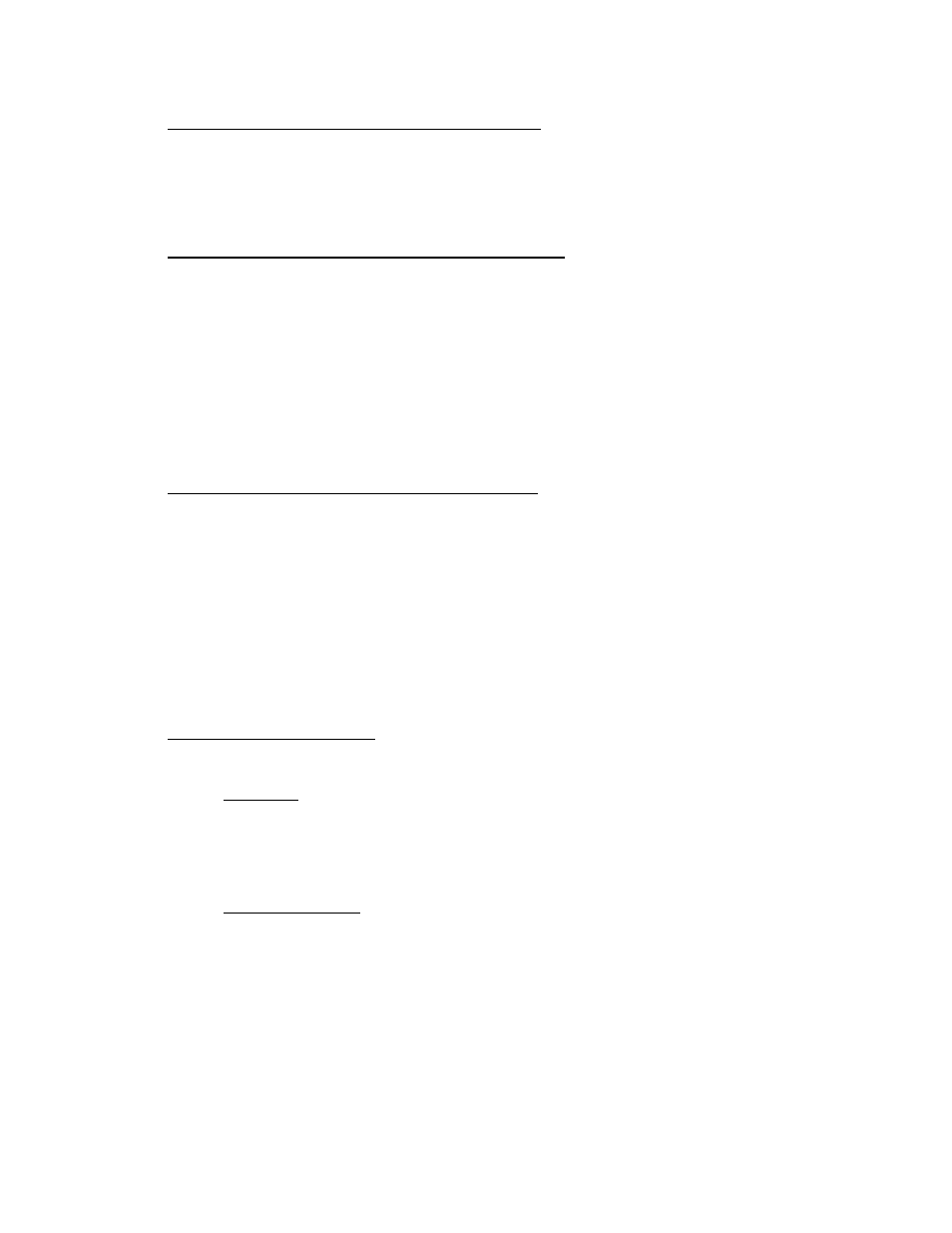
A0023032
August 2014 Rev. 7
18
9. Enable Shunt Trip Follow Fans (Factory Default: OFF)
Starting from the Main menu, pres
s the MENU button. Screen displays “Configuration” Press the
ENTER button. Press DOWN or UP until the screen displays “Misc Options”. Press ENTER.
Press UP or
DOWN until the screen displays “Shunt Trip Follow Fans”. Press ENTER. Press UP
or DOWN to turn this option ON or OFF.
Press MENU multiple times to get out to the main menu and reboot the processor.
10. Adjust the Temperature Hysteresis (Factory Default: 2°F):
The hysteresis is used to prevent the fans from cycling ON and OFF when the temperature in the
duct is near the activation value. The fans will turn ON when the duct temperature exceeds the
activation value, but they will only turn off when the duct temperature goes below the activation
temperature minus the temperature hysteresis. For example, if the activation Temperature is at
85 °F and Temperature Hysteresis is set to 2 °F, the fans will turn ON at 85 °F and will turn OFF
at 83 °F.
Starting from the Main menu, pres
s the MENU button. Screen displays “Configuration” Press the
ENTER button. Press DOWN or UP until the screen displays “Misc Options”. Press ENTER.
Press UP or
DOWN until the screen displays “Set Temp Hyst”. Press ENTER. Press UP or
DOWN to adjust the Hysteresis value. Press ENTER
Press MENU multiple times to get out to the main menu and reboot the processor.
11. Adjust the Hysteresis Timer (Factory Default: 30 min):
The hysteresis is used to prevent the fans from cycling on and off too often due to small
appliances generating just enough heat to turn on the fans but not enough to keep them ON for a
long time. The Hysteresis Timer will maintain the fans on after they have been activated by
temperature for a minimum time set by this timer, even if the temperature in the duct cools back
down.
Starting from the Main menu, press the MENU button. Screen displays “Configuration” Press the
ENTER butt
on. Press DOWN or UP until the screen displays “Misc Options”. Press ENTER.
Press UP or DOWN until the screen displays “Set Hyst Timer”. Press ENTER. Press UP or
DOWN to adjust the Timer value. Press ENTER
Press MENU multiple times to get out to the main menu and reboot the processor.
12. Fan Proving Interlock Settings
If the Fan Proving Interlock option is enabled, two related settings are displayed: Proving
Calibration and Proving Percentage.
a. Calibration is required at startup. To perform calibration, make sure Test and Balance
has been performed on the entire system first. Filters should be in place.
From the previous menu (Misc Option),
press DOWN until the screen displays “Set
Proving
Calib”. Press ENTER. Press ENTER again to start the Calibration process which
takes about 90 sec. Press MENU once when calibration is complete.
b. Proving Percentage can be adjusted. Value can range between 50% and 100% (factory
default 0.8). The greater the ratio, the tighter the limits will be for fault detection, which
also means the greater likelihood of false positive.
From the previous menu (Misc Option), press DOWN until the screen displays “Set
Proving
Percent”. Press ENTER. Press UP or DOWN to adjust the ratio value. Press
ENTER. Press MENU multiple times to get out to the main menu and reboot the
processor.
