Tcms v2 online activation, Connecting the terminals to tcms v2, Using usb to download/upload data – FingerTec TA500 Manual User Manual
Page 15: Communication key
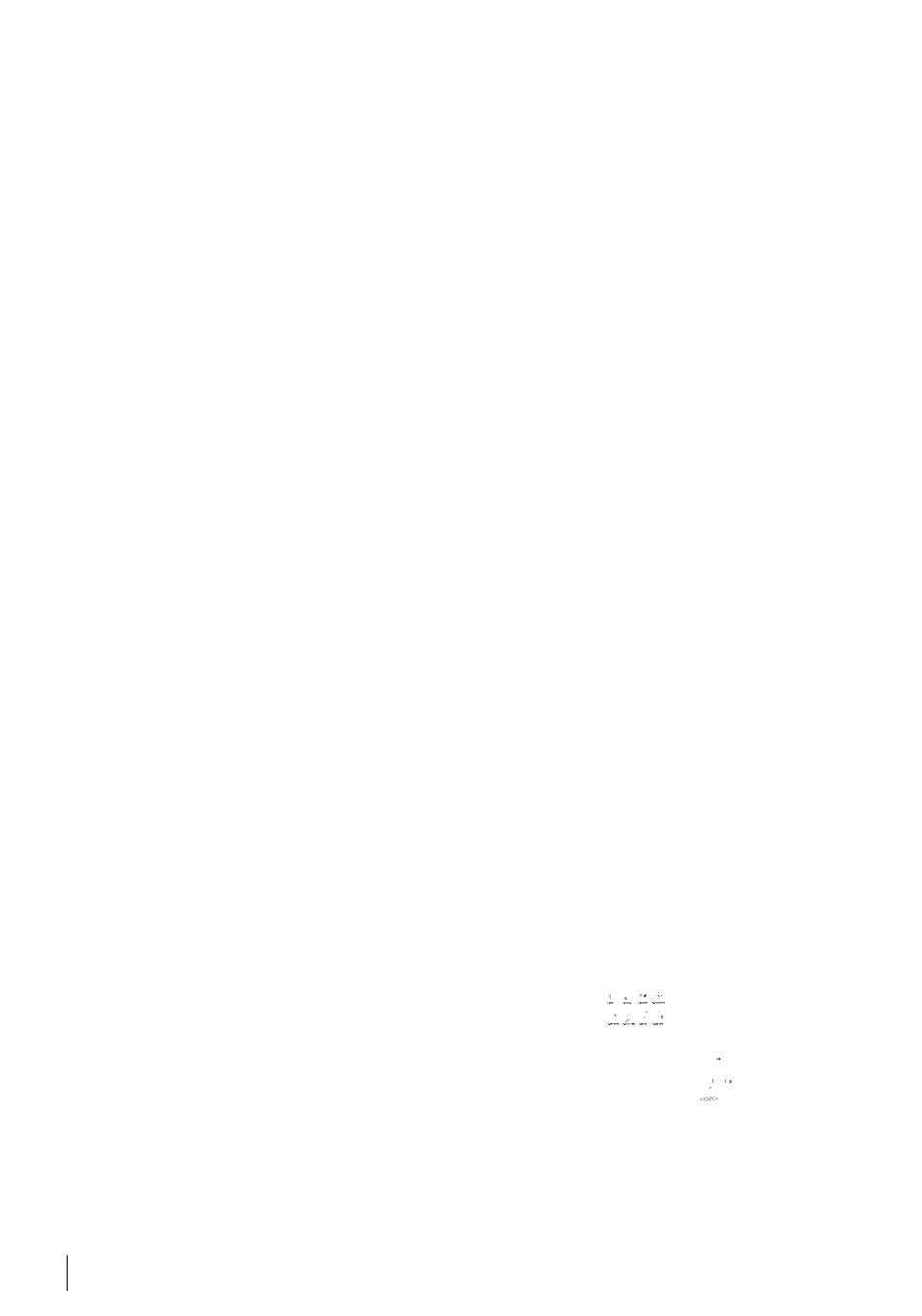
16
TCMS V2 Online Activation
TCMS V2 is a genuine software by FingerTec. Every FingerTec time attendance model
comes bundled with a unique license key. To start using the terminal with TCMS V2,
you must connect the terminal to TCMS V2 to perform an online activation. TCMS V2
reads the serial number of your terminal and sends it for verification at the FingerTec
server via the Internet. In case you do not have an Internet connection, you need to do
offline activation. Please send the serial number and model of your terminal to your
local reseller or
to request for a product and activation key.
Connecting The Terminals to TCMS V2
dETErMININg TErMINAl NUMBEr:
: Identify the number of your terminals to
differentiate them between one another. TCMS V2 can connect up to 999 units of termi-
nal. Press Menu > Pendrive > DeviceID > Select the number.
UsINg TCp/Ip:
IP address is important, as it is a unique address of the terminal in LAN.
Without the IP address, locating the specific terminal is not possible.
To input the IP address of the terminal:
Press Menu > Comm. > IP Address > Key in IP address.
Determining the Subnetmask and Gateway: For TCP/IP connection, please configure
the netmask and gateway for the terminal.
Press Menu > Comm. > Subnetmask > Insert the numbers.
Press Menu > Comm. > Gateway > Insert the numbers.
Using USB to Download/Upload Data
A USB flash disk is useful in cases where terminals is installed far from a PC or there is
a connection problem. To determine the type of USB flash disks compatible with the
terminal, please refer to this link at
http://www.fingertec.com/newsletter/HL_74.html
.
Press Menu > Pendrive > Choose the operation that you wan to carry out via USB flash
disk.
Communication Key
Since the software is controlled by an activation code and a product key, set the COM
key to zero.
Press Menu > Comm. > Password > Set to 0.
