EVCO EV9336J9 User Manual
Page 2
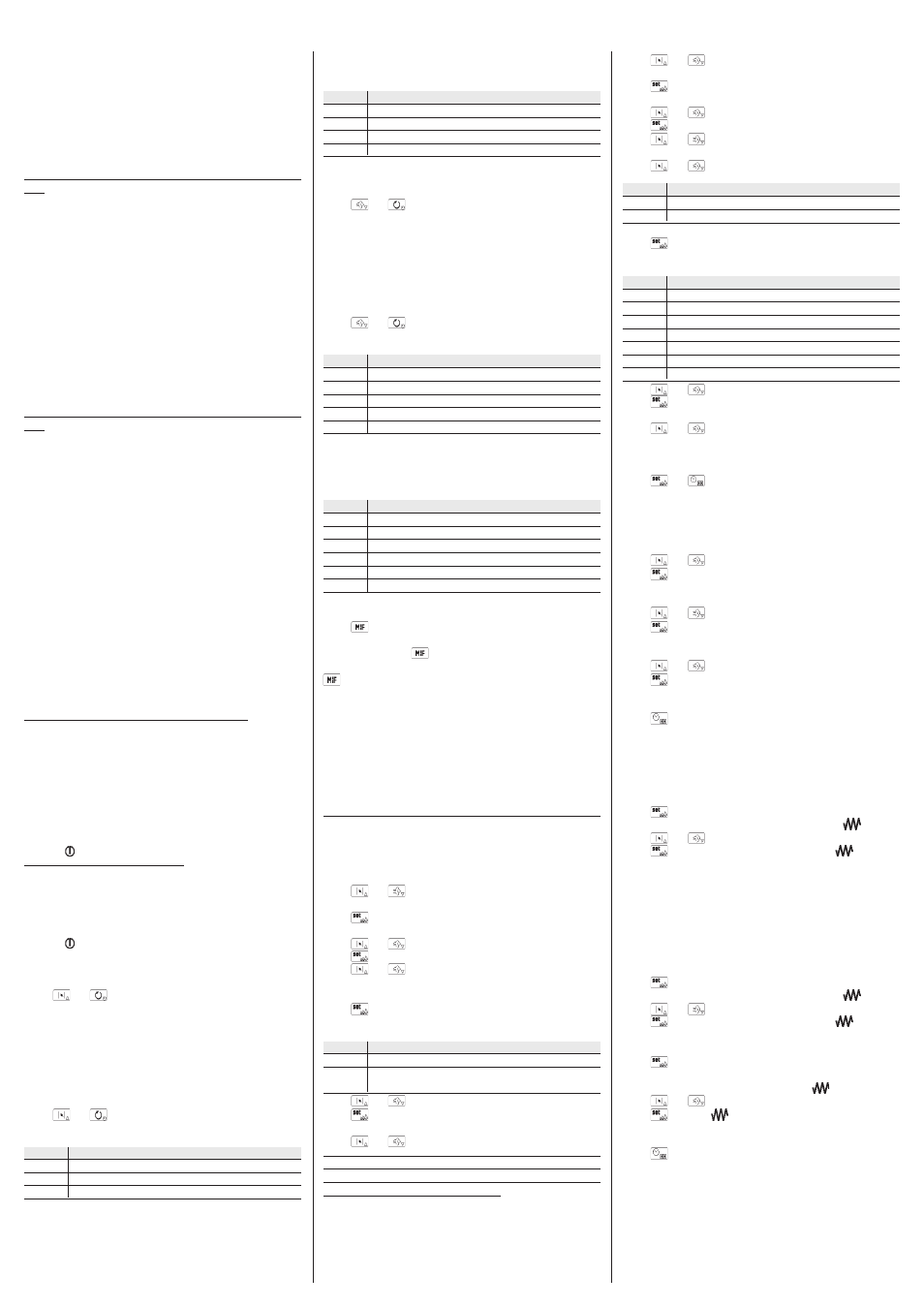
Evco S.p.A. • Code 1049336E00 • page 2/8
To pass from the on state (or the programmed switch-on state) to the
stand-by state in remote mode:
• activate the on/stand-by input (the instrument remains in the stand-
by state for the entire duration of input activation).
The successive deactivation always causes the passage to the on state.
If the on/stand/by input is active, it will not be allowed to pass from the
stand-by state to the on state (or programmed switch-on state) by press-
ing the keys.
3.3
The display
If functioning with 1 measurement input, if the instrument is in the on
state:
• the upper part of the display will show the quantity established with
parameter P5:
- if P5 = 0, the display will show the chamber temperature
- if P5 = 1, the display will show the work set-point
• the lower part of the display will show the size established with
parameter P6:
- if P6 = 0, the display will show the chamber temperature
- if P6 = 1, the display will show the work set-point (in this case the
“set” LED will be on)
- if P6 = 2, the display will show the value of the cooking timer or its
count if the timer is active (in this case the “timer” LED will be on); the
value of the cooking timer is displayed in the hours:minutes format.
- if P6 = 3, the display will show the day and real time (in this case the
“clock” LED will be on); the day is displayed in format 1 ... 7 (number 1
corresponds to Monday), the real time in the 24 h format.
See also paragraphs 3.5 and 3.7.
If functioning with 2 measurement inputs, if the instrument is in the on
state:
• the upper part of the display will show the size established with
parameter P5:
- if P5 = 0, the display will show the top temperature
- if P5 = 1, the display will show the top set-point
- if P5 = 2, the display will show the floor temperature
- if P5 = 3, the display will show the floor set-point
• the lower part of the display will show the size established with
parameter P6:
- if P6 = 0, the display will show the top temperature
- if P6 = 1, the display will show the top set-point (in this case the “set”
LED and the “1” LED will be on)
- if P6 = 2, the display will show the value of the cooking timer or its
count if the timer is active (in this case the “timer” LED will be on); the
value of the cooking timer is displayed in the hours:minutes format
- if P6 = 3, the display will show the day and real time (in this case the “clock”
LED will be on); the day is displayed in format 1 ... 7 (number 1 corre-
sponds to Monday), the real time in the 24 h format
- if P6 = 4, the display will show the floor temperature
- if P6 = 5, the display will show the floor set-point (in this case the “set”
LED and the “2” LED will be on).
See also paragraphs 3.5 and 3.7.
If the instrument is in the programmed switch-on state:
• the upper part of the display will show the program label that will
be started on programmed switch-on of the instrument (if no pro-
gram start is envisioned, the upper part of the display will show
“P -”)
• the lower part of the display will show the day and time of the next
switch-on; the day is displayed in format 1 ... 7 (number 1 corre-
sponds to Monday), the real time in 24 h format (if switch-on is not
programmed, the lower part of the display will show “- - : - -”)
• the “delay” LED will be on
• the LED will be on.
If the instrument is in the stand-by state:
• the upper part of the display will be off
• the lower part of the display:
- will be off if parameter c8 is set at 0
- it will display the real time if parameter c8 is set at 1 (in this case the
“clock” LED will be on);the real time is displayed in 24 h format
• the LED will be on.
3.4
Temporary setting of the quantity shown by the
upper part of the display during the on state
• make sure no procedure is in progress
• press
and
for 1s several times: the upper part of the display
will show one of the labels given in the tables in
paragraph 3.5 for 2 secs, after which it will show
the corresponding value
Any power supply cut-off causes the display of the quantity estab-
lished with parameter P5 to be restored.
3.5
Learning the quantity shown by the upper part of
the display during the on state
• make sure no procedure is in progress
• press
and
: if functioning with 1 measurement input, the
upper part of the display will show one of the
labels given in the following table for 2 seconds:
LABEL MEANING
Pb
chamber temperature
SP
work set-point
PbS
steam temperature
If the steam probe is not enabled (parameter P4 = 0), the “PbS” label
will not be displayed.
If functioning with 2 measurement inputs, the upper part of the dis-
play will show one of the labels given in the following table for 2
seconds:
LABEL MEANING
Pb1
temperature of the top
SP1
top set-point
Pb2
temperature of the floor
SP2
floor set-point
3.6
Temporary setting of the quantity shown by the
lower part of the display during the on state
• make sure no procedure is in progress
• press
and
for 1s several times: the lower part of the display
will show one of the labels given in the tables in
paragraph 3.7 for 2 secs, after which it will show
the corresponding value.
Any power supply cut-off causes the display of the quantity estab-
lished with parameter P6 to be restored.
3.7
Learning the quantity shown by the lower part of
the display during the on state
• make sure no procedure is in progress
• press
and
: if functioning with 1 measurement input, the
lower part of the display will show one of the
labels given in the following table for 2 seconds:
LABEL MEANING
Pb
temperature of the floor
SP
top set-point
tine
value of the cooking timer or its count if the timer is active
rtc
day and real time
PbS
steam temperature
If the steam probe is not enabled (parameter P4 = 0), the “PbS” label
will not be displayed.
if functioning with 2 measurement inputs, the lower part of the dis-
play will show one of the labels given in the following table for
2 seconds value of the cooking timer or its count if the timer is active:
LABEL MEANING
Pb1
temperature of the top
SP1
top set-point
tine
value of the cooking timer or its count if the timer is active
rtc
day and real time
Pb2
temperature of the floor
SP2
floor set-point
3.8
Chamber light switch on/off
• make sure no procedure is in progress
• press
Using the multifunction input, it is also possible to cause the same
effect by pressing the
key in remote mode.
If the chamber light is not managed by any digital output, pressing the
key will cause the display of the “no” indication for 1s in the lower
part of the display.
3.9
Buzzer silencing
• make sure no procedure is in progress
• press a key (the first time the key is pressed, the associated effect is not
caused).
Pressing the key also causes the deactivation of the acoustic output
and the buzzer output.
Using the multifunction input, it is also possible to deactivate the buzzer,
the acoustic output and the buzzer output in remote mode.
4
SETTINGS
4.1
Setting the type of functioning (with 1 measure-
ment input rather than 2)
To access the procedure:
• make sure that the instrument is in stand-by state and that no proce-
dure is in progress
• press
and
for 4s: the upper part of the display will show
“PA”
• press
: the lower part of the display will show the correspond-
ing value
• press
or
within 15s to set “743”
• press
• press
and
for 4s: the upper part of the display will show
“Pb”.
To modify the type of functioning:
• press
: the lower part of the display will show the correspond-
ing value.
The meaning of the values is the following:
VALUE MEANING
1
functioning with 1 measurement input (chamber probe)
2
functioning with 2 measurement inputs (top probe and
floor probe)
• press
or
within 15s
• press
To exit the procedure:
• press
and
for 4s.
The modification of the type of functioning does not cause
the default value of the configuration parameters to be
restored but causes the default value of the settings memo-
rised in the programs to be restored.
4.2
Setting the utility managed by the relay K3 and
the relay K6
To access the procedure:
• make sure that the instrument is in stand-by state and that no proce-
dure is in progress
• press
and
for 4s: the upper part of the display will show
“PA”
• press
: the lower part of the display will show the correspond-
ing value
• press
or
within 15s to set “743”
• press
• press
and
for 4s: the upper part of the display will show
“Pb”
• press
or
to select “do3” or “do6”.
The label meaning is the following:
LABEL MEANING
do3
utility managed by the third digital output (relay K3)
do6
utility managed by the sixth digital output (relay K6)
To modify the utility managed by an output:
• press
: the lower part of the display will show the correspond-
ing value.
The meaning of the values is the following:
VALUE MEANING
0
not used
1
chamber light
2
steam generator
3
alarm
4
cooking timer
5
acoustics
6
on/stand-by
• press
or
within 15s
• press
To exit the procedure:
• press
and
for 4s.
4.3
Setting the day and the real time
• make sure that the instrument is in stand-by state and that no proce-
dure is in progress
• press
and
: the lower part of the display will show the day
of the week and the real time; the indication rela-
tive to the day and the “clock” LED will flash.
The day is displayed in format 1 ... 7 (number 1 corresponds to Mon-
day), the real time in the 24 h format (hours:minutes).
To modify the day:
• press
or
within 15s
• press
: the left part of the indication relative to the real time will
flash.
To modify the hour:
• press
or
within 15s
• press
: the right part of the indication relative to the real time will
flash.
To modify the minutes:
• press
or
within 15s
• press
: the LED “clock” will switch-off, after which the instru-
ment will exit the procedure.
To go back to previous levels:
• press
several times during the procedure.
To exit the procedure in advance:
• do not operate for 15s (any modifications will be saved).
4.4.1 Setting the work set-point (only if functioning with
1 measurement input)
• make sure that the instrument is in on state and that no procedure is
in progress
• press
: the lower part of the display will show “SP”, the upper
part the corresponding value and the LED
will flash
• press
or
within 15s; see also parameters r1 and r2
• press
3 times or do not operate for 15s: the LED
will switch-
off, after which the instrument will exit the procedure.
To exit the procedure in advance:
• do not operate for 15s (any modifications will be saved).
It is also possible to set the work set-point via the SP parameter.
4.4.2 Setting the top set-point and the floor set-point
(only if functioning with 2 measurement inputs)
To modify the top set-point:
• make sure that the instrument is in on state and that no procedure is
in progress
• press
: the lower part of the display will show “SP”, the upper
part the corresponding value and the LED
will flash
• press
or
within 15s; see also parameters r1 and r2
• press
2 times or do not operate for 15s: the LED
will switch-
off, after which the instrument will exit the procedure.
To modify the floor set-point:
• press
during the modification of the top set-point: the lower
part of the display will show “SP2”, the upper part the
corresponding value and the LED
will flash
• press
or
within 15s; see also parameters r7 and r8
• press
: the LED
will switch-off, after which the instrument
will exit the procedure.
To go back to previous levels:
• press
several times during the procedure.
To exit the procedure in advance:
• do not operate for 15s (any modifications will be saved).
It is also possible to set the top set-point via parameter SP1 and the floor
set-point via parameter SP2.
