Export a log file, Export – Comtrol IOLM 4-EIP User Manual
Page 60
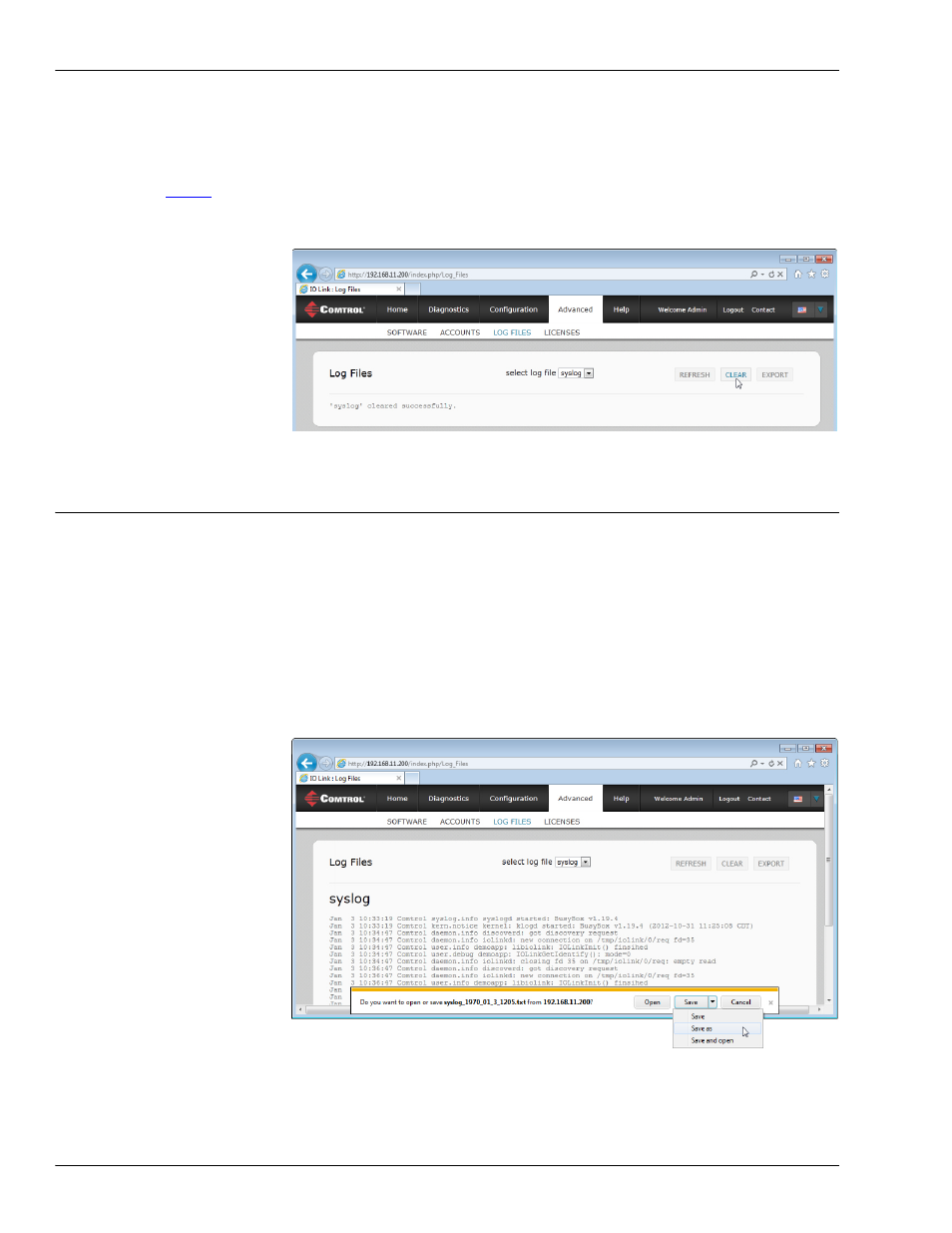
60 -
Chapter 8. Troubleshooting and Technical Support
IO-Link Master 4-EIP User Guide: 2000582 Rev. A
Export a Log File
Link Master in the Device List pane and click Webpage.
•
Open your browser and enter the IP address of the IO-Link Master.
2.
Click Advanced and then LOG FILES.
3.
Optionally,
the log file.
4.
Select the log file type from the drop-list.
5.
Click the CLEAR button.
The log file automatically starts logging the latest information.
8.3.3. Export a Log File
Use the following procedure to export a log file.
1.
Open the IO-Link Master web interface using one of these method:
•
From PortVision DX, highlight the IO-Link Master and click the Webpage button or right-click the IO-
Link Master in the Device List pane and click Webpage.
•
Open your browser and enter the IP address of the IO-Link Master.
2.
Click Advanced and then LOG FILES.
3.
Select the log file type from the drop-list.
4.
Click the EXPORT button.
5.
Click the Save button drop-list and click Save to save it to your user folder or Save as to browse to or create
a new folder in which to place the log file.
6.
Depending on your operating system, you may need to close the pop-up window.
