Using log files, View a log file, Clear a log file – Comtrol IOLM 4-EIP User Manual
Page 59: View a log file 8.3.2. clear a log file
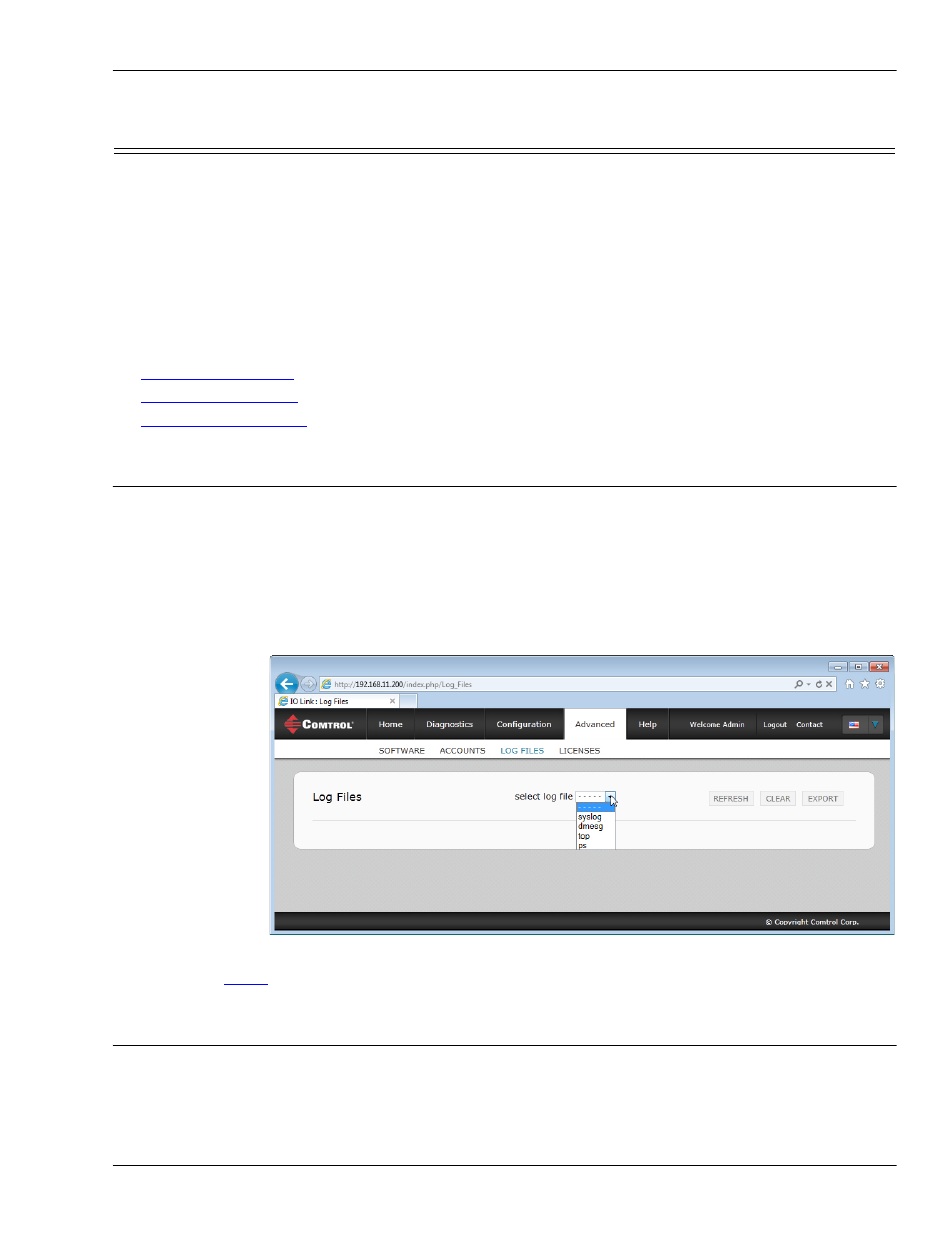
IO-Link Master 4-EIP User Guide: 2000582 Rev. A
Chapter 8. Troubleshooting and Technical Support - 59
Using Log Files
8.3. Using Log Files
Log files are available in the IO-Link Master web page. The IO-Link Master provides four different log files
that you can view, export, or clear:
•
Syslog (system log) displays line-by-line activity records.
•
dmesg displays Linux kernel messages.
•
top displays which programs are using most of the memory and CPU.
•
ps displays the running programs
•
All log files start up automatically during the startup cycle. Each log file has a size limit of 100KB.
Note: Typically, log files are intended to be used by Technical Support in the event there is a problem.
You can use the following procedures to:
•
•
•
8.3.1. View a Log File
Use this procedure to view a log file.
1.
Open the IO-Link Master web interface using one of these method:
•
From PortVision DX, highlight the IO-Link Master and click the Webpage button or right-click the IO-
Link Master in the Device List pane and click Webpage.
•
Open your browser and enter the IP address of the IO-Link Master.
2.
Click Advanced and then LOG FILES.
3.
Select the log file type from the drop-list.
4.
Optionally, click the REFRESH button to get the latest information.
5.
Optionally,
the log file.
8.3.2. Clear a Log File
Use this procedure to clear a log file.
1.
Open the IO-Link Master web interface using one of these method:
•
From PortVision DX, highlight the IO-Link Master and click the Webpage button or right-click the IO-
