Selecting the video input source to view, Labeling the video input sources – Toshiba 19SL410U User Manual
Page 29
Attention! The text in this document has been recognized automatically. To view the original document, you can use the "Original mode".
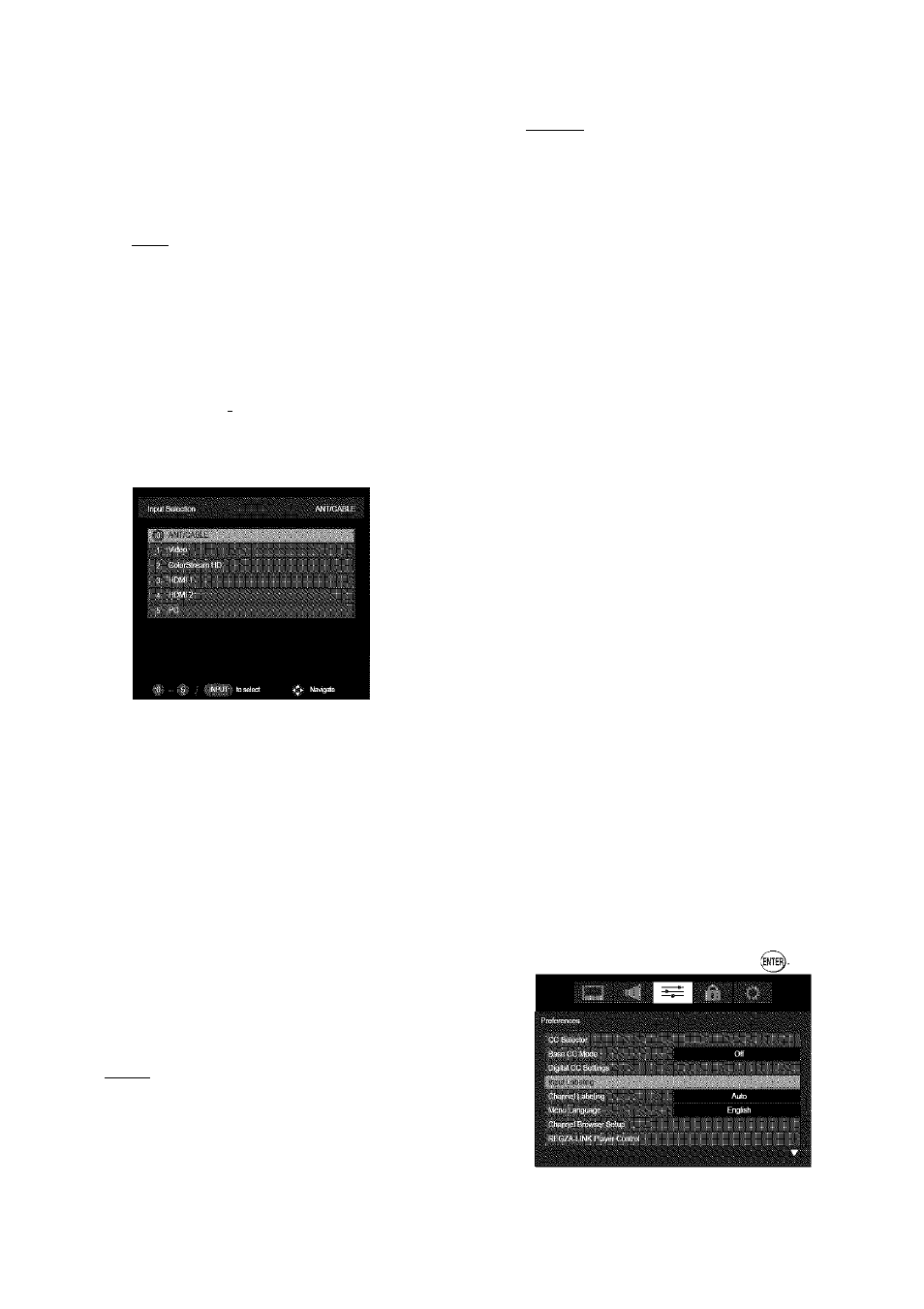
Selecting the video input source to
view
To select the video input source to view:
1
Press
(
imput
')
on the remote eontrol or TV eontrol
panel.
2
And then either:
a) Press 0-5; or
b) Repeatedly press
A
or ▼ on the remote eontrol
and then press to ehange the input; or
e) Repeatedly press
(
on the remote eontrol
or TV eontrol panel to ehange the input.
The current signal source displays in the top right
corner of the
Input Selection
screen.
Note:
• You can label the video input sources
according to the specific devices you have
connected to the TV (m- "Labeling the video
input sources" at right).
• Sources can be “hidden” (es- "Labeling the
video input sources" at right).
• “No Video Signal” will appear randomly on the
screen if no signal is received in video input
mode.
• If CEC device is connected to a HDMI input,
the REGZA-LINK icon will appear.
If a REGZA-LINK device with HDMI
switching capability' (e.g. Audio Receiver) is
connected to the HDMI input:
Press r^ruT) on the remote or TV control panel
repeatedly to highlight
HDM11
or
HDMI 2.
If the connected CEC device has any connected
devices, a separate device selection popup window
will appear.
Press Q"i*“rT repeatedly to highlight the desired input
source, and then press
Note:
• When selecting REGZA-LINK input sources
from the popup window using ( T « ^ , some
REGZA-LINK devices may automatically turn
on.
• When selecting input sources using
A
o r
T ,
you will have to press Q to actually select a
particular device from the popup window.
Labeling the video input sources
You can label each video input source according to
the type of device you connected to each source, from
the following preset list of labels:
• - -
(default label)
• Audio Receiver
• Cable
• Compact Disc
•DTV
•DVD
• Game Console
• HDMI Switch (HDMI inputs only)
• Laser Disc
• Satellite/DSS
•VCR
• Video Recorder
• Hide (to hide an unused input in the
Input Selection
screen and in the Channel Browser™' Inputs list)
Note:
if you select PC in the Input Selection
screen, you can choose only “- -”, “Game
Console”, or “Hide” as the label.
To label the video input sources:
1
Press
“
q
“
and open the
Preferences
menu.
2
Highlight
Input Labeling
and press
29
