Toshiba 19SL410U User Manual
Page 27
Attention! The text in this document has been recognized automatically. To view the original document, you can use the "Original mode".
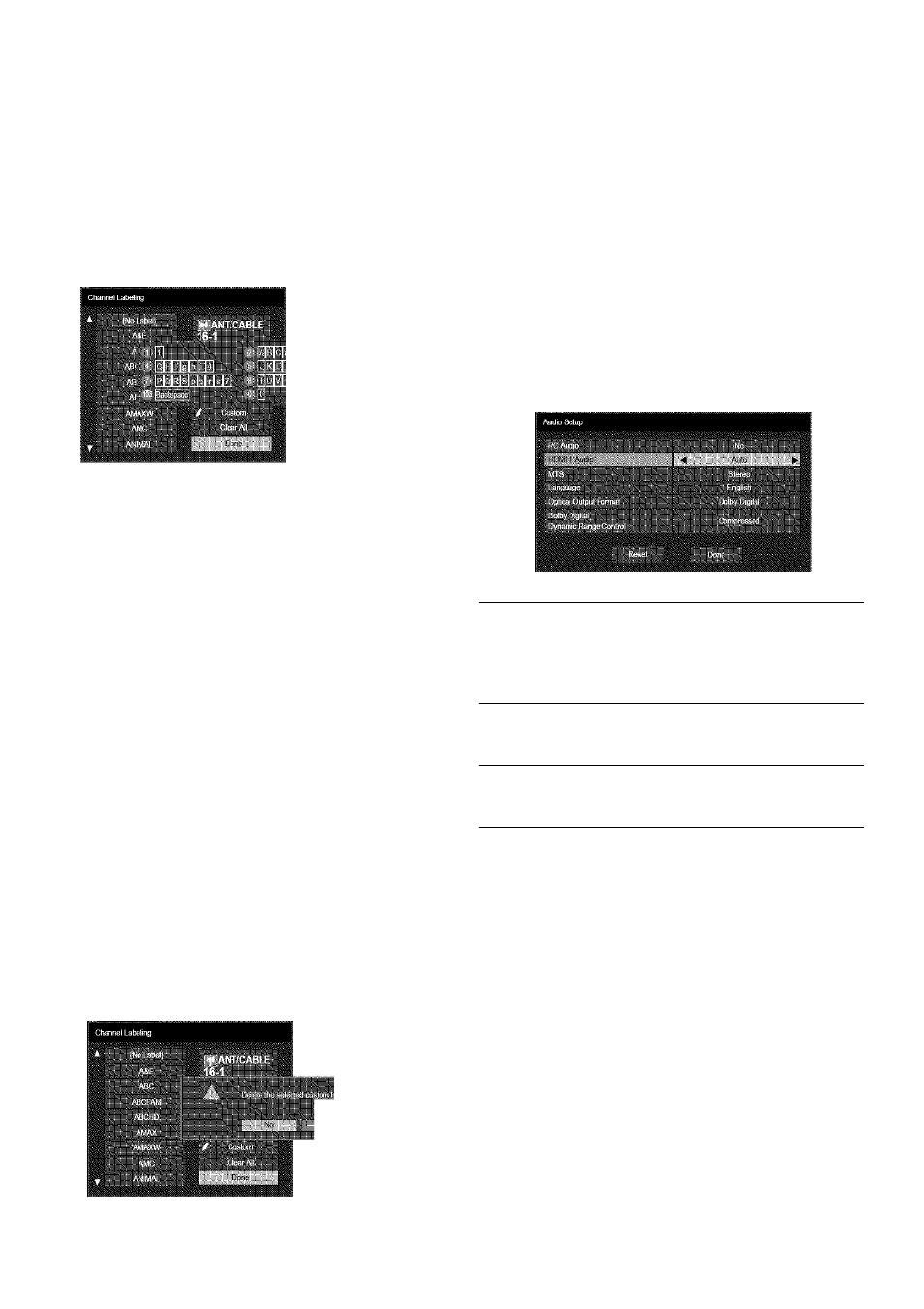
Chapter 5: Setting up your TV
To create and assign a custom label:
1
Open the
Channel Labeling
window
1
Press or to select a channel you want to
label.
2
Press
to highlight
Custom
and press
The software keyboard will appear.
3
Repeatedly press the eorresponding key on the
remote control to highlight the desired character
on the on-screen software keyboard.
4
The highlighted character is entered after yon
either press a different key, press ► key, or after a
two-second pause.
5
Repeat steps 4 and 5 until yon have entered all
desired text.
6
When finished, press
7
New labels will be added to the list in alphabetical
order and marked with an
^
icon to indicate that
they are custom. Highlight the new cirstom label
and press to assign.
A.ssigned channel labels will be displayed in the
banner,
Channel Options,
and
Channel Browser™.
To delete the custom label:
1
Open the
Channel Labeling
window.
2
Highlight the label to be deleted and press
3
Highlight
Yes
from the deletion confirmation
window and press (Q).
r T "
4
Highlight
Done
and press to save changes,
and go back to the
Channel Labeling
window.
Setting the HOMI® audio mode
To set the HDMI audio mode:
Pres.s “
q
“ and open the
Sound
menu.
Highlight
Audio Setup
and press (i^.
Press
A
or
T
to select
HDM11 Audio
and then
press or ► to seleet the HDMI 1 audio mode
(Auto, Digitai,
or
Anaiog). (Auto
is the
recommended mode.) See "Conneeting an
HDMIc® or DVI deviee to the HDMI input" ( ics-
page 16).
Modo Description
When viewing the HDMI 1 input, if
digital audio from the HDMI input is
Auto
available, it will be output. If not, the TV
will automatically detect and output
analog audio from the PC Audio input.
Digital
When viewing the HDMI 1 input, digital
audio from the HDMI input will be
output.
Analog
When viewing the HDMI 1 input,
analog audio from the PC Audio input
will be output.
4
To save your settings, highlight
Done
and press
Note:
Because the PC and HDM11 inputs share
the same set of analog audio inputs, the
PC
Audio
menu setting influences the
HDM11
Audio
menu setting. If
PC Audio
is set to
“No, ”
the
HDM11 Audio
setting changes to
“Auto.
” If
PC Audio
is set to
“Yes,”
the
HDM11 Audio
setting is set to
“Digital
” and is grayed out in the
menu. (Also see item 1 on page 12 and "Setting
the PC Audio" on page 44.)
27
