Toshiba 32SL410U User Manual
Owner’s manual, Integrated high definition lcd television
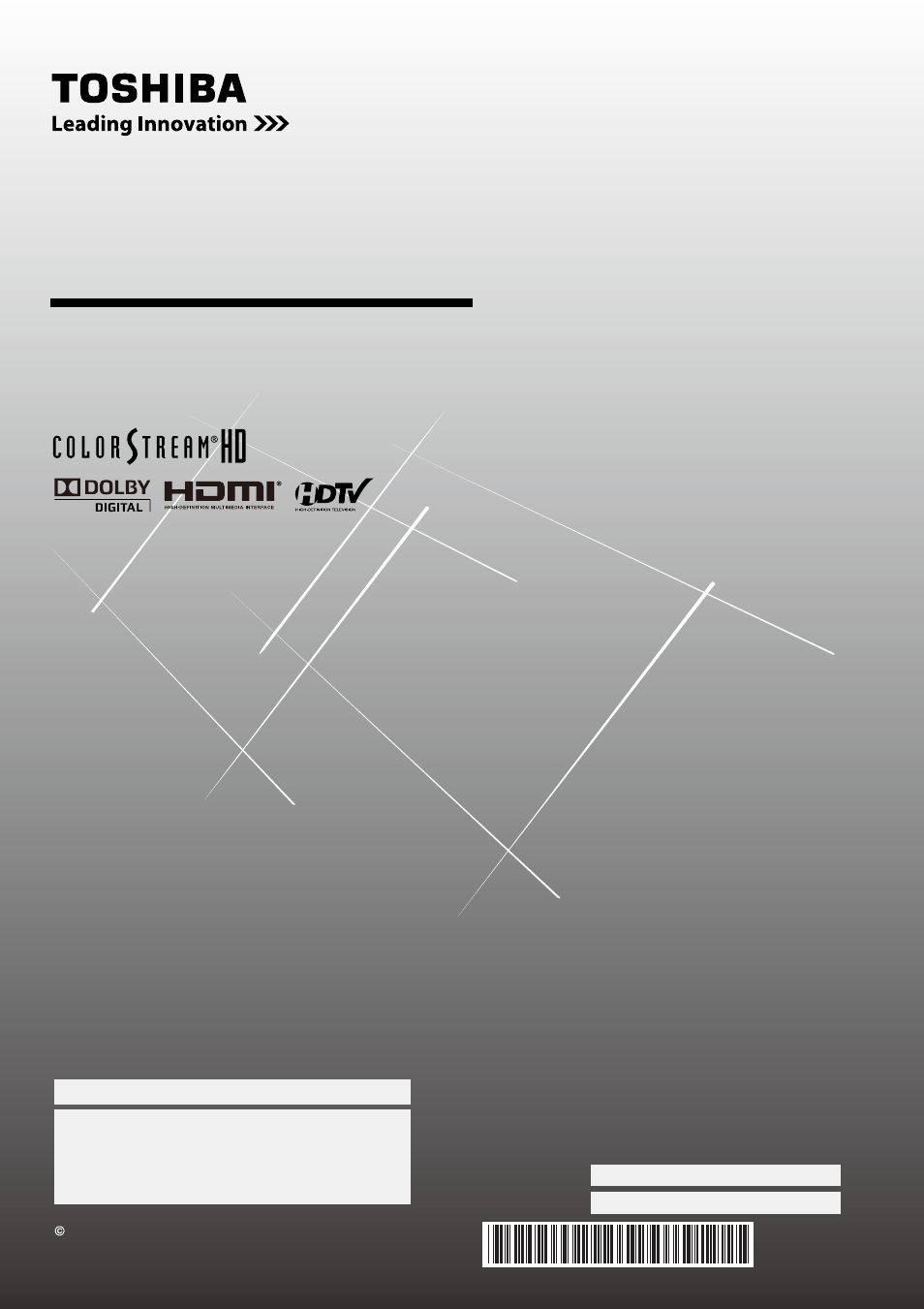
Integrated High Definition
LCD Television
19SL410U
24SL410U
32SL410U
For an overview of steps for setting up your new TV, see page 10.
Note: To display a High Definition picture, the TV must be receiving
a High Definition signal (such as an over-the-air High Definition TV
broadcast, a High Definition digital cable program, or a High
Definition digital satellite program). For details, please contact your
TV antenna installer, cable provider, or satellite provider.
2010 TOSHIBA CORPORATION
All Rights Reserved
Owner’s Record
The model number and serial number are on the back of
your TV. Record these numbers in the spaces below.
Refer to these numbers whenever you communicate
with your Toshiba dealer about this TV.
Model number:
Serial number:
49.18S01.001
Owner’s Manual
Document Outline
- Chapter 1: Introduction
- Chapter 2: Connecting your TV
- Overview of cable types
- About the connection illustrations
- Connecting a VCR and antenna, Cable TV or Camcorder
- Connecting a DVD player with ColorStream® (component video), a VCR, or a satellite receiver
- Connecting an HDMI® or DVI device to the HDMI input
- REGZA-LINK® connection
- Connecting a digital audio system
- Connecting a stereo audio system
- Connecting a personal computer (PC)
- Chapter 3: Using the remote control
- Chapter 4: Menu layout and navigation
- Chapter 5: Setting up your TV
- Chapter 6: Using the TV’s features
- Selecting the video input source to view
- Labeling the video input sources
- Tuning channels
- Tuning channels using the Channel Browser™
- Favorites Browser
- To open the Channel Browser™:
- Elements of the Channel Browser™
- Adding and clearing channels and inputs in the History List
- Setting the Channel Tuning Mode
- Tuning to the next programmed channel
- Tuning to a specific channel (programmed or unprogrammed)
- Switching between two channels using Channel Return
- Switching between two channels using SurfLock™
- Selecting the picture size
- Scrolling the TheaterWide® picture (TheaterWide 2 and 3 only)
- Using the auto aspect ratio feature
- Selecting the cinema mode
- Using the FREEZE feature
- Adjusting the picture
- Using the closed caption mode
- Adjusting the audio
- Using the Locks menu
- Entering the PIN code
- If you cannot remember your PIN code
- Changing your PIN code
- Blocking TV programs and movies by rating (V-Chip)
- Downloading an additional rating system for blocking TV programs and movies
- Locking channels
- Unlocking programs temporarily
- Using the input lock feature
- Using the Game Timer®
- Using the control panel lock feature
- Using the PC settings feature
- Setting the PC Audio
- Using the Media Player
- Setting the sleep timer
- Automatic Power Down
- No Signal Power Down
- Using REGZA-LINK®
- Displaying TV status information
- Understanding the last mode memory feature
- Chapter 7: Using the TV’s advanced features
- Chapter 8: Troubleshooting
- Chapter 9: Appendix
