Starting picture-in-picture (pip), Changing channels (pip), Additional features (pip) – RCA P46728 User Manual
Page 14
Attention! The text in this document has been recognized automatically. To view the original document, you can use the "Original mode".
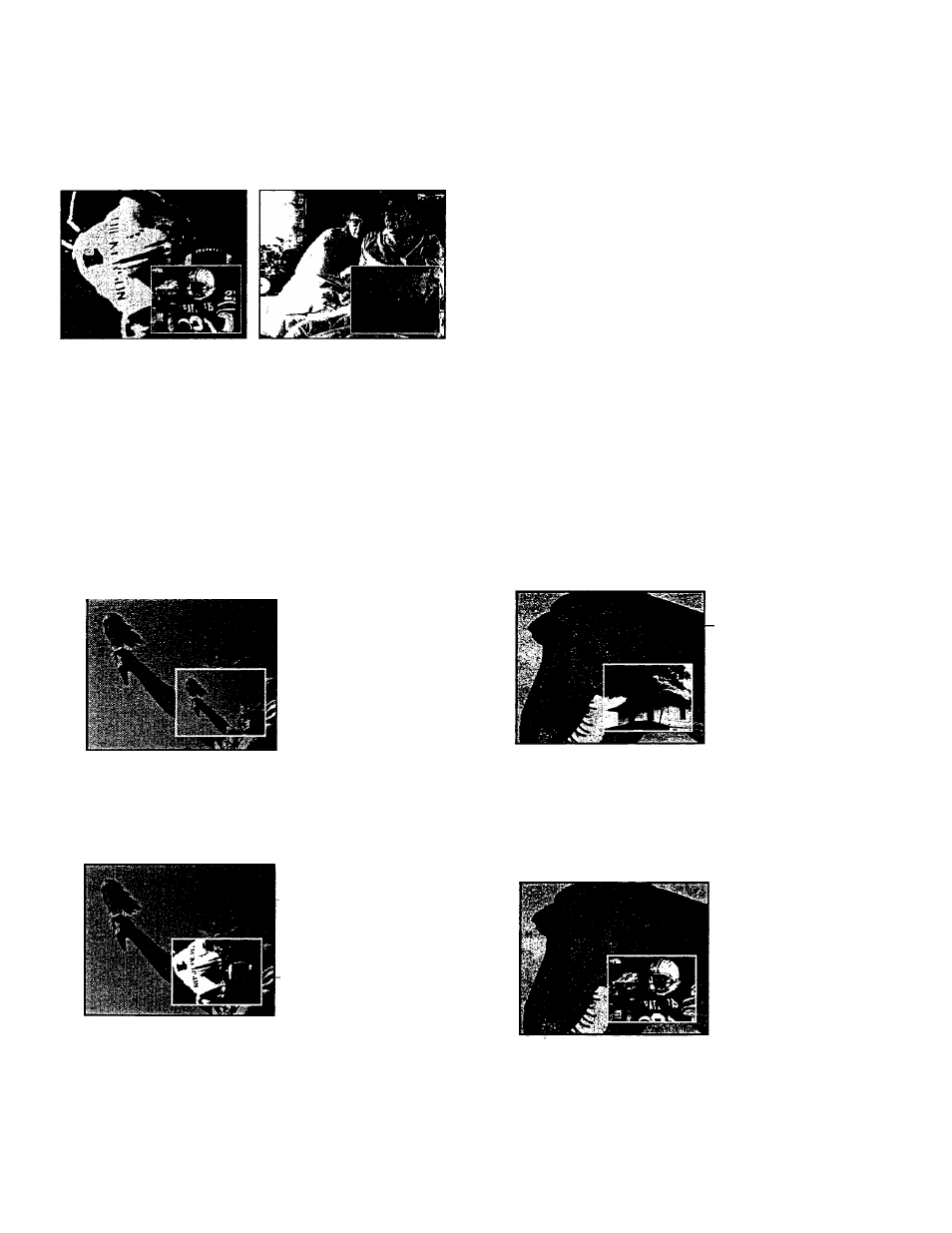
After you connect another video source (like a VCR) to your
TV, you’ll be able to display two different programs on the TV
at the same time.
Two Football Games
Surveillance System
Starting Picture-in-Picture (PIP)
1
Connect another video source (such as a VCR or
camcorder) to
INPUT 1
or
INPUT 2
on your TV (as shown
on pages 35-36).
,2 Turn on the TV and select a chaimel.
3
Press the
PIP
button on the remote. A little picture will
appear on the screen. The little picture and the big picture
will be the same.
Note: The remote must be
in the “TV mode” when you
press the
pip
button. To put
remote in “TV mode”, press
the
TV
button.
To get a picture from the other source (VCR, camcorder,
etc.), first turn on the other source, and then select TV
channel 90,91, or 92 (explained at top of next column).
The picture from the other source will appear in the little
picture.
Picture from TV
Picture from VCR
• If the other source is connected to the TV’s
INPUT I
jacks, select TV channel 91 to see the signal. If you have
programmed the
VCRl
(or
VCR2»LD)
button to
automatically select channel 91 as
described on page 26,
press
VCRI
(or
VCR2‘LD).
• Select channel 92 if the other source is connected to the
TV’s
INPUT 2
jacks. If you have programmed the
VCRI
(or
VCR2*LD)
button to automatically select
chaimel 92
as described on page 26,
press
VCRI
(or
VCR2-LD).
•
Select chaimel 90 if the other source is connected to the
TV’s
S-VIDEO
connector. (Remember to also connect
the regular video cable to the
VIDEO INPUT 1
jack for
picture-in-picture viewing.). The TV automatically
minimizes any annoying differences in tint between the
small and large picture by electronically coupling the
S
VIDEO
input to the
INPUT I
input. If you have
programmed the
VCRI
(or
VCR2*LD)
button to
automatically select channel-90
as described on page 26,
press
VCRI
(or
VCR2-LD).
Changing Channels (PIP)
To change channels on the picture from the TV, press the TV
button on the remote, and then press either the
CHAN
up
or down button or two number buttons.
Picture from TV
To change channels on the picture coming from the VCR,
press the
VCRI
or
VCR2»LD
button (if you’ve programmed
one of these buttons to control the VCR
as described on page
38)
and then press either the
CHAN
up or down button or two
number buttons. You can also change the VCR’s picture by
pressing the C/iAV buttons on the front of the VCR.
Picture from VCR
Additional Features (PIP)
Whenever the picture-in-picture feature is activated, the small
picture can be moved, frozen, or switched with the main
picture as desired.
Details are on the next page.
12
