Managing payment and expense types, To change a payment type or expense type name – Casio PV-S6100 User Manual
Page 72
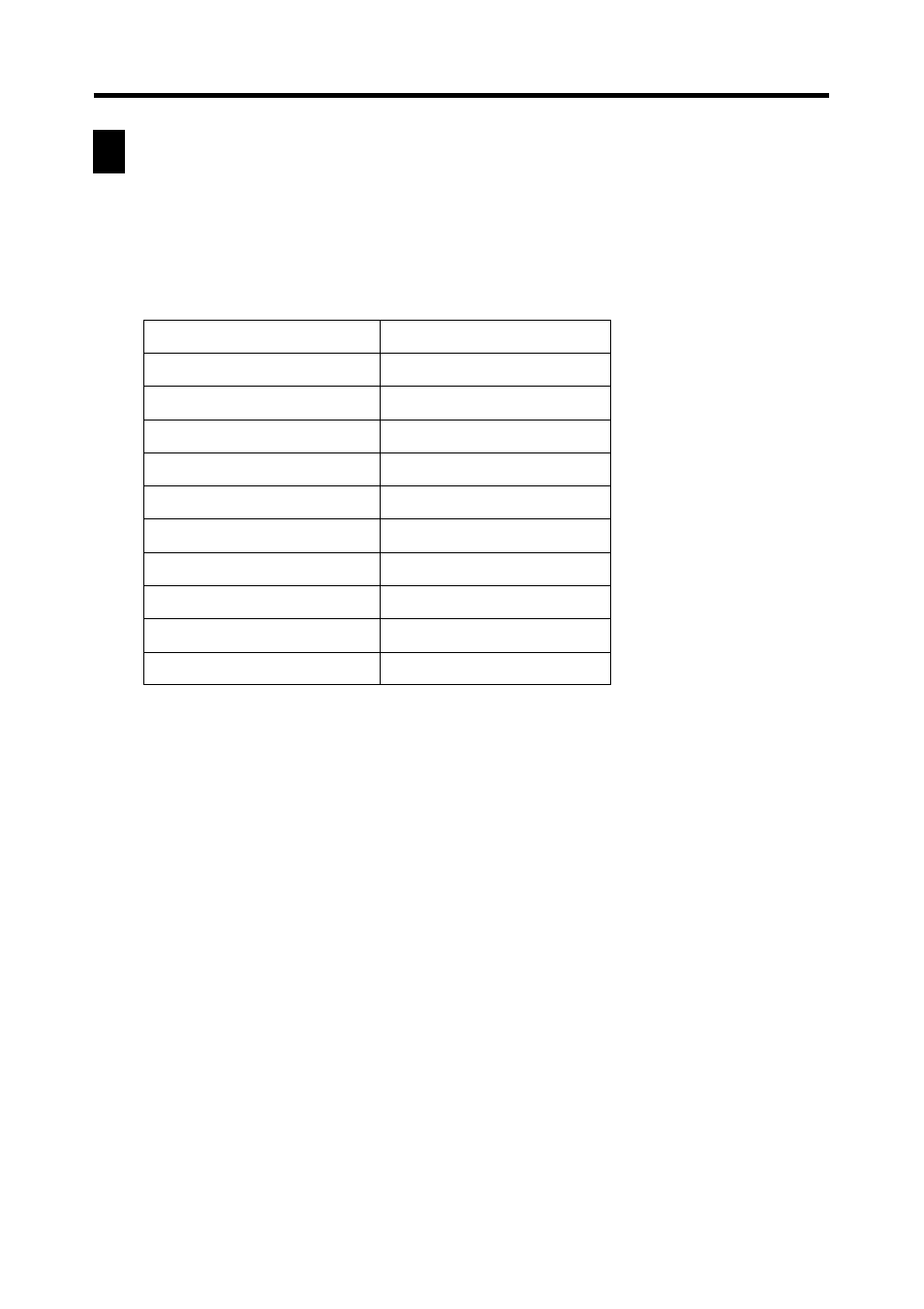
70
Chapter 5 Expense Manager
Managing Payment and Expense Types
Your PV Unit comes with the built-in payment and expense types shown below.
You can use these as they are, or you can change the names of the built-in payment
and expense types to suit your own needs.
Built-in Payment and Expense Types
To change a payment type or expense type name
1. Tap Menu Bar to display the menu bar, and then tap Option – Label
edit.
2. Tap either Payment type or Expense type.
3. Scroll with the
K and L cursor keys to highlight the item whose name
you want to edit, and then press the center key.
4. Use the text keyboard to type up to 14 characters for the name that you
want to assign to the payment type or expense type.
5. After the name is the way you want, tap Save to save it.
Payment Types
Expense Types
Cash
Mileage
Checking A
Fuel
Checking B
Parking & Tolls
Savings
Taxi
AMEX
Meals
VISA
Phone
Master Card
Entertainment
DISCOVER
Hotel
Diners Club
Miscellaneous
Free
Free
- PV-200 Before using for the first time PV-100 Before using for the first time PV-S450 Before using for the first time PV-S250 Before using for the first time PV-750 Before using for the first time PV-750 Plus Before using for the first time PV-S460/PV-S660 PV-200 Memo PV-100 Memo PV-S450 Memo PV-S250 Memo PV-750 Memo PV-750 Plus Memo PV-200 Contacts PV-100 Contacts PV-S450 Contacts PV-S250 Contacts PV-750 Contacts PV-750 Plus Contacts PV-200 Quick-Memo PV-100 Quick-Memo PV-S450 Quick-Memo PV-S250 Quick-Memo PV-750 Quick-Memo PV-750 Plus Quick-Memo PV-200 Expense Manager PV-100 Expense Manager PV-S450 Expense Manager PV-S250 Expense Manager PV-750 Expense Manager PV-750 Plus Expense Manager PV-200 Scheduler PV-100 Scheduler PV-S450 Scheduler PV-S250 Scheduler PV-750 Scheduler PV-750 Plus Scheduler PV-200 Game PV-100 Game PV-S450 Game PV-S250 Game PV-750 Game PV-750 Plus Game PV-200 Configuring the Unit PV-100 Configuring the Unit PV-S450 Configuring the Unit PV-S250 Configuring the Unit PV-750 Configuring the Unit PV-750 Plus Configuring the Unit PV-200 Pop Up Tools PV-100 Pop Up Tools PV-S450 Pop Up Tools PV-S250 Pop Up Tools PV-750 Pop Up Tools PV-750 Plus Pop Up Tools PV-200 Data Communication PV-100 Data Communication PV-S450 Data Communication PV-S250 Data Communication PV-750 Data Communication PV-750 Plus Data Communication PV-200 General Operations PV-100 General Operations PV-S450 General Operations PV-S250 General Operations PV-750 General Operations PV-750 Plus General Operations PV-750 Technical Reference 2 PV-200 Technical Reference PV-100 Technical Reference PV-S450 Technical Reference PV-S250 Technical Reference PV-750 Technical Reference 1 PV-750 Technical Reference PV-750 Plus Technical Reference
