Selecting a range of text by dragging, Chapter 15 general reference – Casio PV-S6100 User Manual
Page 151
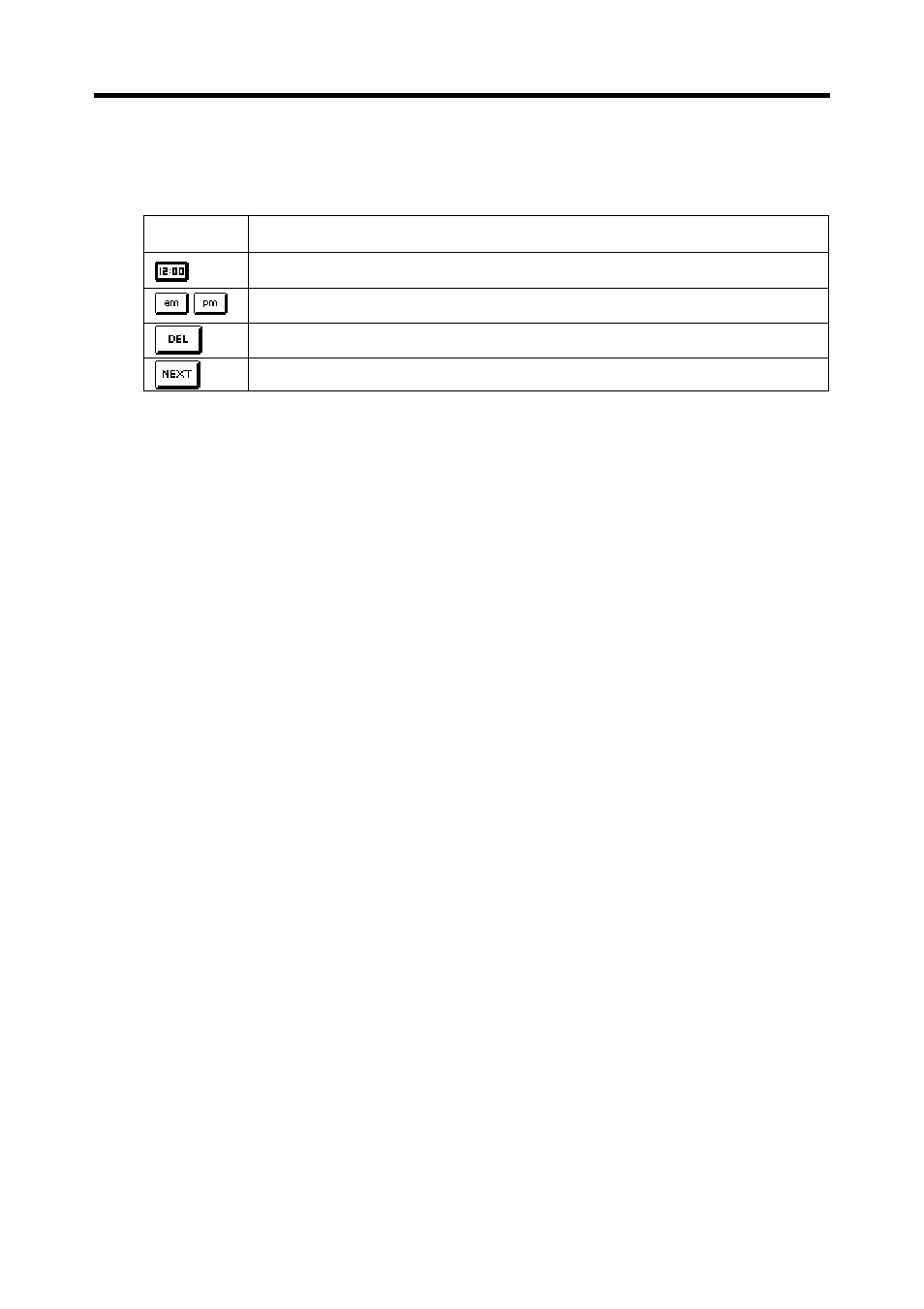
149
Chapter 15 General Reference
•
Use the number buttons to input individual digits.
•
If you are using the 12-hour time format, be sure to tap the am or pm
button to specify “am” or “pm”.
Selecting a Range of Text by Dragging
You can select a range of text on the screen with a technique called dragging.
1. Display the range of text you want to select.
2. Press the stylus against the screen at the beginning of the range of text
you want to select.
3. Keeping the stylus against the screen, drag it to the end of the range you
want to select.
•
If the end of the text is not on the screen, drag down to the bottom of the
display and the screen will start to scroll.
•
If you make a mistake and drag too far, keep the stylus on the screen as
you move back. This will reduce the size of the selected range of text.
4. Remove the stylus from the screen.
•
The selected text is highlighted on the screen.
•
To deselect (unhighlight) text, tap anywhere outside of the highlighted
area.
Key
Description
Changes to the dial type time setting screen.
Tap to specify “am” or “pm” for a 12-hour format time.
Deletes the character at the current cursor location.
Advances to the next field.
- PV-200 Before using for the first time PV-100 Before using for the first time PV-S450 Before using for the first time PV-S250 Before using for the first time PV-750 Before using for the first time PV-750 Plus Before using for the first time PV-S460/PV-S660 PV-200 Memo PV-100 Memo PV-S450 Memo PV-S250 Memo PV-750 Memo PV-750 Plus Memo PV-200 Contacts PV-100 Contacts PV-S450 Contacts PV-S250 Contacts PV-750 Contacts PV-750 Plus Contacts PV-200 Quick-Memo PV-100 Quick-Memo PV-S450 Quick-Memo PV-S250 Quick-Memo PV-750 Quick-Memo PV-750 Plus Quick-Memo PV-200 Expense Manager PV-100 Expense Manager PV-S450 Expense Manager PV-S250 Expense Manager PV-750 Expense Manager PV-750 Plus Expense Manager PV-200 Scheduler PV-100 Scheduler PV-S450 Scheduler PV-S250 Scheduler PV-750 Scheduler PV-750 Plus Scheduler PV-200 Game PV-100 Game PV-S450 Game PV-S250 Game PV-750 Game PV-750 Plus Game PV-200 Configuring the Unit PV-100 Configuring the Unit PV-S450 Configuring the Unit PV-S250 Configuring the Unit PV-750 Configuring the Unit PV-750 Plus Configuring the Unit PV-200 Pop Up Tools PV-100 Pop Up Tools PV-S450 Pop Up Tools PV-S250 Pop Up Tools PV-750 Pop Up Tools PV-750 Plus Pop Up Tools PV-200 Data Communication PV-100 Data Communication PV-S450 Data Communication PV-S250 Data Communication PV-750 Data Communication PV-750 Plus Data Communication PV-200 General Operations PV-100 General Operations PV-S450 General Operations PV-S250 General Operations PV-750 General Operations PV-750 Plus General Operations PV-750 Technical Reference 2 PV-200 Technical Reference PV-100 Technical Reference PV-S450 Technical Reference PV-S250 Technical Reference PV-750 Technical Reference 1 PV-750 Technical Reference PV-750 Plus Technical Reference
