Cursor key scrolling, Menu bar, To execute a menu bar command – Casio PV-S6100 User Manual
Page 146: Data input and editing
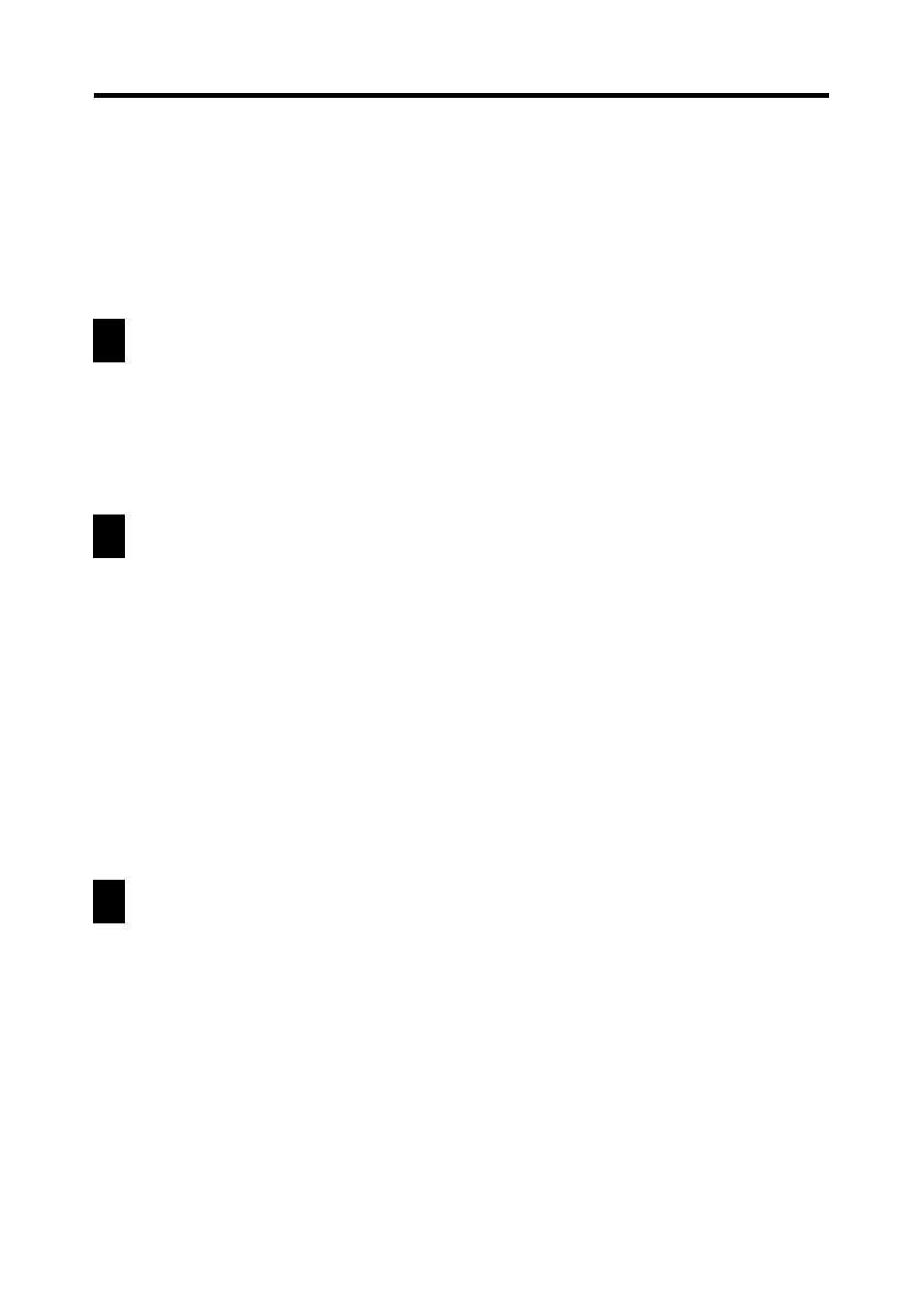
144
Chapter 15 General Reference
•
The PV Unit scroll bars operate similarly to the scroll bars of many
popular personal computer applications.
•
The scroll handle location indicates approximately how much data is
above and below the data on the screen. If the scroll handle is located in
the middle of the scroll bar, for example, it means that there is about the
same amount of data above and below.
Cursor Key Scrolling
When you are using the cursor keys to recall items on a list screen, the screen
scrolls automatically after you move the highlighting to the top or bottom of the
display. In the case of the data screen, a cursor key up or down scroll operation
scrolls between data items.
Menu Bar
The PV Unit’s menu bar gives you access to a number of useful commands for
data editing and other operations.
To execute a menu bar command
1. Tap Menu Bar at the beneath of the PV Unit screen to display the menu
bar.
2. Tap the name of the menu that contains the command you want to execute.
3. Tap the command you want to execute, or use the
K and L cursor
keys to move the highlighting to the command you want, and then press
the center key to execute the command.
Data Input and Editing
Use the procedures in this section to input and edit data. These procedures apply
for all input and editing screens.
- PV-200 Before using for the first time PV-100 Before using for the first time PV-S450 Before using for the first time PV-S250 Before using for the first time PV-750 Before using for the first time PV-750 Plus Before using for the first time PV-S460/PV-S660 PV-200 Memo PV-100 Memo PV-S450 Memo PV-S250 Memo PV-750 Memo PV-750 Plus Memo PV-200 Contacts PV-100 Contacts PV-S450 Contacts PV-S250 Contacts PV-750 Contacts PV-750 Plus Contacts PV-200 Quick-Memo PV-100 Quick-Memo PV-S450 Quick-Memo PV-S250 Quick-Memo PV-750 Quick-Memo PV-750 Plus Quick-Memo PV-200 Expense Manager PV-100 Expense Manager PV-S450 Expense Manager PV-S250 Expense Manager PV-750 Expense Manager PV-750 Plus Expense Manager PV-200 Scheduler PV-100 Scheduler PV-S450 Scheduler PV-S250 Scheduler PV-750 Scheduler PV-750 Plus Scheduler PV-200 Game PV-100 Game PV-S450 Game PV-S250 Game PV-750 Game PV-750 Plus Game PV-200 Configuring the Unit PV-100 Configuring the Unit PV-S450 Configuring the Unit PV-S250 Configuring the Unit PV-750 Configuring the Unit PV-750 Plus Configuring the Unit PV-200 Pop Up Tools PV-100 Pop Up Tools PV-S450 Pop Up Tools PV-S250 Pop Up Tools PV-750 Pop Up Tools PV-750 Plus Pop Up Tools PV-200 Data Communication PV-100 Data Communication PV-S450 Data Communication PV-S250 Data Communication PV-750 Data Communication PV-750 Plus Data Communication PV-200 General Operations PV-100 General Operations PV-S450 General Operations PV-S250 General Operations PV-750 General Operations PV-750 Plus General Operations PV-750 Technical Reference 2 PV-200 Technical Reference PV-100 Technical Reference PV-S450 Technical Reference PV-S250 Technical Reference PV-750 Technical Reference 1 PV-750 Technical Reference PV-750 Plus Technical Reference
