Changing the display category – Casio PV-S6100 User Manual
Page 53
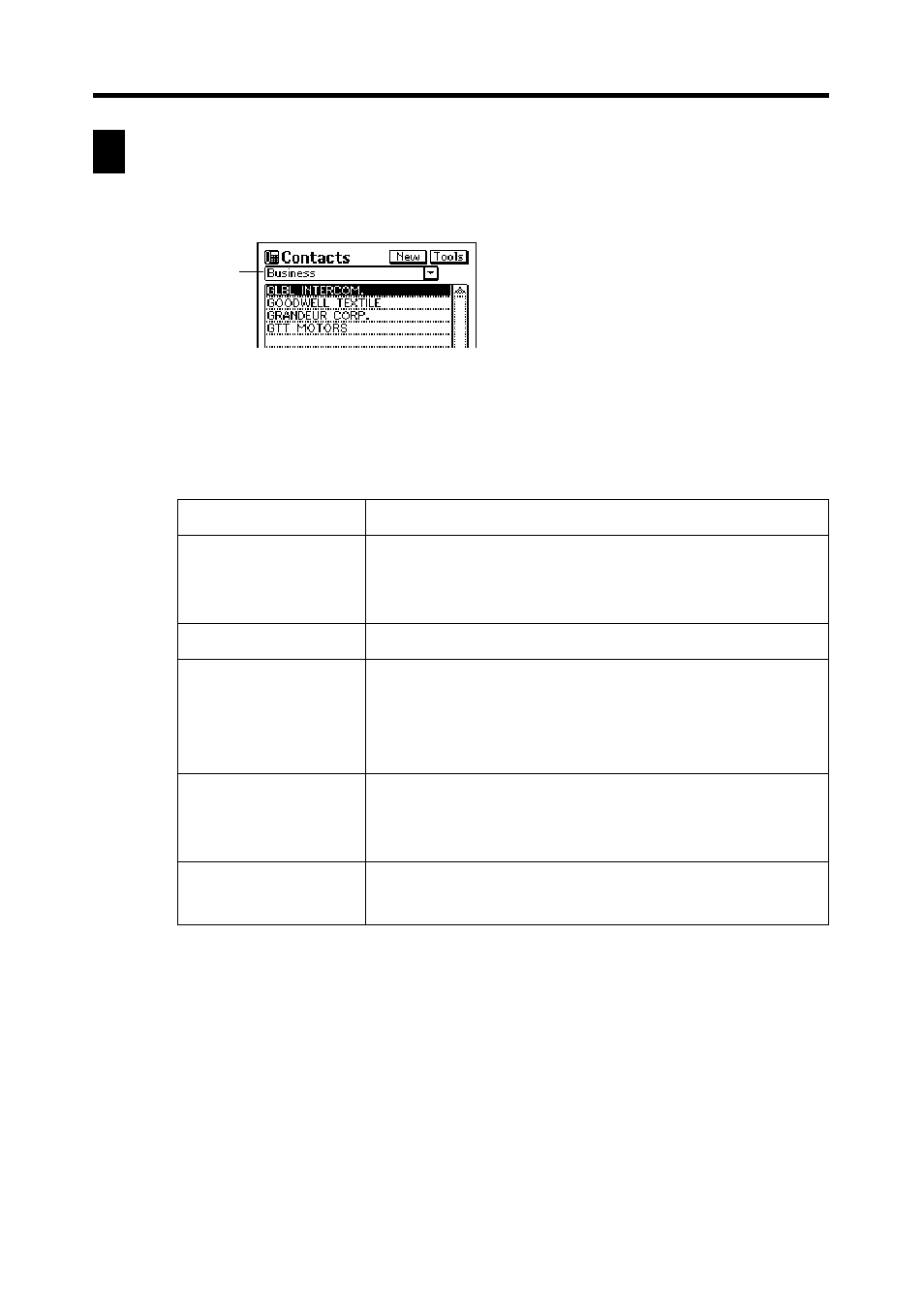
51
Chapter 3 Contacts
Changing the Display Category
1. Display a Contacts list screen.
•
Note that you can change the display category only from a Contacts list
screen.
2. Tap the
L arrow to the right of the category name box to open a list of
categories, and tap the one you want to select.
•
The above describes the default list screen contents. You can change the
contents of the Personal and Untitled category lists, and of the employee
list that appears when you select a company name from the Business
category list. See “Changing Contacts List Screen Contents” on
for details.
Category
name box
Category Name
Latest calls
All
Business
Personal
Untitled 1 - 5
List Contents
Last 16 Contacts data items whose data
screens you opened. See “Latest Calls List”
below for details.
All Contacts data, regardless of category
Company names of Contacts data stored under
the Business category. Selecting a company
name displays a list of employees and their
business phone numbers.
Personal names and home phone numbers of
Contacts data stored under the Personal
category
Free 1 and Free 2 fields of Contacts data stored
under the applicable Untitled category
- PV-200 Before using for the first time PV-100 Before using for the first time PV-S450 Before using for the first time PV-S250 Before using for the first time PV-750 Before using for the first time PV-750 Plus Before using for the first time PV-S460/PV-S660 PV-200 Memo PV-100 Memo PV-S450 Memo PV-S250 Memo PV-750 Memo PV-750 Plus Memo PV-200 Contacts PV-100 Contacts PV-S450 Contacts PV-S250 Contacts PV-750 Contacts PV-750 Plus Contacts PV-200 Quick-Memo PV-100 Quick-Memo PV-S450 Quick-Memo PV-S250 Quick-Memo PV-750 Quick-Memo PV-750 Plus Quick-Memo PV-200 Expense Manager PV-100 Expense Manager PV-S450 Expense Manager PV-S250 Expense Manager PV-750 Expense Manager PV-750 Plus Expense Manager PV-200 Scheduler PV-100 Scheduler PV-S450 Scheduler PV-S250 Scheduler PV-750 Scheduler PV-750 Plus Scheduler PV-200 Game PV-100 Game PV-S450 Game PV-S250 Game PV-750 Game PV-750 Plus Game PV-200 Configuring the Unit PV-100 Configuring the Unit PV-S450 Configuring the Unit PV-S250 Configuring the Unit PV-750 Configuring the Unit PV-750 Plus Configuring the Unit PV-200 Pop Up Tools PV-100 Pop Up Tools PV-S450 Pop Up Tools PV-S250 Pop Up Tools PV-750 Pop Up Tools PV-750 Plus Pop Up Tools PV-200 Data Communication PV-100 Data Communication PV-S450 Data Communication PV-S250 Data Communication PV-750 Data Communication PV-750 Plus Data Communication PV-200 General Operations PV-100 General Operations PV-S450 General Operations PV-S250 General Operations PV-750 General Operations PV-750 Plus General Operations PV-750 Technical Reference 2 PV-200 Technical Reference PV-100 Technical Reference PV-S450 Technical Reference PV-S250 Technical Reference PV-750 Technical Reference 1 PV-750 Technical Reference PV-750 Plus Technical Reference
