To input a single-date schedule item – Casio PV-S6100 User Manual
Page 32
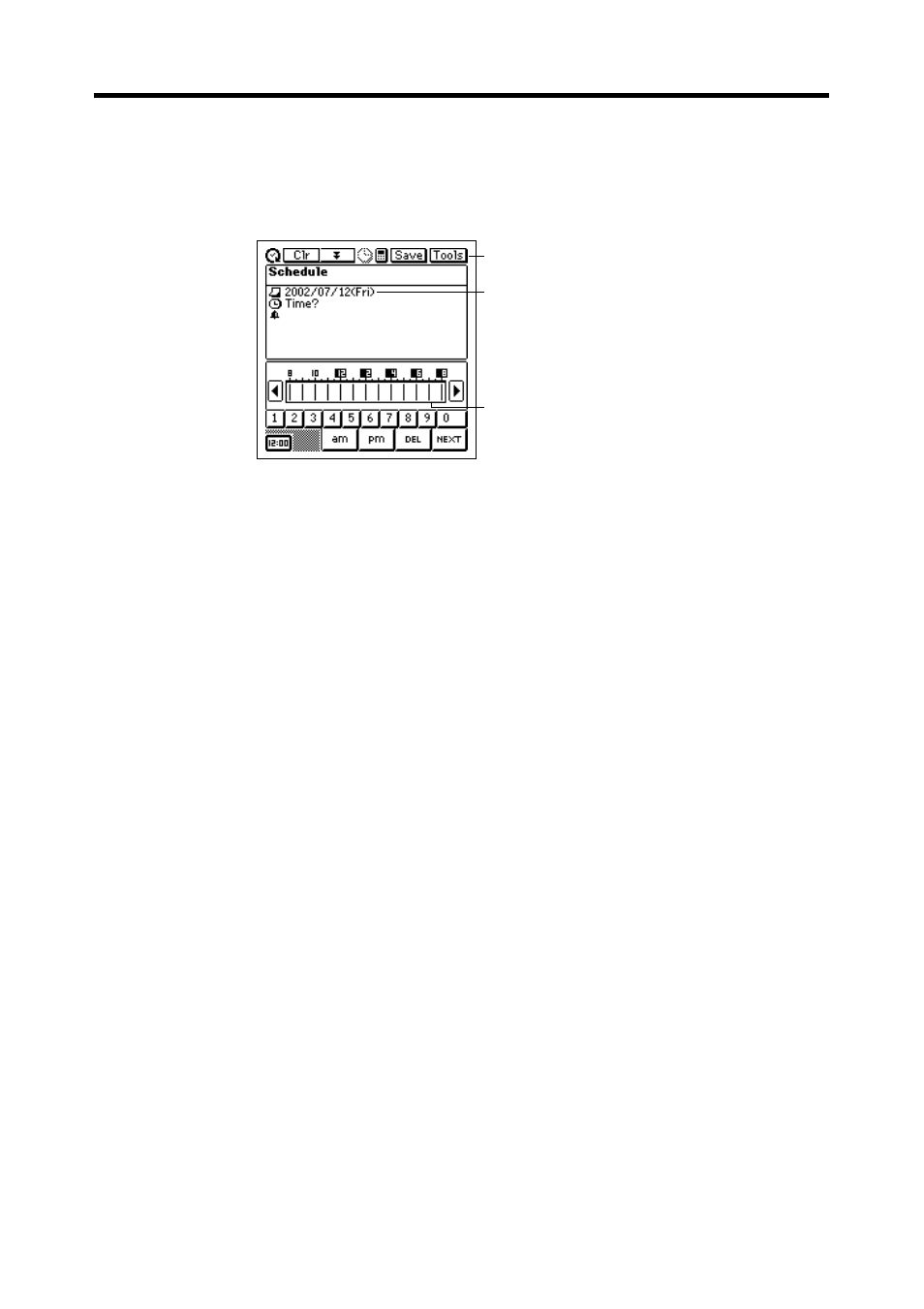
30
Chapter 2 Scheduler
To input a single-date Schedule item
1. While any Scheduler Mode data screen is on the display, tap New.
2. On the menu that appears, tap Schedule.
2
1
3
3. If you want to change the date of the appointment, tap the displayed
date and then use the date keyboard that appears to make the changes
you want. Tap NEXT to advance to the appointment time.
4. Use the time keyboard that appears to input the start time and end time
if you want, and then tap NEXT to advance to the alarm time.
5. Use the time keyboard to input the Schedule alarm time if you want,
and then tap NEXT to advance to description text input.
6. Use the text keyboard to type text that describes the item.
7. After the item is the way you want, tap Save to store it.
•
In addition to a date, you must input description text or a start time. The
PV Unit will refuse to store the item if it does not contain a date plus
description text or a start time.
To input a multiple-date Schedule item with the New
button
1. While any Scheduler Mode data screen is on the display, tap New.
2. On the menu that appears, tap Multi-date item.
•
If you drag the stylus across a range of dates on the 1-Month Calendar
screen (
), a multiple-date item is created with the corresponding
range of dates.
1 Data input tool bar
2 Date
3 Time bar
- PV-200 Before using for the first time PV-100 Before using for the first time PV-S450 Before using for the first time PV-S250 Before using for the first time PV-750 Before using for the first time PV-750 Plus Before using for the first time PV-S460/PV-S660 PV-200 Memo PV-100 Memo PV-S450 Memo PV-S250 Memo PV-750 Memo PV-750 Plus Memo PV-200 Contacts PV-100 Contacts PV-S450 Contacts PV-S250 Contacts PV-750 Contacts PV-750 Plus Contacts PV-200 Quick-Memo PV-100 Quick-Memo PV-S450 Quick-Memo PV-S250 Quick-Memo PV-750 Quick-Memo PV-750 Plus Quick-Memo PV-200 Expense Manager PV-100 Expense Manager PV-S450 Expense Manager PV-S250 Expense Manager PV-750 Expense Manager PV-750 Plus Expense Manager PV-200 Scheduler PV-100 Scheduler PV-S450 Scheduler PV-S250 Scheduler PV-750 Scheduler PV-750 Plus Scheduler PV-200 Game PV-100 Game PV-S450 Game PV-S250 Game PV-750 Game PV-750 Plus Game PV-200 Configuring the Unit PV-100 Configuring the Unit PV-S450 Configuring the Unit PV-S250 Configuring the Unit PV-750 Configuring the Unit PV-750 Plus Configuring the Unit PV-200 Pop Up Tools PV-100 Pop Up Tools PV-S450 Pop Up Tools PV-S250 Pop Up Tools PV-750 Pop Up Tools PV-750 Plus Pop Up Tools PV-200 Data Communication PV-100 Data Communication PV-S450 Data Communication PV-S250 Data Communication PV-750 Data Communication PV-750 Plus Data Communication PV-200 General Operations PV-100 General Operations PV-S450 General Operations PV-S250 General Operations PV-750 General Operations PV-750 Plus General Operations PV-750 Technical Reference 2 PV-200 Technical Reference PV-100 Technical Reference PV-S450 Technical Reference PV-S250 Technical Reference PV-750 Technical Reference 1 PV-750 Technical Reference PV-750 Plus Technical Reference
