To input a to do item, Chapter 2 scheduler – Casio PV-S6100 User Manual
Page 33
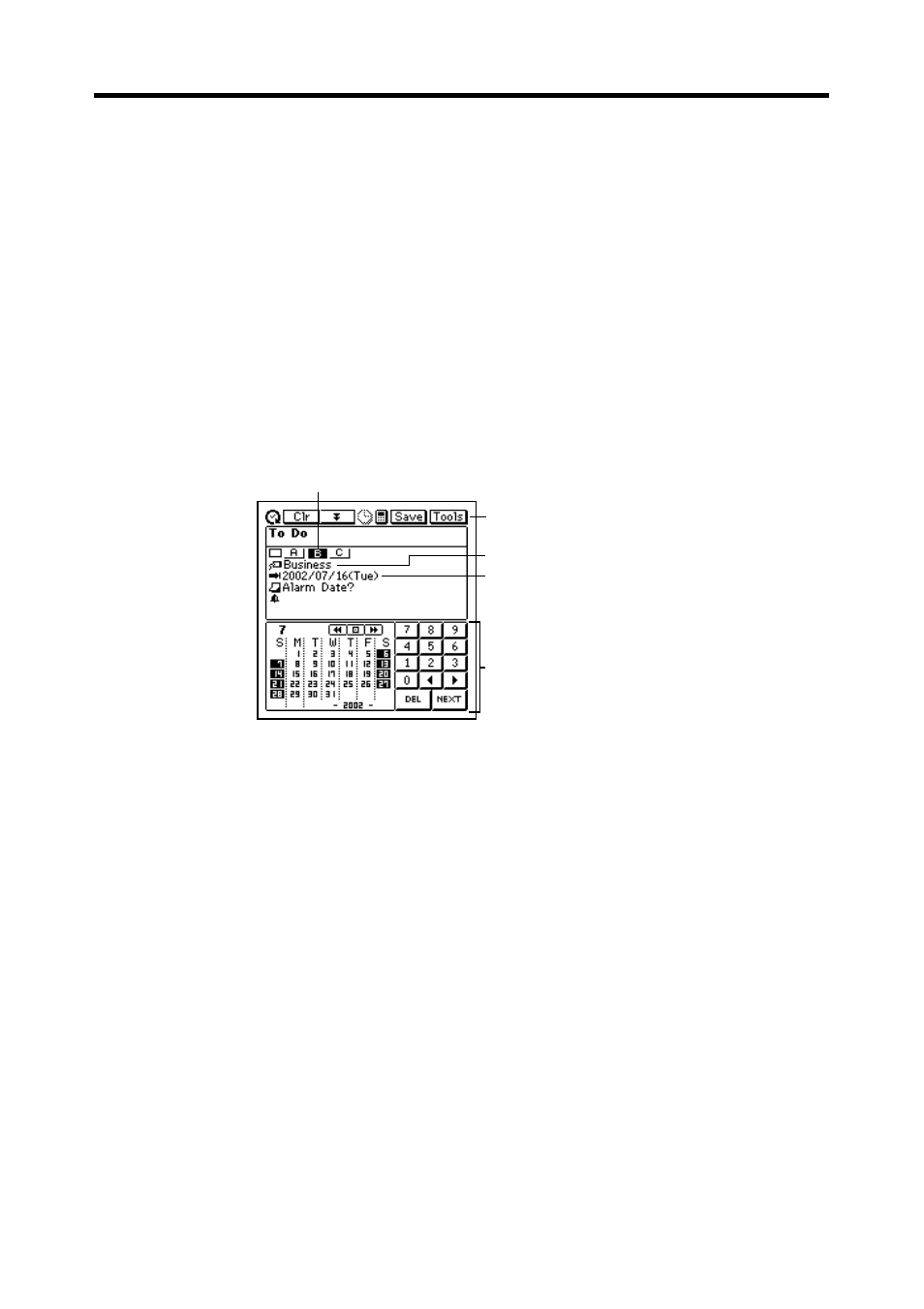
31
Chapter 2 Scheduler
3. Tap the date you want to change and then input the year, month, and
day.
4. Tap NEXT to advance to the description text input screen.
5. Input text that describes the item.
6. After the item is the way you want it, tap Save to store it.
•
Note that you must input a start date, end date, and description text. The
PV Unit will refuse to store the item if it does not contain a start date,
end date, and description text.
To input a To Do item
1. While any Scheduler Mode data screen is on the display, tap New.
2. On the menu that appears, tap To Do.
1
2
3
4
5
3. Change the priority if you want.
•
A new To Do item is automatically assigned a priority of B. Tap the
priority you want to change to.
4. If you want to change the category, tap on current category setting.
5. On the tab that appears, tap the category you want to assign (Business,
Personal, or Free), and then tap NEXT to advance to the due date.
6. Use the date keyboard that appears to input the due date if you want,
and then tap NEXT to advance to the alarm date.
•
The initial due date setting is the date that was selected (flashing) when
you tapped New.
1 Priority
2 Data input tool bar
3 Category
4 Due date
5 Date keyboard
- PV-200 Before using for the first time PV-100 Before using for the first time PV-S450 Before using for the first time PV-S250 Before using for the first time PV-750 Before using for the first time PV-750 Plus Before using for the first time PV-S460/PV-S660 PV-200 Memo PV-100 Memo PV-S450 Memo PV-S250 Memo PV-750 Memo PV-750 Plus Memo PV-200 Contacts PV-100 Contacts PV-S450 Contacts PV-S250 Contacts PV-750 Contacts PV-750 Plus Contacts PV-200 Quick-Memo PV-100 Quick-Memo PV-S450 Quick-Memo PV-S250 Quick-Memo PV-750 Quick-Memo PV-750 Plus Quick-Memo PV-200 Expense Manager PV-100 Expense Manager PV-S450 Expense Manager PV-S250 Expense Manager PV-750 Expense Manager PV-750 Plus Expense Manager PV-200 Scheduler PV-100 Scheduler PV-S450 Scheduler PV-S250 Scheduler PV-750 Scheduler PV-750 Plus Scheduler PV-200 Game PV-100 Game PV-S450 Game PV-S250 Game PV-750 Game PV-750 Plus Game PV-200 Configuring the Unit PV-100 Configuring the Unit PV-S450 Configuring the Unit PV-S250 Configuring the Unit PV-750 Configuring the Unit PV-750 Plus Configuring the Unit PV-200 Pop Up Tools PV-100 Pop Up Tools PV-S450 Pop Up Tools PV-S250 Pop Up Tools PV-750 Pop Up Tools PV-750 Plus Pop Up Tools PV-200 Data Communication PV-100 Data Communication PV-S450 Data Communication PV-S250 Data Communication PV-750 Data Communication PV-750 Plus Data Communication PV-200 General Operations PV-100 General Operations PV-S450 General Operations PV-S250 General Operations PV-750 General Operations PV-750 Plus General Operations PV-750 Technical Reference 2 PV-200 Technical Reference PV-100 Technical Reference PV-S450 Technical Reference PV-S250 Technical Reference PV-750 Technical Reference 1 PV-750 Technical Reference PV-750 Plus Technical Reference
