Chapter 15 general reference – Casio PV-S6100 User Manual
Page 150
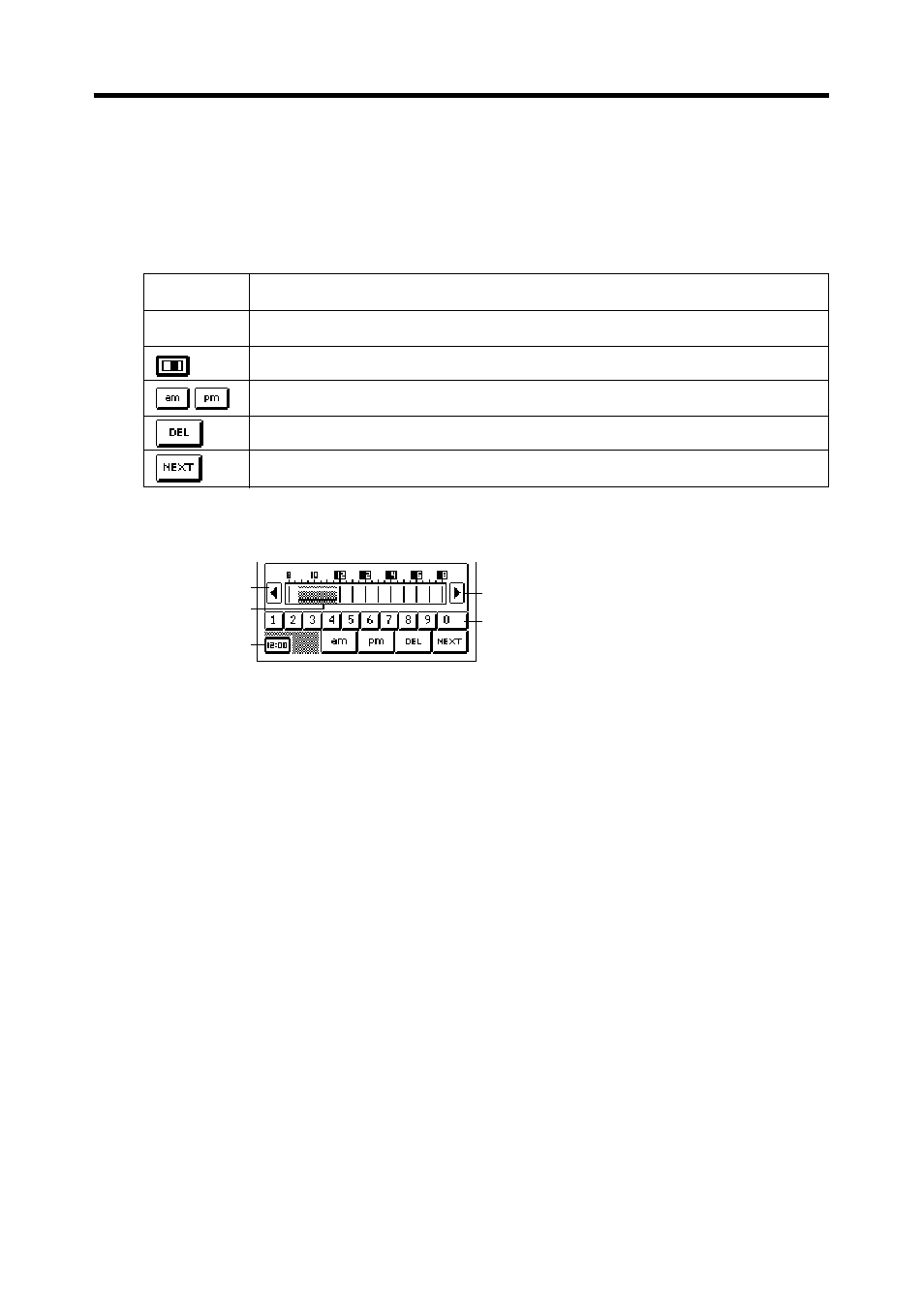
148
Chapter 15 General Reference
1 Scroll buttons
2 Selected time period
3 Dial type screen button
4 Number buttons
Description
Tap on a button to specify the hour or minutes.
Changes to the time bar type time setting screen.
Tap to specify “am” or “pm” for a 12-hour format time.
Deletes the character at the current cursor location.
Advances to the next field.
•
The time format you should use for input should match the format of the
system setting you selected under “Setting the Date, Time, Calendar,
and Keyboard Formats” on
•
If you are using the 12-hour time format, be sure to tap the am or pm
button to specify “am” or “pm”.
Bar Type Time Setting Screen
1
1
4
2
3
•
Specify a time period by dragging the stylus across the time period you
want. You can change the time period in 30-minute units using this
method.
•
Tapping the time bar inputs corresponding time at the current cursor
position (either in the start time or end time area).
•
Tap the scroll buttons to scroll the available hours left and right.
•
The time format you should use for input should match the format of the
system setting you selected under “Setting the Date, Time, Calendar,
and Keyboard Formats” on
Key
Dial
- PV-200 Before using for the first time PV-100 Before using for the first time PV-S450 Before using for the first time PV-S250 Before using for the first time PV-750 Before using for the first time PV-750 Plus Before using for the first time PV-S460/PV-S660 PV-200 Memo PV-100 Memo PV-S450 Memo PV-S250 Memo PV-750 Memo PV-750 Plus Memo PV-200 Contacts PV-100 Contacts PV-S450 Contacts PV-S250 Contacts PV-750 Contacts PV-750 Plus Contacts PV-200 Quick-Memo PV-100 Quick-Memo PV-S450 Quick-Memo PV-S250 Quick-Memo PV-750 Quick-Memo PV-750 Plus Quick-Memo PV-200 Expense Manager PV-100 Expense Manager PV-S450 Expense Manager PV-S250 Expense Manager PV-750 Expense Manager PV-750 Plus Expense Manager PV-200 Scheduler PV-100 Scheduler PV-S450 Scheduler PV-S250 Scheduler PV-750 Scheduler PV-750 Plus Scheduler PV-200 Game PV-100 Game PV-S450 Game PV-S250 Game PV-750 Game PV-750 Plus Game PV-200 Configuring the Unit PV-100 Configuring the Unit PV-S450 Configuring the Unit PV-S250 Configuring the Unit PV-750 Configuring the Unit PV-750 Plus Configuring the Unit PV-200 Pop Up Tools PV-100 Pop Up Tools PV-S450 Pop Up Tools PV-S250 Pop Up Tools PV-750 Pop Up Tools PV-750 Plus Pop Up Tools PV-200 Data Communication PV-100 Data Communication PV-S450 Data Communication PV-S250 Data Communication PV-750 Data Communication PV-750 Plus Data Communication PV-200 General Operations PV-100 General Operations PV-S450 General Operations PV-S250 General Operations PV-750 General Operations PV-750 Plus General Operations PV-750 Technical Reference 2 PV-200 Technical Reference PV-100 Technical Reference PV-S450 Technical Reference PV-S250 Technical Reference PV-750 Technical Reference 1 PV-750 Technical Reference PV-750 Plus Technical Reference
