Before requesting service – Sharp VIEWCAM VL-NZ50U User Manual
Page 71
Attention! The text in this document has been recognized automatically. To view the original document, you can use the "Original mode".
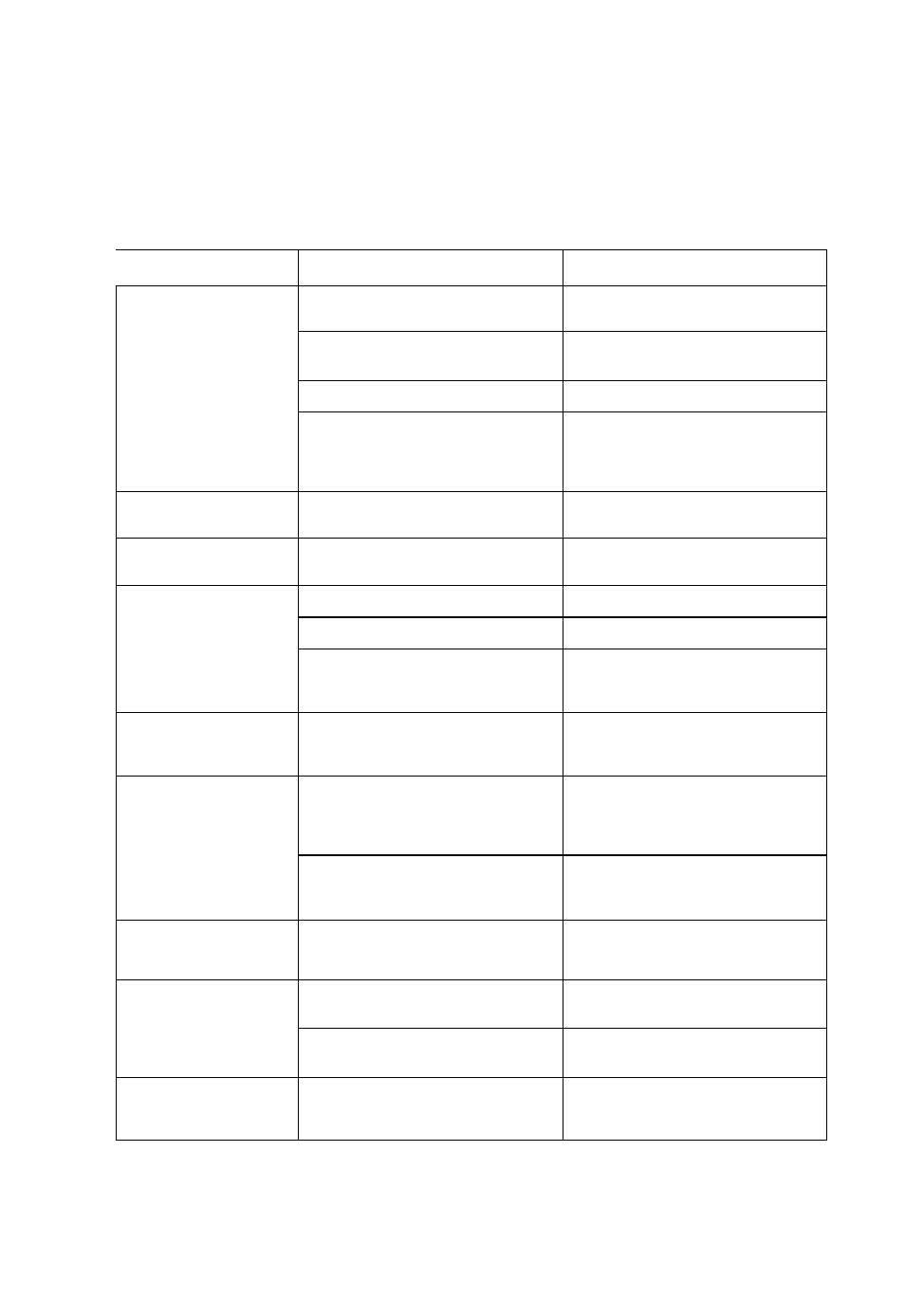
Before Requesting Service
Before calling for service, please check the following troubleshooting table.
Syinplom
Possible cniise
Suggested solution
No power.
Power source is not properly con
nected.
Connect power source properly
(pp. 7, 9).
Battery pack is not charged.
Charge battery pack sufficiently
(p. 8).
Dew in camcorder.
Wait until dew dries
(p. 54).
Safety function is in effect.
Set Power switch to OFF and remove
battery pack. Wait for 2 seconds, then
reinstall battery pack and turn on
power
(p. 7).
REC START/STOP button
does not work.
Erasure-protect tab on video cassette
is open.
Close tab or use a new cassette
(p. 52).
Power suddenly turns off.Camcorder left in Recording Standby
mode for 5 minutes.
Set Power switch to OFF and then
back to CAMERA.
Auto focus does not
work.
Manual Focus mode is engaged.
Set to Auto Focus mode
(p. 37).
Zoom used on close subject.
Zoom out from subject
(p. 17).
Subject has little contrast in bright
ness, or is fuii of horizontal or vertical
stripes.
Focus manually
(p. 37).
Bright subject produces
wide vertical lines.
Occurs when shooting subject with
strong contrast to the background.
Does not indicate a malfunction.
—
Automatically zooms out
without operating Zoom
control.
Camcorder is unable to focus when
zooming in on subject within 5 feet
(1.5 m), and automaticaily zooms out
until it focuses on subject.
—
No subject in the field of view.
Direct lens to some subject, or set
zoom to widest angle before shooting
(p. 17).
Display automatically
changes in CAMERA
mode.
Camcorder is in Demo mode.
Set DEMO MODE menu item to “OFF”
(p. 57).
No image appears on
connected TV screen.
Video input channel on TV or TV
channel is not selected properly.
Select video input ohannel or TV
channel properly
(p. 21).
Audio/video cable is not properly
connected.
Connect audio/video cable properly
(P-21).
No image from an exter
nal source appears on
the camcorder screen.
DV cable is not properly connected. Connect DV cable properly,
(p. 44)
58
