Selecting the audio playback mode – Sharp VIEWCAM VL-NZ50U User Manual
Page 60
Attention! The text in this document has been recognized automatically. To view the original document, you can use the "Original mode".
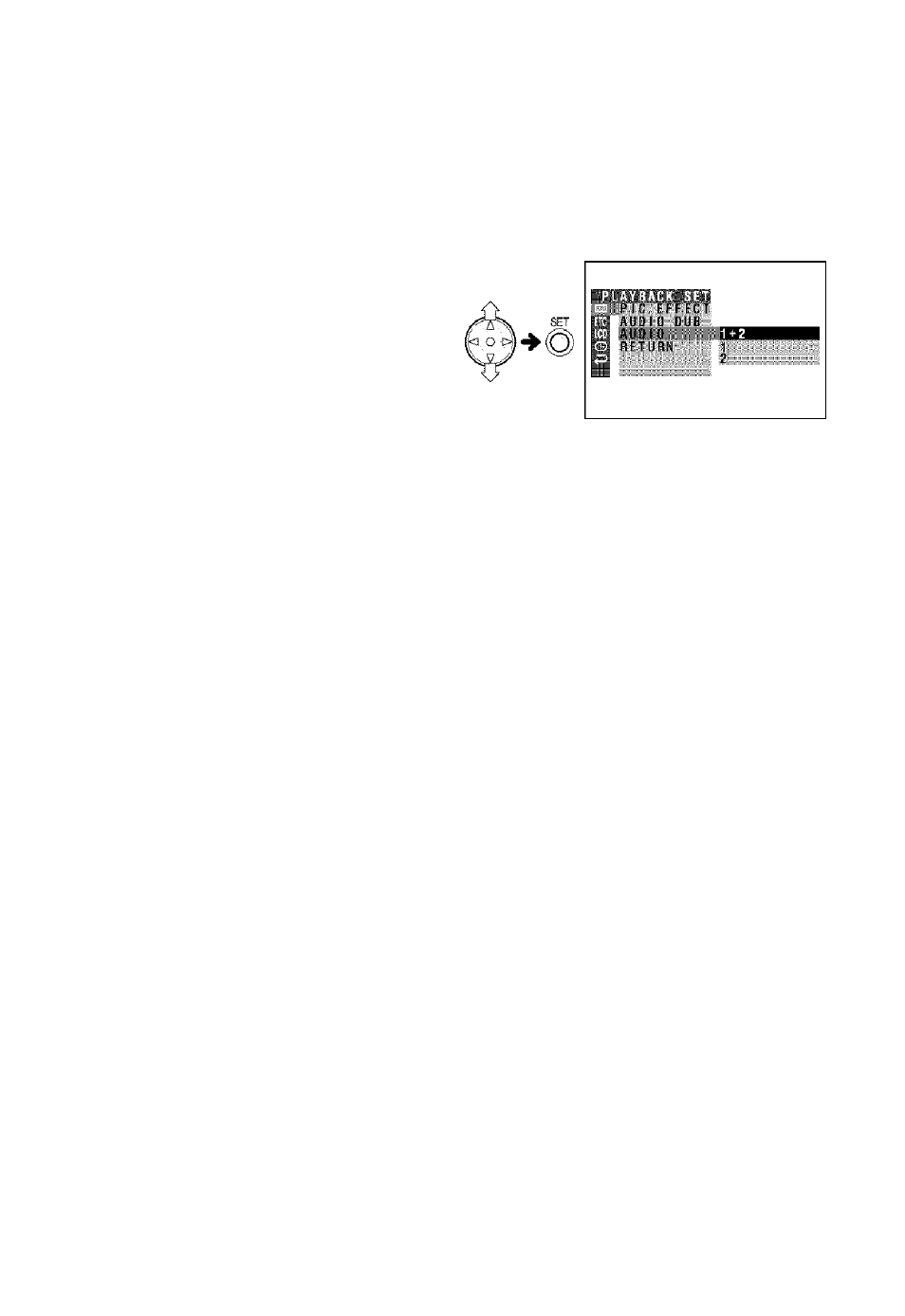
Advanced Features
Playback
Selecting the Audio
Playback Mode
You can select any of the following audio
playback modes.
Audio 1+2
• 12-bit recording in stereo (Audio 1 and
Audio 2 channels)
• 16-bit recording in stereo (left and right
channels)
Audio 1
• 12-bit recording in stereo (Audio 1 channel
only)
• 16-bit recording in mono (left channel only)
Audio 2
• 12-bit recording in stereo (Audio 2 channel
only)
• 16-bit recording in mono (right channel
only)
1
Play back a Mini DV cassette with
dubbed audio.
2
Press the MENU button until the menu
screen appears.
3
Press Y or A on the operation button
to select HH, then press the SET button.
4
Press V' or A to select “AUDIO”, then
press the SET button.
Press sj or A to select the desired
audio playback mode, then press the
SET button.
+2
Press the MENU button to turn off the
menu screen.
• The selected audio playback mode
indicator only appears when the on
screen indicators are turned on.
Audio playback mode Indicator
I
aud
T
o
TTI
Note:
• The audio playback mode indicator, “AUDIO",
displays In different colors depending on the
recording mode (12- or 16-bit) used for the
recording being played back. A white display
indicates 12-bit recording mode, while a green
indicates 16-bit.
g
1
47
