Selecting the 16-bit audio recording mode, To return to 12-bit audio recording mode – Sharp VIEWCAM VL-NZ50U User Manual
Page 46
Attention! The text in this document has been recognized automatically. To view the original document, you can use the "Original mode".
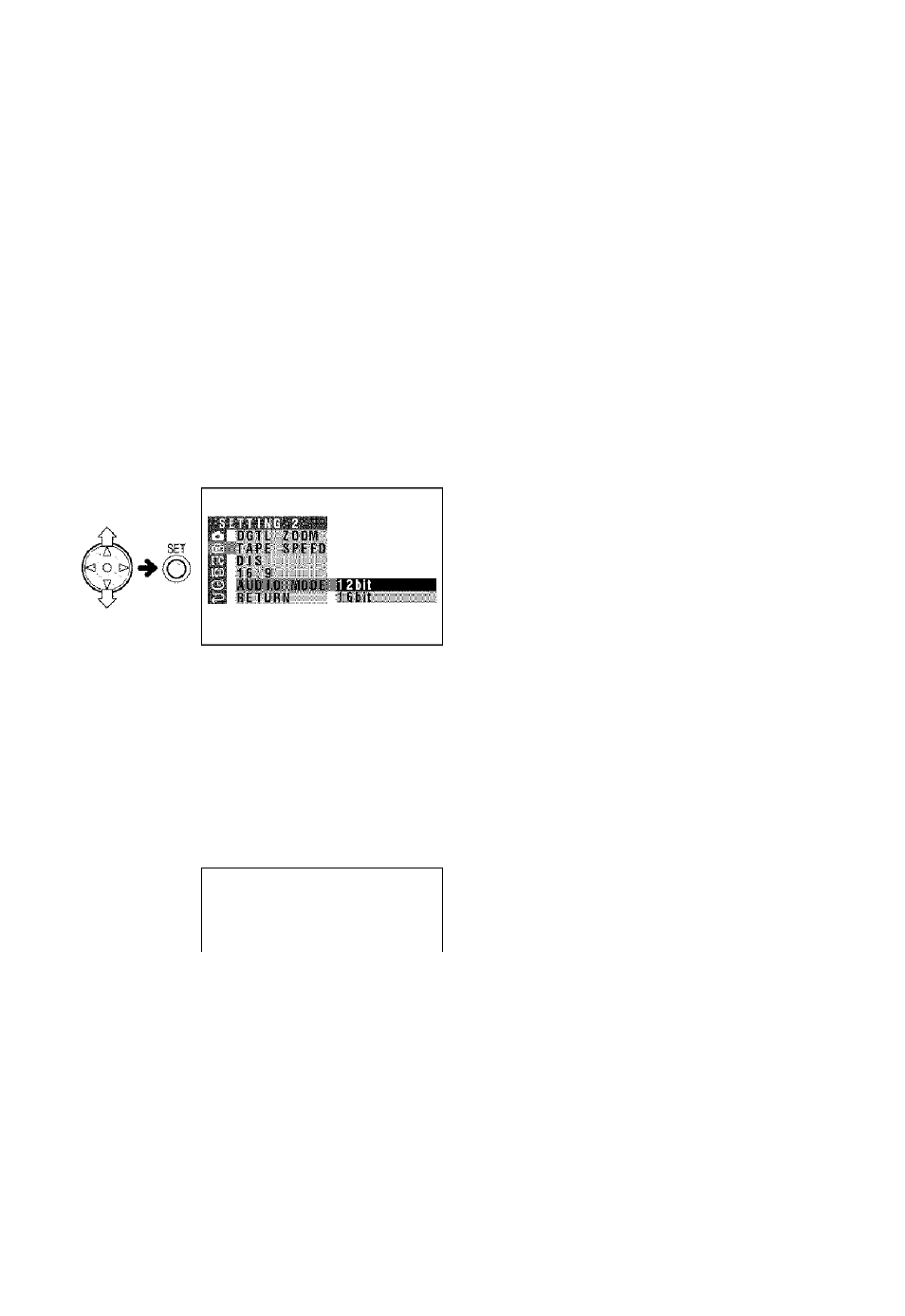
Useful Features
Camera Recording
Selecting the 16-bit
Audio Recording Mode
The camcorder normally records audio in the
12-bit audio recording mode. For higher-quality
audio recording, select the 16-bit audio
recording mode,
1
In CAMERA mode, press the MENU
button until the menu screen appears.
2
Press
V
or
A
on the operation button
to select [g], then press the SET button.
3
Press V or A to select “AUDIO MODE”,
then press the SET button.
Press
T
or
A
to select “16bit”, then
press the SET button.
Press the MENU button to turn off the
menu screen.
• The 16-bit audio recording mode
indicator only appears when the on
screen indicators are turned on.
s
£
el
6
bits
16-bit audio recording
mode indicator
To return to 12-bit audio recording
mode
Seiect “12bit” in step 4 above.
Note:
• When using Audio Dubbing with 16-bit audio
recordings, both the dubbed and original
sounds will be recorded in mono (see page 45).
33
