Using the menu screens, To turn off the menu screen – Sharp VIEWCAM VL-NZ50U User Manual
Page 35
Attention! The text in this document has been recognized automatically. To view the original document, you can use the "Original mode".
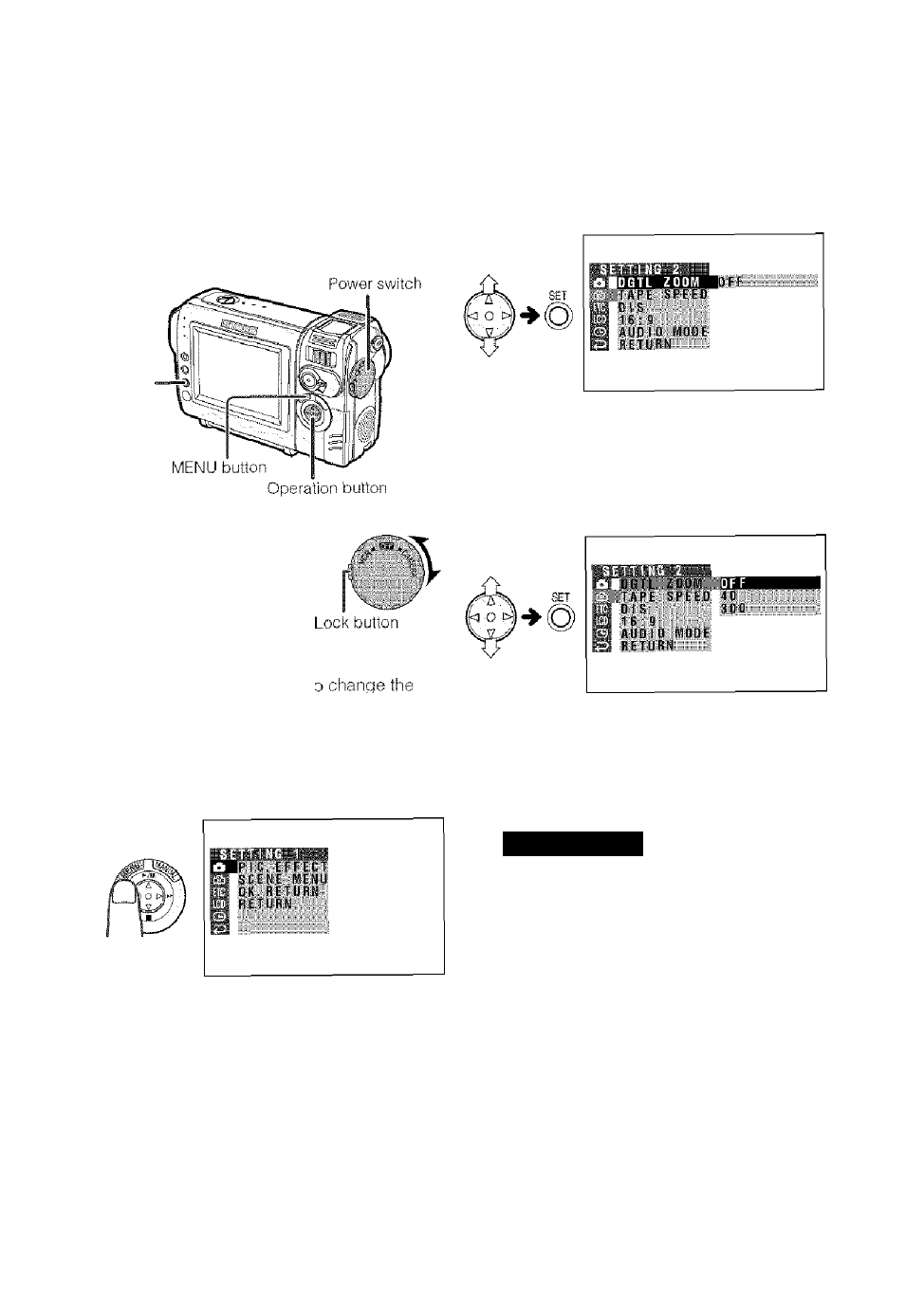
Using the Menu
Screens
Use the menu screens to adjust the various
camcorder settings.
SET button
Set to the desired
camcorder mode
(CAMERA or VCR).
• See page 4 for the
menu items you can
select in each
camcorder mode.
DGTLZOOM menu setting in CAMERA
mode.
2
Press the MENU button until the menu
screen appears.
Example
Note:
• The menu screen does not appear during
recording.
3
Press
7
or A on the Operation button
to select the desired menu screen {¿g]),
then press the SET button.
Example
You can press
button.
instead of the SET
4
Press V or A to select the desired
menu item (DGTL ZOOM), then press
the SET button.
Example
You can press &
button.
instead of the SET
5
Press
7
or A to select the desired
menu setting, then press the SET
button.
D G T L ZOOM
|4 0
instead of the SET
• You can press
button.
• To adjust another menu item, press 7 or
Zi to select “RETURN" and press the
SET button, then perform steps 3 to 5,
To turn off the menu screen
Press the MENU button.
Notes:
• Certain menu items are common to all
camcorder modes. If the BEEP menu item, for
example, is set to “OFF" in CAMERA mode, it will
be automatically set to “OFF” in VCR mode,
• The menu screen automatically turns off if no
settings are made within five minutes,
• Items that are not selectable are grayed out.
22
