Iii. how to receive documents, A. automatic reception of documents, B. manual reception of documents – Brother FAX-1000 User Manual
Page 21: C. footer print
Attention! The text in this document has been recognized automatically. To view the original document, you can use the "Original mode".
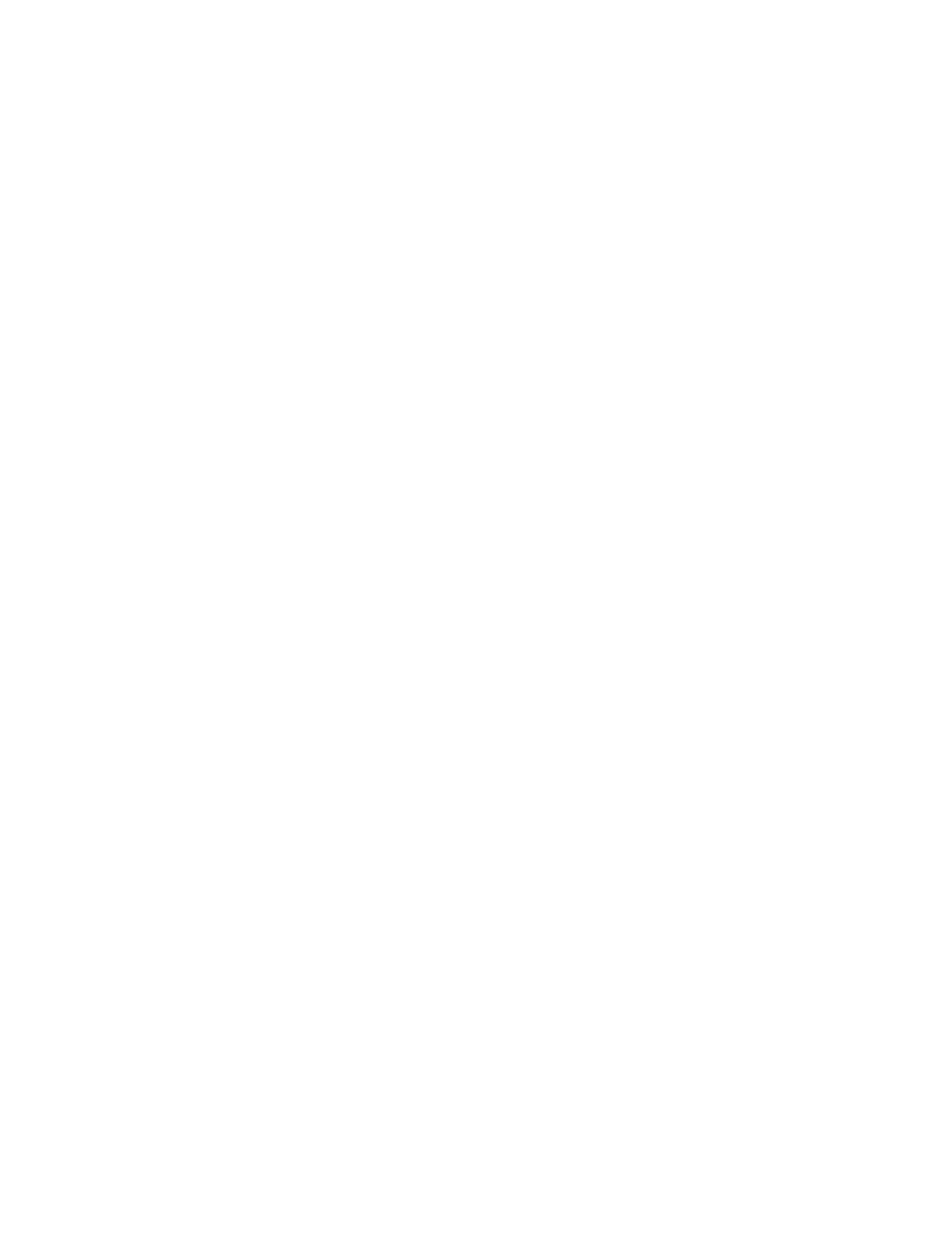
1 6
III.
HOW TO RECEIVE DOCUMENTS
A.
Automatic reception of documents
To receive documents automatically, set the RECEIVE switch on the front of the unit to ON
position.
There is actually nothing you have to do to receive documents in this mode. When someone dials
your number, the FAX-1000 will automatically answer the phone. The display will show the year,
month, date and time and the word READY which will then change to the word RECEIVING. Very
shortly, you will hear the unit working and almost immediately, you will see the document
emerging from the unit.
The FAX-1000 will receive a transmission even if you leave documents in the feeder, provided the
RECEIVE switch is in the ON position.
The Brother FAX-1000 is capable of unattended operation. That is, you can receive
documents even when you are not there. All you have to do is leave the RECEIVE switch in the
ON setting. When you come back, you will see the received documents. This feature allows your
associates to transmit their documents to you when the phone rates are lowest, in the evening,
on weekends or at night.
B.
Manual reception of documents
If the unit is not set for automatic reception, i.e., if the RECEIVE switch is set to OFF, you can
receive documents if you follow these simple instructions:
a.
Pick up the phone when you hear a ring. If you hear an audio tone instead of a
voice, you know that someone is trying to transmit to you.
b.
Press the START/COPY button.
d.
Replace the handset.
e.
The unit starts receiving the transmission.
NOTE: The FAX-1000 can count the number of rings and switch to RECEIVE mode automatically
after a specified number of rings.
C.
FOOTER PRINT
The following data can be printed at the bottom of the received page: Date, Time, Page number.
This footer data can be deleted as follows:
1.
Press the MODE button five (5) times. The display will read SET UP 1 START
SW.
2.
Press START/COPY button twice. The display will state: FOOTER PRINT ON
0:OFF 1:ON.
3.
Press "0" to delete the footer. The display will read FOOTER PRINT OFF
COMPLETED.
4.
If you wish to include the footer, go through steps #1 and #2 and press "1" in
step #3.
