3 rack-mount the router, Rack-mount the router – Cisco 7200 VXR User Manual
Page 10
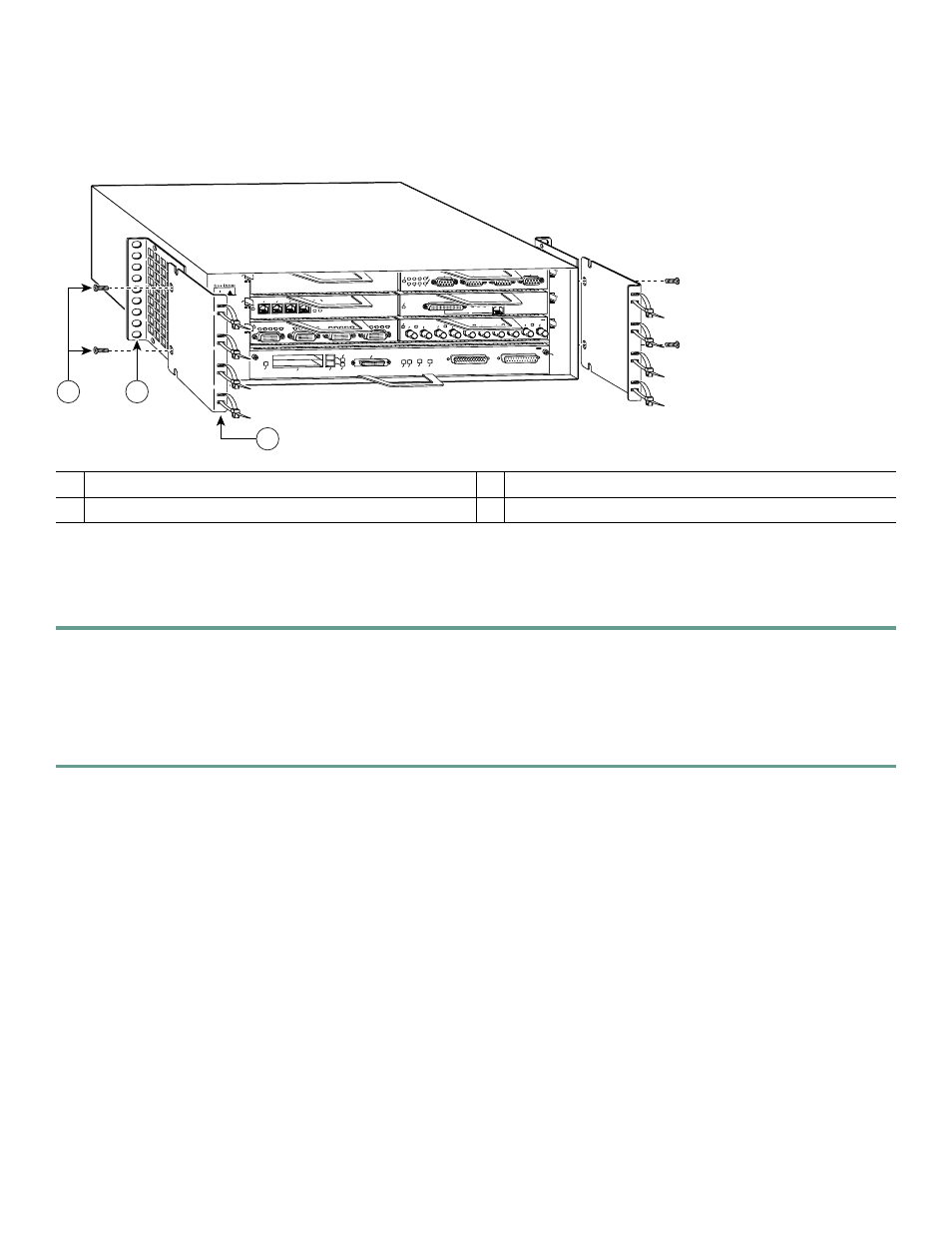
10
3
Rack-Mount the Router
Figure 4
Attaching the Rack-Mount Brackets to the Front of the Chassis
Brackets Front-Mounted—Chassis Protrudes from the Rack
Locate the rack-mount and cable-management brackets and screws and a Number 2 Phillips screwdriver.
Step 1
Align the rack-mount bracket (1)—as shown above—to the side of the router. Insert and tighten the screws (3) if you
are not adding the cable-management brackets. Repeat this step on the other side of the router.
Go to the “Two-Post or Four-Post Rack Installation” section on page 16.
Step 2
If you are using the cable-management brackets, align the rack-mount bracket (1) to the side of the router, align the
cable-management bracket (2) over the rack-mount bracket—as shown above—and insert the screws (3) through both.
Tighten the screws. Repeat this step on the other side of the router.
If you have an NPE-G1 or NPE-G2 installed, go to the “NPE-G1 and NPE-G2 Rear Cable-Management Brackets on a
Front-Mounted Router” section on page 12.
If you do not have an NPE-G1 or NPE-G2 installed, go to the “Two-Post or Four-Post Rack Installation” section on page 16.
1
Rack-mount bracket
3
M4 x 8-mm Phillips flathead screws
2
Cable-management bracket
53498
2
ETHERNET-10BFL
EN
RX
0
1
2
3
4
TX
RX
TX
RX
TX
RX
TX
RX
TX
ETHERNET 10BT
EN
A
B
LE
D
0
2
1
3
LIN
K
0
1
2
3
0
4
1
3
5
6
FAST SERIAL
EN
TD
TC
R
D
R
C
LB C
D
TD
TC
R
D
R
C
LB
C
D
TD
TC
R
D
R
C
LB C
D
TD
TC
R
D
R
C
LB C
D
ENABLED
M
II
L
IN
K
R
J4
5
FAST ETHERNET
0
TOKEN RING
0
1
2
3
EN
ABLE
D
IN
-R
IN
G
4/16 M
bp
s
Cisco 7200
Series
FAST ETHERNET INPUT/OUTPUT CONTROLLER
ENABLED
PCMCIA
EJECT
SLOT 0
FE
ENABLEFE LINK
CPU RESET 1O POWER
OK
SLOT 1
FE MII
1
2
3
