Avlink HX-2344Z User Manual
Page 34
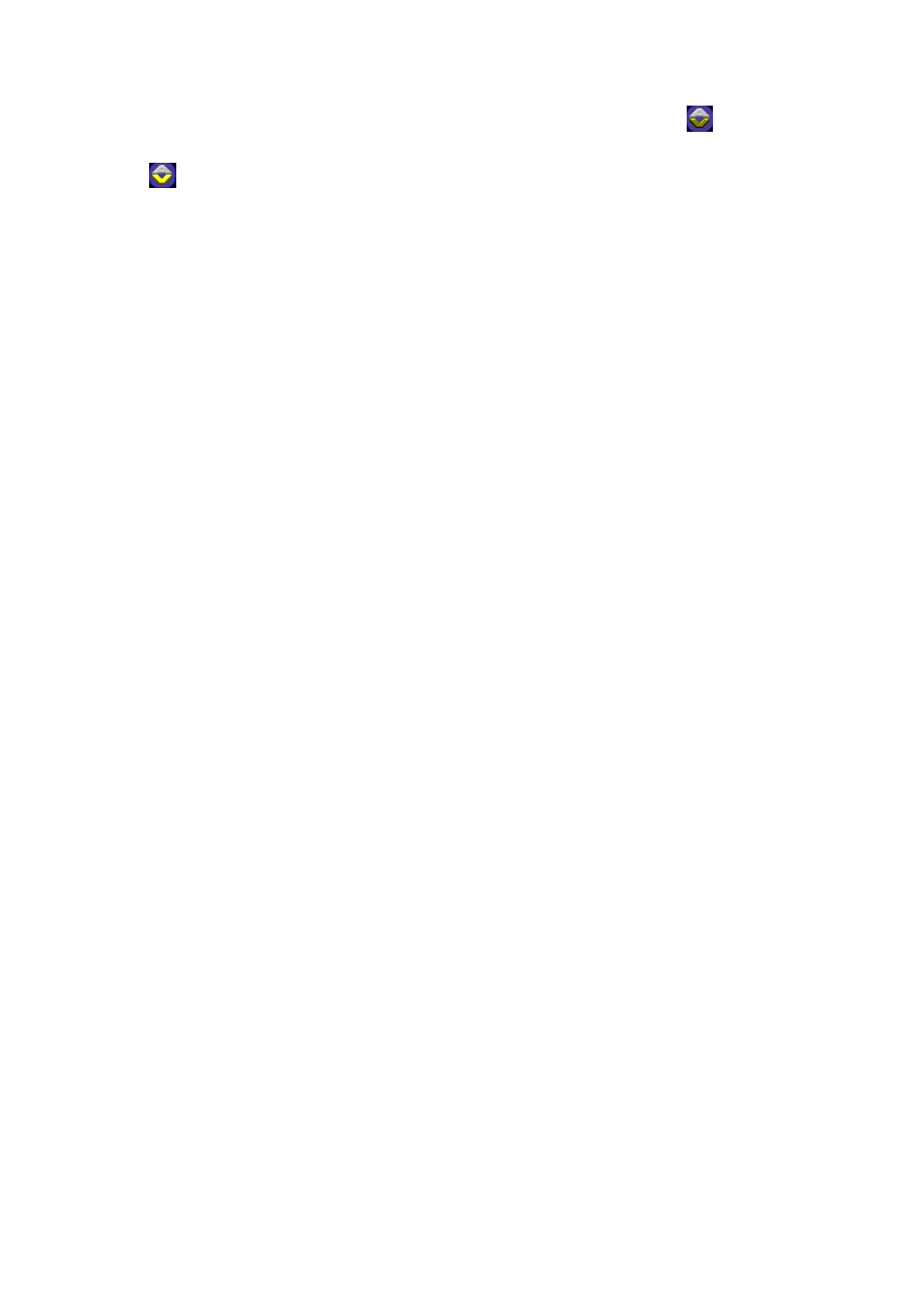
S E AM L E SS HDBAS E T M AT RIX S W IT CHE R – HX - 2 344Z
33
First way: Directly click on the corresponding icons on the AV Matrix
to transform it
into
to complete the switching operation.
Second way:
First select the “Output” number keys 001, and select the “Input” number key 001 to
the bottom. This way, you have selected “INPUT” 001 and “OUTPUT” 001.
Upon completion of the above ways, you have actually completed the routing operation
of having channel 1 input to the output displayer 1
The main configuration window also shows you some function buttons to easy operation:
Switch Tab: Click “Switch” tab to show the main configuration window about routing.
Audio Tab: Click the “Audio” tab to show the audio related configuration window.
Video Tab: Click the “Video” tab to show the video related configuration window.
Disconnect: To disable the connections. After you had configured the connection
between input and output ports, you can click this button to disable the connections
Select all: Click this button to select all output ports.
Video check box: Used for video configurations.
Audio check box: Used for audio configurations.
Scan: To search the device controlled by the AV Matrix Application configuration. When
the device name located on the left of main configuration window is empty, you can click
the Scan to research and update the device ID and Name and other related information.
End the Scan function by pressing the Scan again during scanning process. And the left
of main configuration window will show you the detected information presently.
Options: Allows you to configure the Port number and Baud rate.
Exit: Click this button to exit the configuration window.
For more information and operations, please refer to next chapters.
