Connection and wiring, Connecting the control cable and wiring, Connecting the ethernet cable – KEYENCE SR-1000 Series User Manual
Page 3: Connecting the usb cable, Sr-1000 sel menu
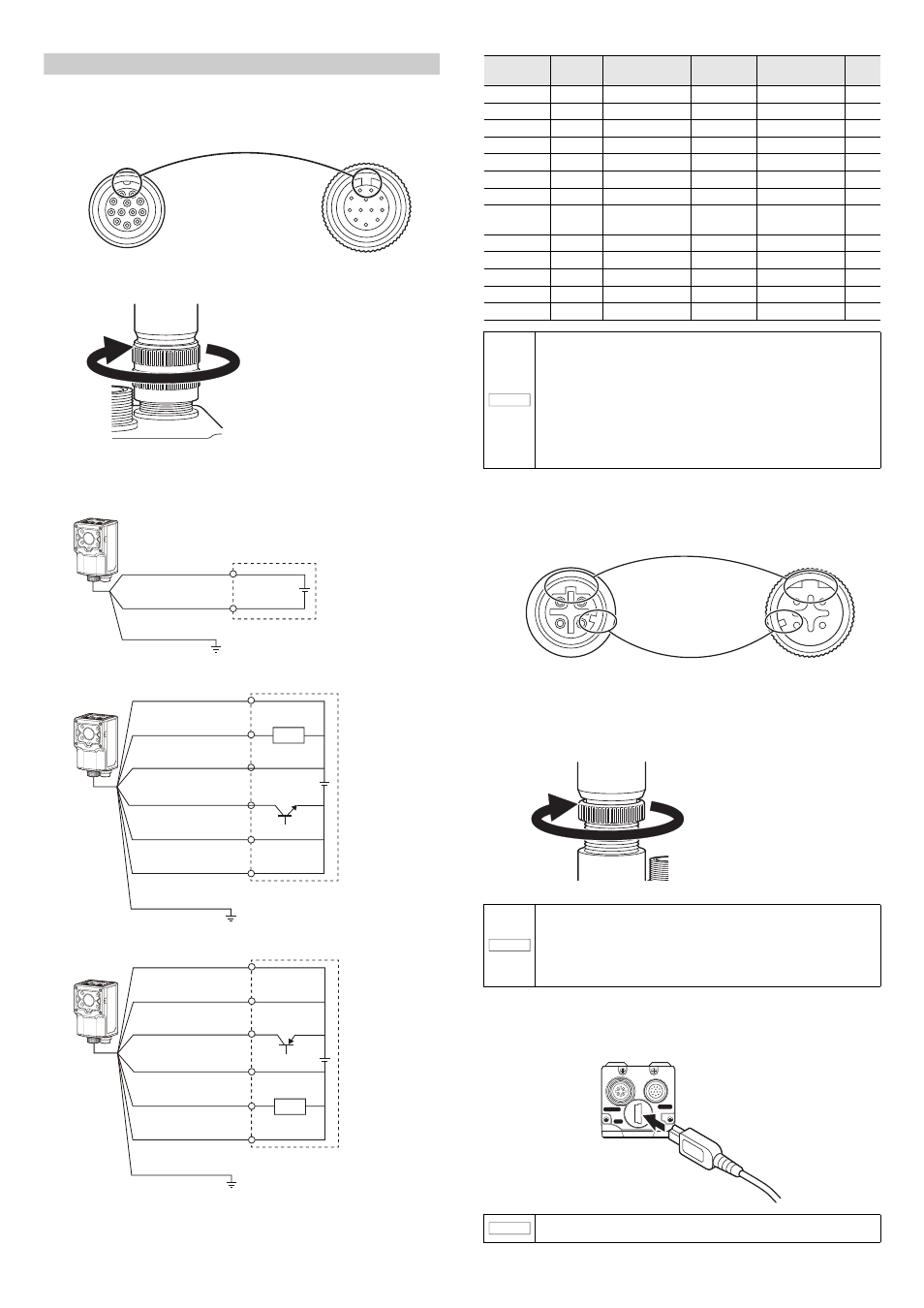
3
E SR-1000-IM
Connection and Wiring
Connecting the control cable and wiring
1
Align the protrusion in the cable connector with the notch in the
control port.
2
Tighten the connector screw by turning it clockwise.
3
Connect the wires according to the usage.
z
When the I/O terminals are not used
z
NPN wiring
z
PNP wiring
Connecting the Ethernet cable
1
Align the protrusion in the cable connector with the notch in the
Ethernet port and connect the cable to the main unit.
2
Tighten the connector screw by turning it clockwise.
The screw tightening torque should be within the range between 0.8 and
1.0 N·m.
Connecting the USB cable
1
Confirm the orientation and insert the connector straight so that it is
not tilted.
Screw tightening torque:
1.5 to 2.0 N·m
SR-1000
SEL
MENU
Brown
24 V
24 VDC
0 V
FG
Blue
Black tube
SR-1000
SEL
MENU
Brown
Load
Pink/
Light blue/White
White and blue
Green/Gray
Black
Blue
Black tube
24 VDC
FG
0 V
OUT COM
IN1 to 2
IN COM
OUT1 to 3
24 V
SR-1000
SEL
MENU
Load
24 VDC
Blue
Black tube
FG
0 V
Black
OUT COM
Green/Gray
IN1 to 2
White and blue IN COM
Pink/
Light blue/White
OUT1 to 3
Brown
24 V
Wire color
Name
Description
Signal
direction
Initial assignment
AWG
Brown
24 V
24 VDC
Input
-
26
Blue
0 V
Power GND
-
-
26
Orange
RXD (RD)
RS-232C Receive
Input
-
28
Yellow
TXD (SD)
RS-232C Send
Output
-
28
Purple
SGND
RS-232C GND
-
-
28
Green
IN1
Input signal 1
Input
Reading start
26
Gray
IN2
Input signal 2
Input
-
28
White and
blue
IN COM
Input common
-
-
28
Pink
OUT1
Output signal 1
Output
Reading OK
28
Light blue
OUT2
Output signal 2
Output
Reading ERROR
28
White
OUT3
Output signal 3
Output
BUSY
28
Black
OUT COM Output common
-
-
28
Black tube
FG
Frame ground
-
-
-
• Be sure to turn power off before attempting to connect or disconnect the
control cable.
• Insert the connector straight so that it is not tilted and then tighten it
securely. Under-tightening can lead to a loose connector due to
vibrations, resulting in poor contact.
* After tightening it as much as possible by hand, tighten it further
approximately 90° - 120° using a tool such as pliers.
• Insulate unused wires individually.
• Be sure to provide Class D ground for the FG wire.
• The shield and FG wires of the control cable and the shield wire of the
Ethernet cable are electrically connected via the main unit housing. Be
sure to provide them with a common ground.
• When connecting the connector, insert it so that it does not tilt, and then
push in and tighten the connector securely. Under-tightening can lead to a
loose connector due to vibrations, resulting in poor contact.
• After tightening it as much as possible by hand, tighten it further
approximately 5° - 10° using a tool such as pliers.
• Do not bend the base of the Ethernet cable connector repeatedly. It may
cause connection failure.
When connecting the connector, insert it straight so it does not tilt.
Otherwise, the connector pin may be damaged.
NOTICE
Screw tightening torque:
0.8 to 1.0 N·m
NOTICE
POWER
USB
ETHER
NET
NOTICE
