4 server configuration, 5 ip notify – COP-USA CD55HD-IP User Manual
Page 24
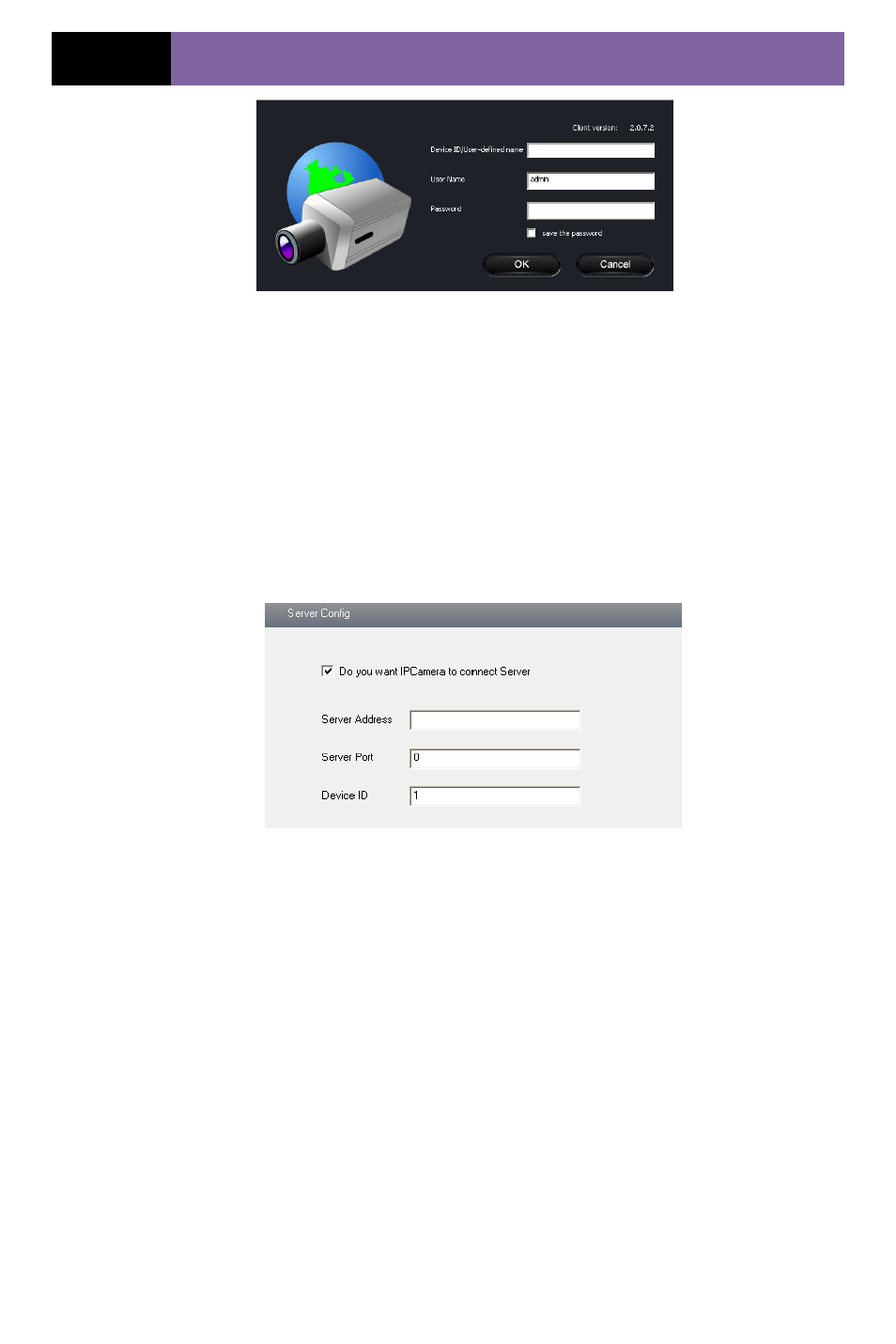
Page 18
IP CAMERA USER MUANUAL
Fig 5-12 Login
4. Input the only device ID of the IP-CAM or user-defined name. And then input user
name and password.
Note: The default user name and password are “admin” and “123456”
respectively.
5.4.4 Server Configuration
Enter into “Network Configuration” “Server Config”. Please refer to Fig 5-13:
Fig 5-13 Server Configuration
1. Check “Do you want IP Camera to connect Server.
2. Check the IP address and port of the transfer media server in the ECMS/NVMS. Then
enable the auto report in the ECMS/NVMS when adding a new device. Then input the
remaining information of the device in the ECMS/NVMS. After that, the system will
auto allot a device ID. Please check it in the ECMS/NVMS.
3. Input the above-mentioned server IP, server port and device ID in the responding
boxes. Click “save” button to save the settings.
5.4.5 IP Notify
1. Enter into “Network Configuration””IP Notify” to see a tab as shown in Fig 5-14.
2. If the “Enable notifying change of IP” is selected, when the IP address of the device
is changed, a new IP address will be sent to the appointed mailbox automatically. If
“FTP” is selected, when the IP address of the device was changed, a new IP address will
be sent to FTP server.
