Checkline TT05 User Manual
Page 6
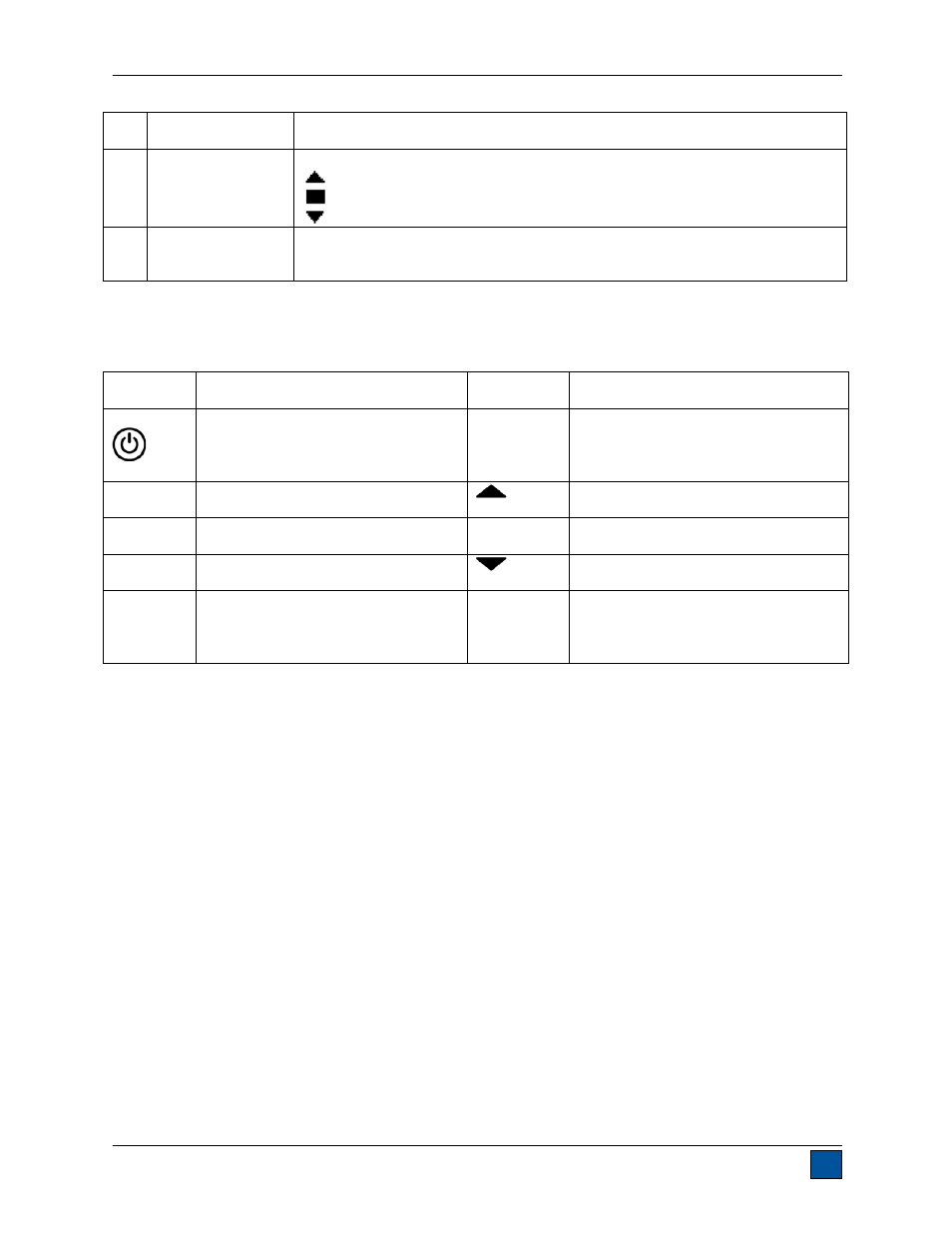
Series TT05 Digital Torque Testers
User’s Guide
5
8
Battery / AC
adapter indicator
Either the AC adapter icon or battery power icon will be shown, depending on
power conditions. Refer to the Power section for details.
9
High / low limit
indicators
Correspond to the programmed set points. Indicator definitions are as follows:
– the primary reading is greater than the upper load limit
– the primary reading is between the load limits
– the primary reading is less than the lower load limit
10 Set
points
The programmed load limit values. Typically used for pass/fail type testing.
One, two, or no indicators may be present, depending on the configuration
shown in the Set Points menu item.
4.2 Controls
Primary
Label Primary
Function
Secondary
Label Secondary
Function
Powers the tester on and off. Press
briefly to power on, press and hold
to power off. Active only when the
home screen is displayed.
ENTER
Various uses, as described in the
following sections.
ZERO
Zeroes the primary reading and
peaks.
(UP)
Navigates up through the menu and
sub-menus.
MENU
Accesses the main menu.
ESCAPE
Reverts one step backwards through
the menu hierarchy.
MODE
Toggles between measurement
modes.
(DOWN)
Navigates down through the menu
and sub-menus.
DATA
Stores a value to memory and/or
transmits the current reading to an
external device, depending on
configuration.
DIRECTION
Toggles between clockwise and
counter-clockwise directions while
configuring set points and other menu
functions.
Note: Measurement units are configured through the menu. Refer to the Changing The Units section for
details.
4.3 Menu navigation basics
Most of the tester’s various functions and parameters are configured through the main menu. To access
the menu press MENU. Use the UP and DOWN keys to scroll through the items. The current selection is
denoted with clear text over a dark background. Press ENTER to select a menu item, then use UP and
DOWN again to scroll through the sub-menus. Press ENTER again to select the sub-menu item.
For parameters that may be either selected or deselected, press ENTER to toggle between selecting and
deselecting. An asterisk (*) to the left of the parameter label is used to indicate when the parameter has
been selected.
For parameters requiring the input of a numerical value, use the UP and DOWN keys to increment or
decrement the value. Press and hold either key to auto-increment at a gradually increasing rate. When
the desired value has been reached, press ENTER to save the change and revert back to the sub-menu
item, or press ESCAPE to revert back to the sub-menu item without saving. Press ESCAPE to revert one
step back in the menu hierarchy until back into normal operating mode.
Refer to the following sections for details about setting up particular functions and parameters.
