Checkline ESM301 User Manual
Page 23
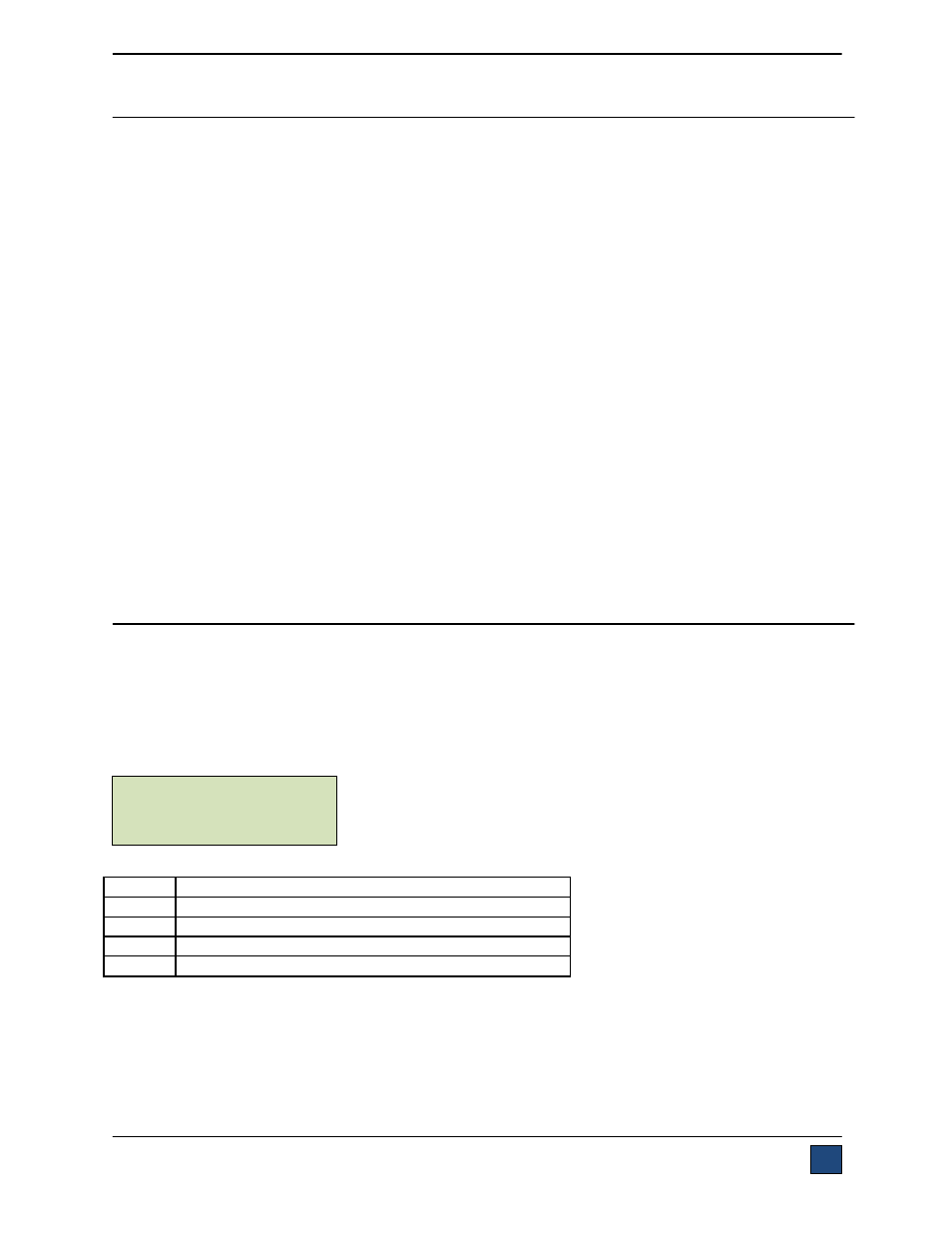
Model ESM301 / ESM301L Version 2 Test Stand
User’s Guide
23
6 COMMUNICATING WITH MESUR
TM
GAUGE
The ESM301 can communicate with MESUR
TM
gauge data collection software. The test stand can output
either force data only or force data combined with travel data (if the ESM301(L)-001 integrated travel
indication option is installed). To communicate with MESUR
TM
gauge, certain settings in the test stand and
force gauge are required, as follows:
1. Check physical connections (refer to Section 3.4)
2. Force gauge settings
1. Set to RS-232 output.
2. Set the baud rate 9,600.
3. Test stand settings
1. Set the baud rate to 115,200.
4. MESUR
TM
gauge settings
1. Select
System Configuration, Gauge + ESM301 / DC Controller with Travel or without
Travel for force vs. time or force vs. distance measurement, respectively.
2. In
the
Port Configuration tab, set the COM Port number to match the number
assigned by Windows, accessible in Device Manager.
7 FEATURE ACTIVATION
This menu displays the list of available features and indicates which ones are enabled and disabled.
Those that are disabled can be activated in the field. Features that are enabled are indicated by ON, and
those that are disabled are indicated by OFF.
7.1 Accessing Feature Activation Menu
While in Operating Mode, press and hold STOP, then press menu simultaneously, and release both
buttons. The display will appear as follows:
Label Description
< –
Scrolls to the previous feature
– >
Scrolls to the next feature
ENTR
Selects the feature
ESC
Exits Feature Activation Menu
7.2 Enabling Features
Features not originally purchased can be activated with an authorization code. To activate the feature,
scroll through the menu until the desired feature is displayed, then press ENTR. If the feature is already
enabled (indicated by on), pressing ENTR has no effect. If the feature is off, pressing ENTR will generate
a request code on the display.
K E Y S : O F F
E S C <
− −> E N T R
