Stack edit mode, Scan mode – 360 Systems DigiCart/II Plus User Manual
Page 81
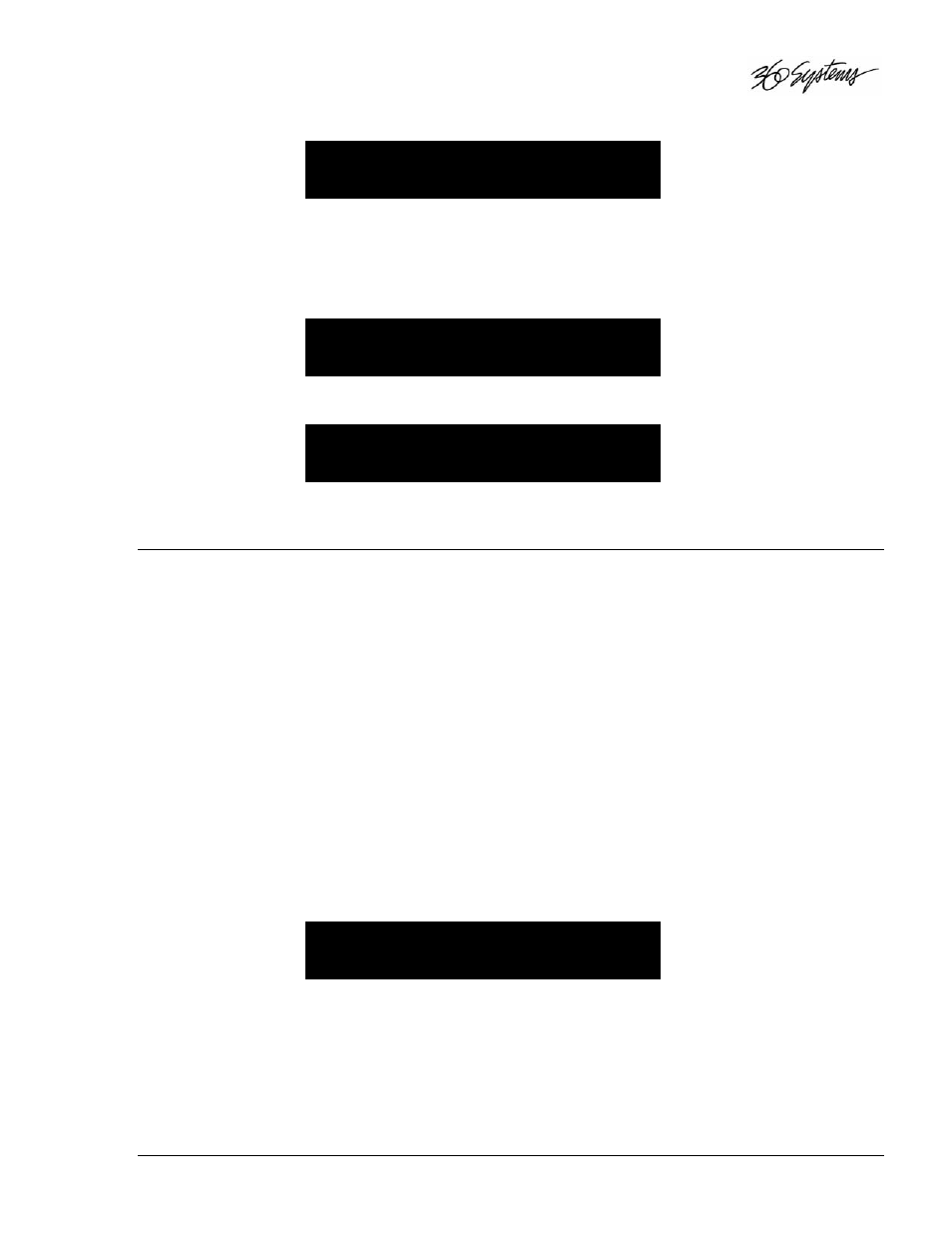
DigiCart/II Plus Owner's Manual
Stack Mode
• 69
6. The display will show:
X.XXXX (CUT
NAME)
REPLACE OR SELECT #
7. Rotate the SELECT control to choose an unused index number. The second line
of the display will change to “Select New Index #”
8. Turn the SELECT control to find a destination cut number.
9. Press the ENTER button to copy the stack. The display will briefly read:
COPYING
DESTINATION ID STACK NAME
When copying is completed, DigiCart/II Plus returns you to the Cut level and displays:
DESTINATION ID (STACK NAME)
HH:MM:SS 48K
AC-2
The new cut is automatically given the same name as the source stack.
Stack Edit Mode
By now you are familiar with the routine uses of EDIT MENU for cuts. For stacks, EDIT MENU
takes you through another doorway (Scan Mode) to a different editing environment. The stack Edit
Menu provides six options:
INSERT
REMOVE
CHANGE STACK TYPE
APPEND TRUNCATE
SCAN
Scan Mode
SCAN is the mode that lets you review the contents of a stack. Use either SELECT or POSITION
arrows to scan through the stack. Stack Edit operations begin from, and return to, the Scan Mode.
While in the Stack Edit menu, select SCAN and press the ENTER button to return to the Scan
Mode without performing any of the edit operations.
1. Use the SELECT control to determine the stack to be edited. Press the EDIT
MENU button.
2. DigiCart/II Plus enters the Scan Mode. The display shows:
1 X.XXXX
EVENT NAME
HH:MM:SS 48K
AC-2
The top line displays the stack event number, ID and name. event time, sampling
rate and record format are below. If the event is a stack, the second line displays
the name of the first cut in the stack.
