360 Systems DigiCart/II Plus User Manual
Page 73
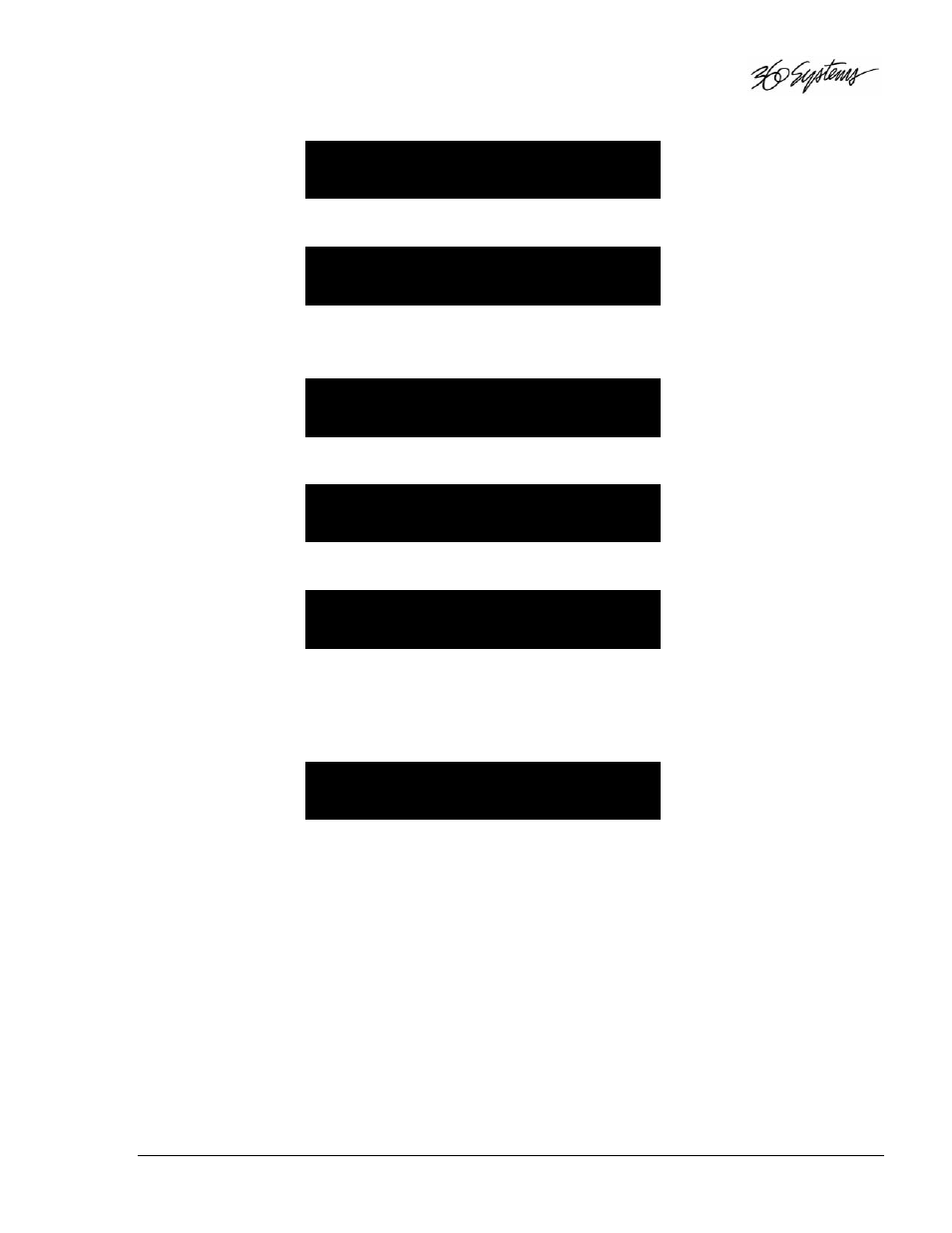
DigiCart/II Plus Owner's Manual
Operating Instructions
• 61
3. Rotate the SELECT control until the display reads:
FORMAT DISK
PRESS ENTER/CANCEL
4. Press the ENTER button. The display will show:
SELECT DRIVE
DISK 0 (ZIP DRIVE)
5. Rotate the SELECT control to choose the drive to be formatted.
6. Press the ENTER button. The display prompts:
PRESS YES TO ERASE
DIGICART DISK
7. Press ENTER. The display shows:
CANCEL FORMAT?
YES/NO
8. Press CANCEL to continue. The displays shows:
FORMATTING DISK
PLEASE WAIT
9. When the FORMAT process is complete, DigiCart/II Plus will exit the Utility
Menu.
10. Upon inserting a previously formatted disk, the Yellow LED will flash as the drive
reads initialization information. The display will read:
INITIALIZING
DISK 0 (ZIP DRIVE)
NOTES: Should the disk fail to initialize correctly, an error condition exists. Remove and reinsert
the disk. If this does not correct the problem, the media may require reformatting or the drive may
require service.
NEVER bulk erase a DigiCart/II Plus disk. This will destroy the special formatting on the disk,
rendering it useless. Bulk erased disks cannot be reformatted and must be discarded.
NOTE: If your Zip Disk is doing double duty with a computer and your DigiCart/II Plus, remember
the formatting between the two platforms is not compatible and the Zip Disks will NOT be
interchangeable. A Zip Disk formatted for use with your DigiCart/II Plus will not work in your PC
and vice versa.
