Fade out – 360 Systems DigiCart/II Plus User Manual
Page 67
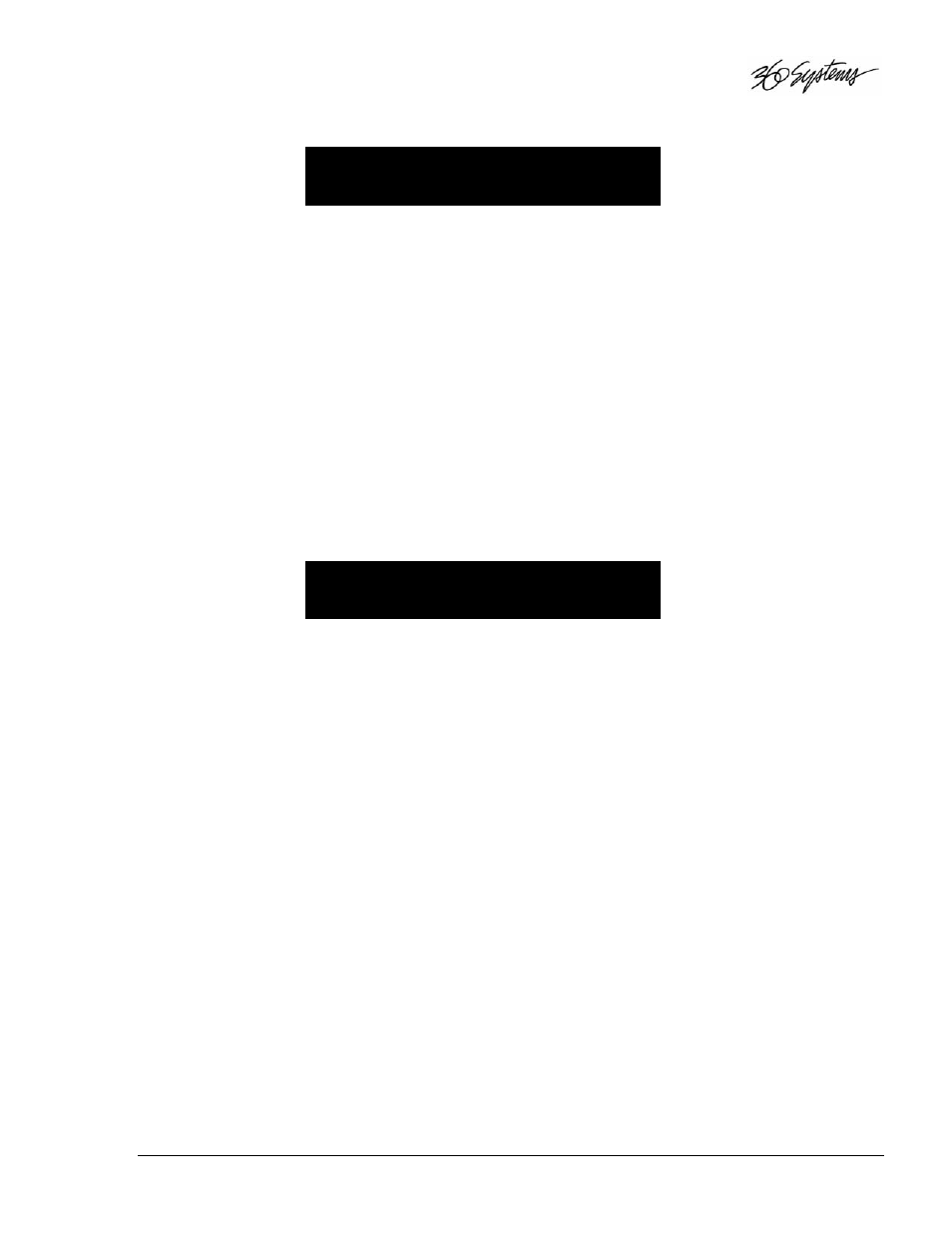
DigiCart/II Plus Owner's Manual
Operating Instructions
• 55
FADE IN
00:00:04:00
00:00:04:00:00
3. Use POSITION arrows to set the scroll value in brackets as
= Seconds,
4. Use the SELECT control to fine-tune the FADE IN length.
5. Press PLAY to audition the new FADE IN.
DigiCart/II Plus will play the cut from the HEAD point and will continue playback
until the cut ends, or you press STOP.
Repeat steps 4 and 5, as necessary.
6. Press ENTER to save changes, or CANCEL to exit.
S
ETTING
F
ADE
I
N
W
HILE
S
TOPPED
To immediately set the FADE IN length without playback, select the FADE IN option in the Edit
Menu, then:
1. Press the STOP button. The display will show the current FADE IN time on both
lines:
FADE IN
00:00:00:00
00:00:00:00:00
2. Use POSITION arrows to set the scroll value in brackets
= Seconds,
3. Use the SELECT control to fine-tune the FADE IN length.
4. Press PLAY to audition the FADE IN.
DigiCart/II Plus will play the cut from the HEAD point and will continue playback
until the cut ends, or you press STOP.
Repeat steps 3 and 4, as necessary.
5. Press ENTER to save changes, or CANCEL to exit.
Fade Out
After you have recorded a cut, you can program a FADE OUT length. The fade always ends at the
TAIL point of the cut, and cannot exceed total cut duration. DigiCart/II Plus limits FADE OUT
length to the time between the end of a FADE IN (if used, otherwise the HEAD point), and the
TAIL point of a cut. The maximum FADE length is 40 seconds.
NOTE: When adjusting FADE OUT, time is measured as the number of seconds from the TAIL
point to the start of the FADE.
No FADE OUT = 00:00:00:00:00.
