Clear preset, File transfer – 360 Systems DigiCart/II Plus User Manual
Page 60
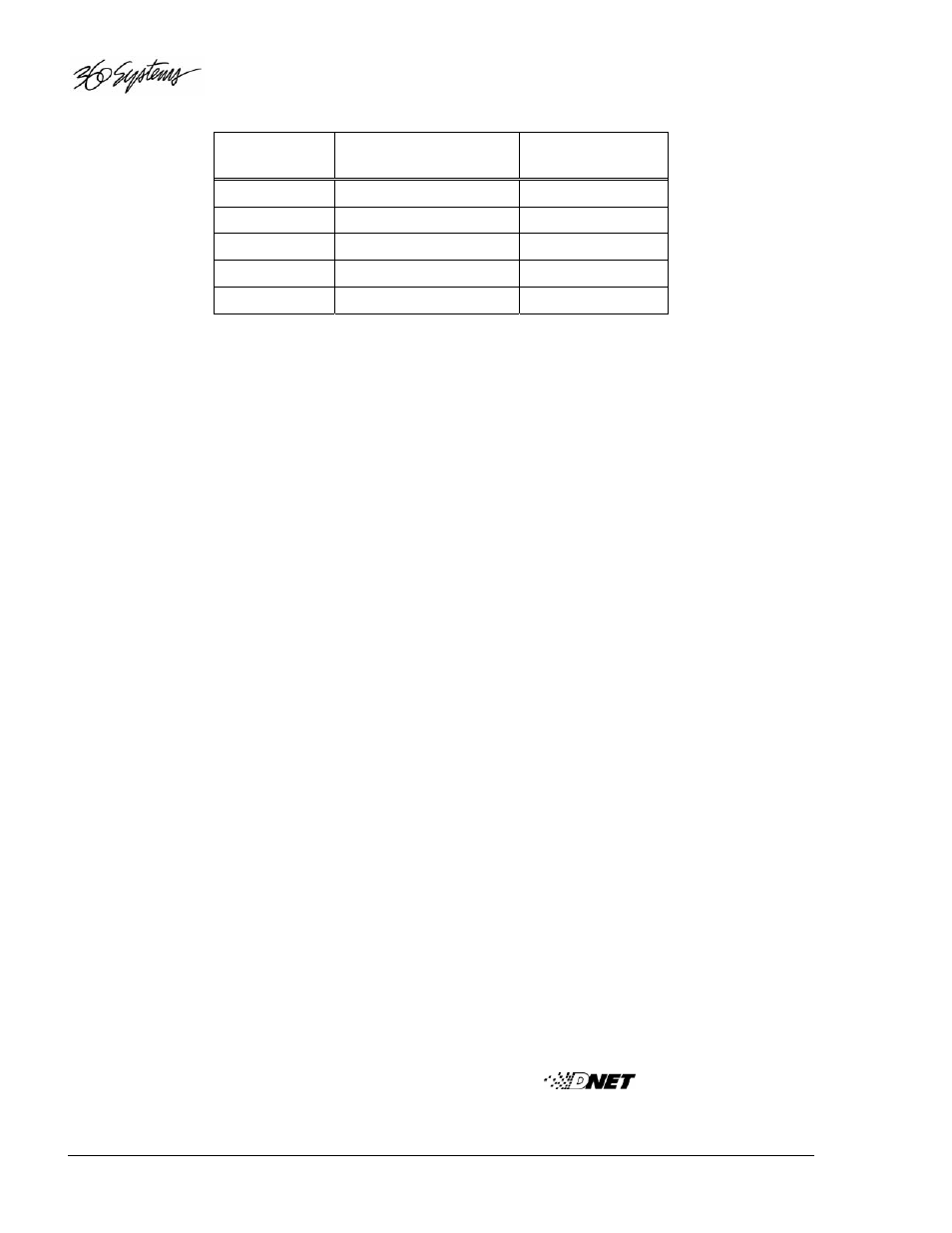
48
•
Operating Instructions
DigiCart/II Plus Owner's Manual
CUT
INDEX
ALPHA KEY
HOT KEY
000 - 015
A - P
1-16
016 - 025
Q – Z
026 - 051
Shift A-Z
052 - 077
Alt A-Z
078 - 103
Ctrl A-Z
V
IEWING
P
RESETS
U
SING
T
HE
RC-205,
O
R
RC-210/RC-220
1. Press the UTILITY MENU button.
2. Select ASSIGN PRESET or CLEAR PRESET.
3. Press the ENTER button.
4. Use the SELECT control to scan PRESETS. The lower line of the display will
show ID and name (if labeled) of assigned items.
5. Press the CANCEL button to exit.
P
LAYING
P
RESETS
The RC-205's Scroll Lock must be ON to play presets.
1a. Press the RC-205 alpha or compound-alpha key to play a preset.
1b. Press a white PRESET key on the RC-210/220.
NOTE: The SETUP MENU'S RESTART MODE - IMMEDIATE or
ON COMPLETION affects the playing of PRESETS.
Clear Preset
Removes a selection from a Hot Key.
RC-205's Scroll Lock may be ON or OFF.
RC-210 permits Clearing of a PRESET only by reassigning it.
RC-220 allows CLEAR PRESET and reassignment.
1. Press
UTILITY MENU and select CLEAR PRESET.
2. Use
the SELECT control to determine the preset you want to delete.
3. Press
ENTER to clear the preset.
NOTE: You may clear multiple presets in the current directory by entering the CLEAR PRESET
mode from the directory level. Clearing begins with the preset number shown on the display.
CANCEL terminates clearing after the currently displayed selection.
File Transfer
This duplicates the action of the DNET XFER to allow access to the FILE TRANSFER MENU
from an RC-220 Remote. Please refer to Chapter Five –
File Transfer Network.
